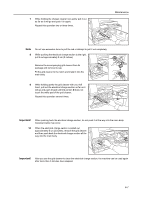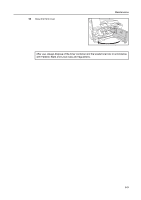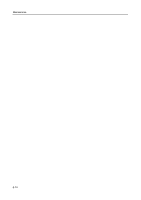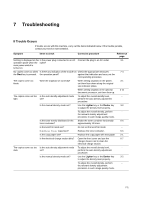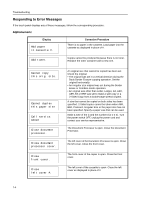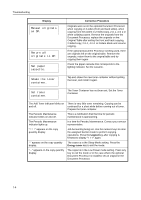Kyocera TASKalfa 180 Operation Guide - Page 77
Photo, Symptom, Items to check, Corrective procedure, Reference
 |
View all Kyocera TASKalfa 180 manuals
Add to My Manuals
Save this manual to your list of manuals |
Page 77 highlights
Troubleshooting Symptom Items to check Corrective procedure Reference page A moire pattern (the Is the original a printed photograph? Set the image quality mode to Photo. 3-1 phenomenon where the dots do not appear to be lined up properly but seem to be grouped together in patterns) appears on the copies. The copies are not clear. Did you select an image quality mode Select an appropriate image quality 3-1 properly according to the type of the mode. original? The copies are dirty. Is the platen or the original cover dirty? Clean the platen and/or the original 6-2 cover. The copy image is skewed. Were the originals set correctly? When using the platen, set the original 3-1 securely along the original size indicator plates. When using the optional document 2-11 processor, adjust the original insert guides securely before setting the originals. Was the paper set correctly? Check the width guide plate position in 2-1 the cassette. Paper jams occur often. Is the paper loaded properly in the Load the paper properly. 2-1 cassette? Depending upon the type and storage - condition of the paper, finished copies may curl tightly, resulting in a paper jam. Remove the paper from the cassette, turn it over, and set it in the cassette again. Is the paper curled, folded over or Replace the paper with new paper. 2-1 wrinkled? Is there any jammed paper or loose Carry out the appropriate procedure to 7-8 scraps of paper remaining inside the remove the paper. machine? Does the size of the paper set in the Make sure the size of the paper set in 2-4 multi-purpose tray match the registered the multi-purpose tray matches the size? registered size. Black lines appear on Is the slit glass dirty? copies when copying from the optional document processor. Clean the slit glass. 6-2 It is also possible to use the black line - correction function to make any black lines on the copies less apparent. Wrinkling occurs in copies. Is the separation needle dirty? Clean the separation needle. 6-2 Black or white vertical lines Is the electrical charge section dirty? Open the front cover and use the 6-7 appear on copies. charger cleaner rod to clean the electrical charge section. White spots appear on copies. Is the transfer roller dirty? Clean the transfer roller with the 6-3 cleaning brush. 7-2