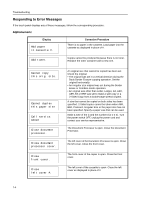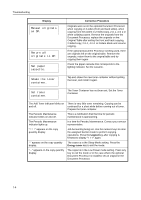Kyocera TASKalfa 180 Operation Guide - Page 82
Clearing Paper Jams, Precautions with Paper Jams
 |
View all Kyocera TASKalfa 180 manuals
Add to My Manuals
Save this manual to your list of manuals |
Page 82 highlights
Troubleshooting Clearing Paper Jams Stop copying operations when a paper misfeed occurs. When a paper misfeed occurs, the indicator for the location of the paper misfeed will light up on the Operation Panel and either "J" plus a 2-digit number will be displayed as notification of the location of the paper misfeed. With the Power Switch in the ON (|) position, clear the paper misfeed. Clearing Paper Jams 3 2 1 4 Paper Jam Location Indicator 1 2 3 4 Paper Jam Location Paper supply section Left cover internal section Optional Document Processor Optional cassette Reference Page 7-2 7-10 7-12 7-9 After you remove the jam, the machine will warm up again and the error message will be cleared. The machine resumes with the page which jam has occurred. Precautions with Paper Jams • Do not reuse jammed papers. • If the paper tears during removal, be sure to remove any loose scraps of paper from inside the machine. Scraps of paper left in the machine could cause subsequent jamming. • Discard paper that has jammed in the optional document finisher. A page affected by a paper jam will be printed again. CAUTION: High voltage is present in the charger section. Take sufficient care when working in this area, as there is a danger of getting burned. CAUTION: The fixing unit is extremely hot. Take sufficient care when working in this area, as there is a danger of getting burned. 7-7