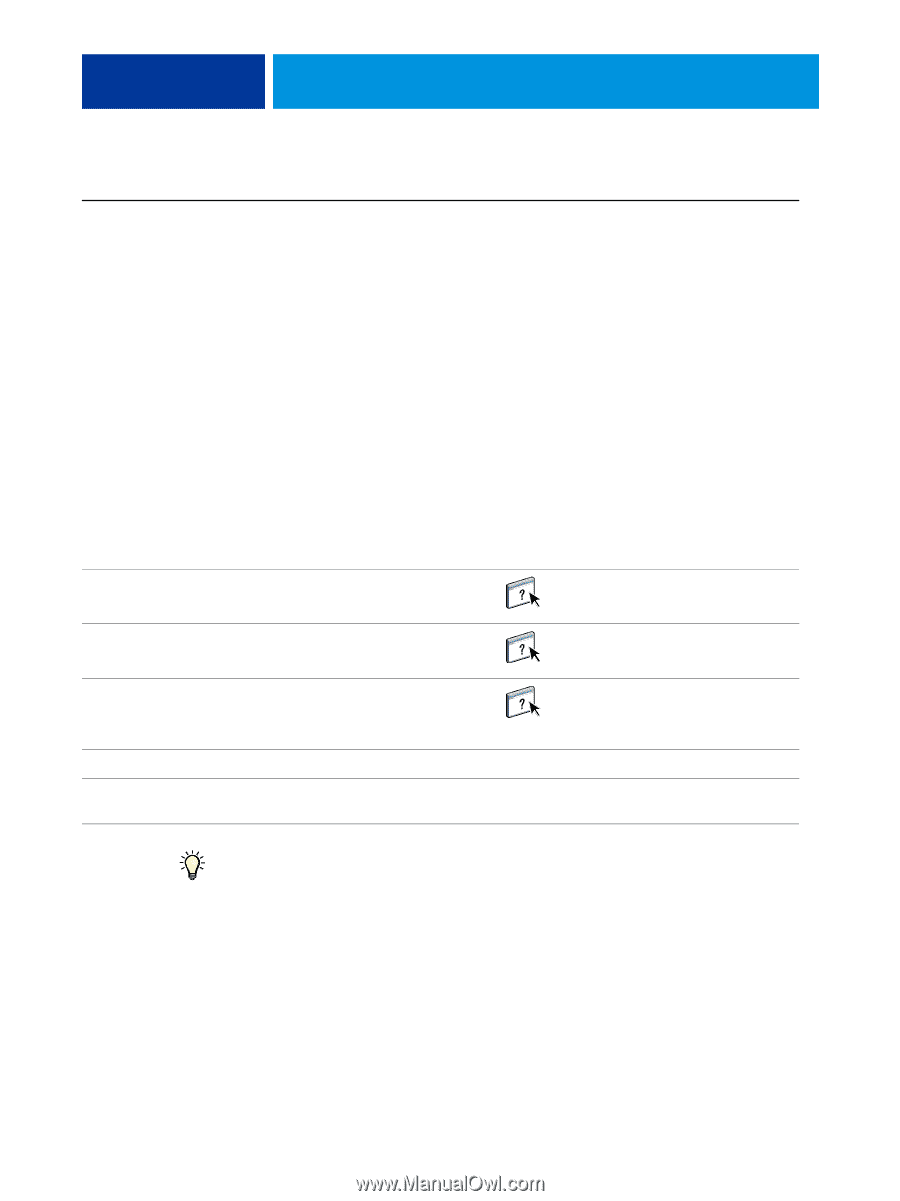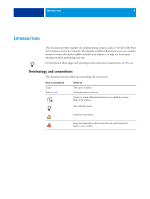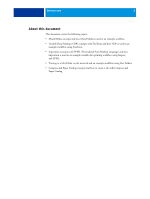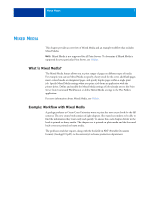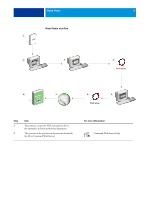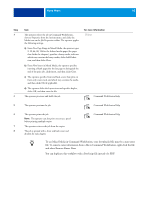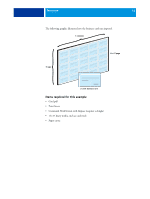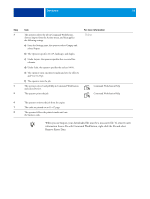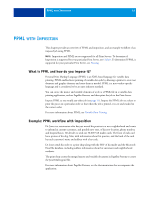Kyocera TASKalfa 3051ci Printing System (11),(12),(13),(14) Workflow Examples - Page 10
and select Remove Raster Data
 |
View all Kyocera TASKalfa 3051ci manuals
Add to My Manuals
Save this manual to your list of manuals |
Page 10 highlights
MIXED MEDIA 10 Step Task For more information 3 The operator selects the job in Command WorkStation, Utilities chooses Properties from the Actions menu, and clicks the Media icon on the Job Properties toolbar. The operator applies the following settings: a) From New Page Range in Mixed Media, the operator types 2, 32, 64, 98, 124 for the defined media pages (the pages that divide the chapters), specifies a heavy media, indicates which tray contains the heavy media, clicks Add Definition, and then clicks Close. b) From New Insert in Mixed Media, the operator specifies inserting a blank page after the last page to distinguish the end of the print job, clicks Insert, and then clicks Close. c) The operator specifies front and back covers that print on front only, cover stock, and which tray contains the media, and then clicks OK (if applicable). d) The operator clicks the Layout icon and specifies duplex, clicks OK, and then saves the file. 4 The operator processes and holds the job. Command WorkStation Help 5 The operator previews the job. Command WorkStation Help 6 The operator prints the job. NOTE: The operator can also print one set as a proof before printing multiple copies. 7 The operator retrieves the job from the copier. 8 The job is printed with a front and back cover and dividers for each chapter. Command WorkStation Help To use Mixed Media in Command WorkStation, your downloaded file must be a non-raster file. To remove raster information from a file in Command WorkStation, right-click the file and select Remove Raster Data. You can duplicate this workflow with a PostScript file instead of a PDF.