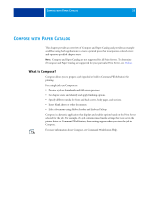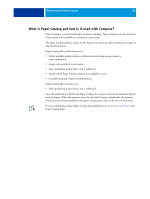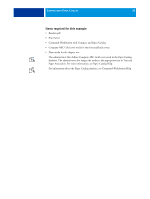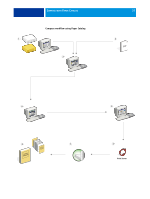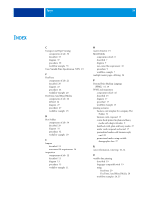Kyocera TASKalfa 3051ci Printing System (11),(12),(13),(14) Workflow Examples - Page 38
The Human Resources Manager creates the PDF and sends, Assign Media
 |
View all Kyocera TASKalfa 3051ci manuals
Add to My Manuals
Save this manual to your list of manuals |
Page 38 highlights
COMPOSE WITH PAPER CATALOG 38 Step Task For more information 1 The production department administrator defines Company ABC gold cover stock in the Paper Catalog. She assigns the media to the appropriate copier trays, using Paper Tray Association. Command WorkStation Help 2 The Human Resources Manager creates the PDF and sends the file to the company's in-house production department. 3 The operator in the production department downloads the file to Command WorkStation. Command WorkStation Help 4 The operator right-clicks the job, chooses Properties, specifies that the job prints duplex and indicated that the job is stapled. Command WorkStation Help 5 The operator selects the job in Command WorkStation, chooses Compose from the Actions menu, chooses Thumbnail view, and then applies the following settings: a) The operator selects all the pages of the job, right-clicks and chooses Assign Media, and selects letter-size media. b) The operator right-clicks the first page of the job, chooses Assign Media, and selects Co. ABC Cover from Choose Paper Catalog. She repeats this for the last page of the job. c) The operator selects the first page of the first chapter and clicks Chapter Start. She repeats this for each chapter in the handbook. d) The operator clicks Reader view to display the thumbnails as a user would see the pages when reading it as a book, and then checks the thumbnails to make sure that the pagination is correct. e) The operator clicks Save. 6 The operator prints the job. NOTE: The operator can print one set as a proof before printing multiple copies. 7 The operator retrieves the job from the copier. 8 The job is printed with gold front and back covers, as specified from Paper Catalog, and the first page of each chapter prints on a right-hand page. Command WorkStation Help Command WorkStation Help