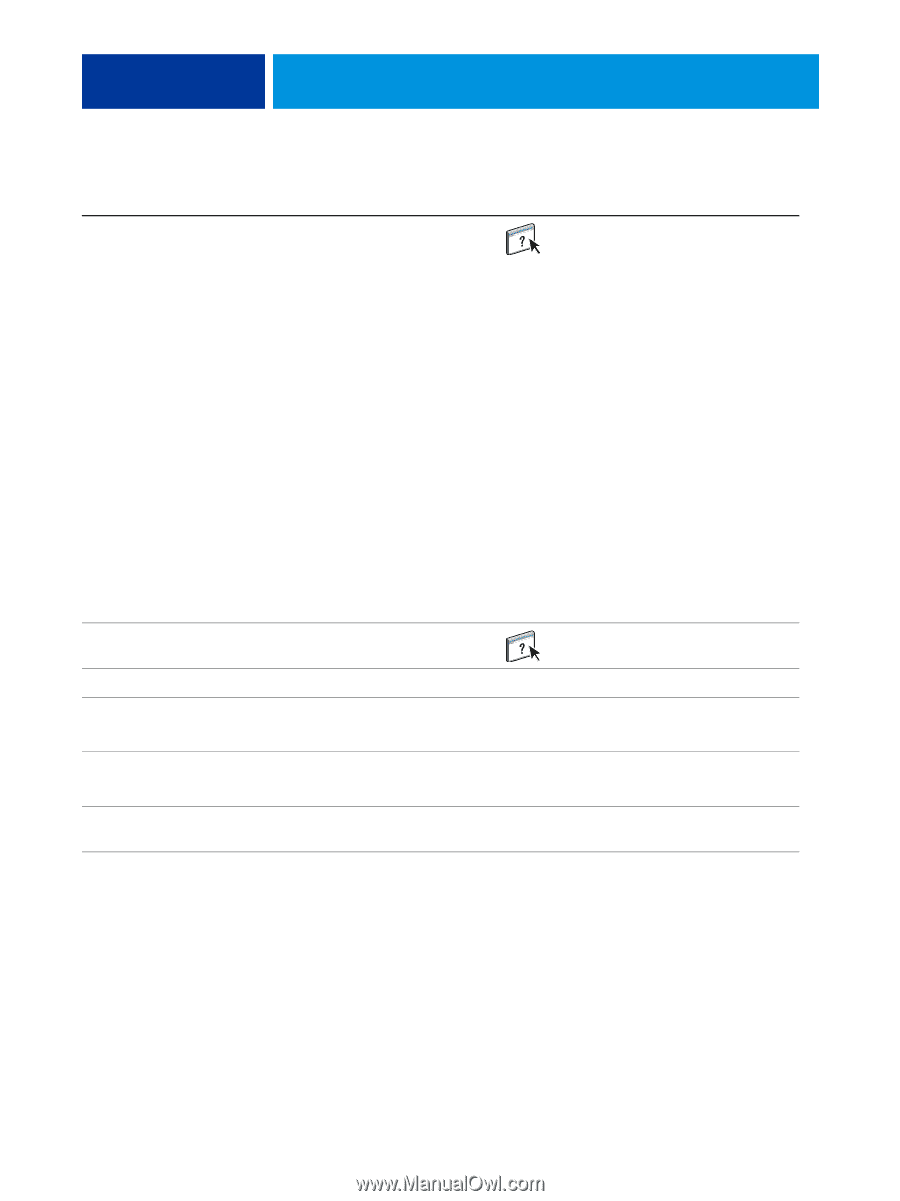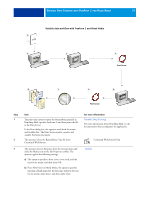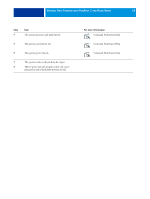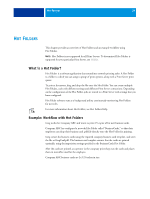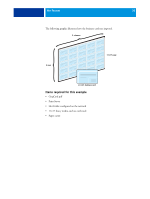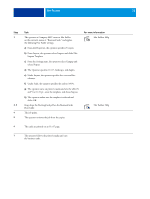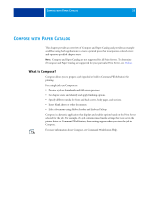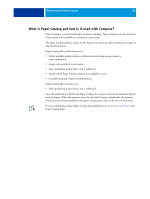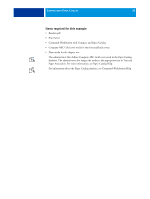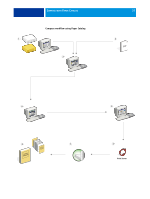Kyocera TASKalfa 3051ci Printing System (11),(12),(13),(14) Workflow Examples - Page 32
For more information, The operator at Company ABC creates a Hot Folder
 |
View all Kyocera TASKalfa 3051ci manuals
Add to My Manuals
Save this manual to your list of manuals |
Page 32 highlights
HOT FOLDERS 32 Step Task 1 The operator at Company ABC creates a Hot Folder on the network, names it "BusinessCards," and applies the following Hot Folder settings. For more information Hot Folders Help a) From Job Properties, the operator specifies 25 copies. b) From Layout, the operator selects Impose and clicks Edit Impose Template. c) From the Settings pane, the operator selects Gangup and selects Repeat. d) The Operator specifies 11x17, landscape, and duplex. e) Under Layout, the operator specifies five rows and five columns. f) Under Scale, the operator specifies the scale at 100%. g) The operator turns on printer's marks and sets the offset X and Y to 0.125 pt., saves the template, and closes Impose. h) The operator makes sure the template is selected and clicks OK. 2, 3 Greg drops the file GregCard.pdf on the BusinessCards Hot Folder. 4 The job prints. 5 The operator retrieves the job from the copier. Hot Folders Help 6 The cards are printed on an 11x17 page. 7 The operator follows the printer's marks and cuts the business cards.