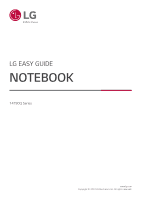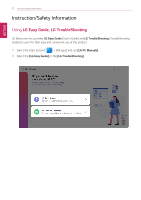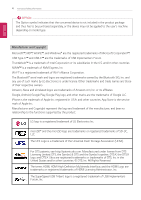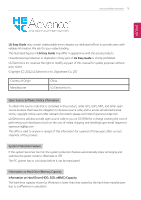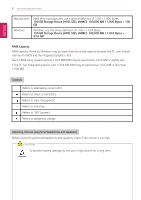LG 14T90Q-K.AAB9U1 User Guide
LG 14T90Q-K.AAB9U1 Manual
 |
View all LG 14T90Q-K.AAB9U1 manuals
Add to My Manuals
Save this manual to your list of manuals |
LG 14T90Q-K.AAB9U1 manual content summary:
- LG 14T90Q-K.AAB9U1 | User Guide - Page 1
LG EASY GUIDE NOTEBOOK 14T90Q Series www.lg.com Copyright © 2022 LG Electronics Inc. All rights reserved. - LG 14T90Q-K.AAB9U1 | User Guide - Page 2
Instruction/Safety Information Using LG Easy Guide, LG TroubleShooting LG Electronics Inc. provides LG Easy Guide (User's Guide) and LG TroubleShooting (TroubleShooting Guide) to users for their easy and convenient use of the product. 1 Select the Start button [ ] > [All apps] and run [LG PC Manuals - LG 14T90Q-K.AAB9U1 | User Guide - Page 3
screen and menu configurations may differ from this manual depending on the status of the Windows and software update. • Representative images are used in LG Easy Guide. Product purchased may differ in appearance and color. • LG Easy Guide includes instruction about optional products. There may be - LG 14T90Q-K.AAB9U1 | User Guide - Page 4
Instruction/Safety Inc. registered in U.S.A. and other countries. App Store is the service mark of Apple Inc. Manufacturer and Copyright represent the logo and trademark of the manufacturer, and bear no relationship to the functions supported by the product. LG logo is a registered trademark of - LG 14T90Q-K.AAB9U1 | User Guide - Page 5
with the actual products. Unauthorized reproduction or duplication of any part of LG Easy Guide is strictly prohibited. LG Electronics Inc. reserves the right to modify any part of this manual for quality purposes, without prior notice. Copyright (C) 2022 LG Electronics Inc. Digitalmate Co., LTD - LG 14T90Q-K.AAB9U1 | User Guide - Page 6
ENGLISH 6 Instruction/Safety Information Manufacturer Windows Hard drive manufacturers use a decimal definition of 1 KB = 1,000 Bytes. 100 GB Storage Device (HDD, SSD, eMMC): 100,000 MB / 1,000 - LG 14T90Q-K.AAB9U1 | User Guide - Page 7
Instruction/Safety Information 7 Important Safety Precautions Please use the machine in the proper environment to extend the machine's lifespan. Use the machine in a safe and stable place. The warranty does not cover any damage resulting from reckless use or use in undesirable environments. ENGLISH - LG 14T90Q-K.AAB9U1 | User Guide - Page 8
ENGLISH 8 Instruction/Safety Information Product Installation/Usage Precautions CAUTION Place the machine get damaged. If the LCD screen is damaged, do not touch LCD with your hands. • Contact the service center as it may cause an injury. Do not leave any objects such as a pen between the keypad - LG 14T90Q-K.AAB9U1 | User Guide - Page 9
soft cloth and rub the screen in one direction. • Too much force may damage the LCD screen. When handling PC parts, follow the instructions in the manual. • Otherwise, the product may get damaged. Install a vaccine program on your PC and do not download illegal programs nor access any corruptive web - LG 14T90Q-K.AAB9U1 | User Guide - Page 10
ENGLISH 10 Instruction/Safety Information Turn off the PC if you are not going certified by LG Electronics Inc. • Otherwise, a fire or product damage may occur. If there is a problem with peripheral devices, contact the device manufacturer. • The product may get damaged. Handle devices and parts of - LG 14T90Q-K.AAB9U1 | User Guide - Page 11
ENGLISH Instruction/Safety Information 11 WARNING Dispose of the desiccating agent electric shock may occur. If you have dropped or damaged the PC, disconnect the power and contact the local service center for a safety check. • If a damaged PC is used continuously, an electric shock or fire may - LG 14T90Q-K.AAB9U1 | User Guide - Page 12
ENGLISH 12 Instruction/Safety Information Do not put your finger or an object into PC ports. • An injury or electric shock may occur. Ask one of our engineers - LG 14T90Q-K.AAB9U1 | User Guide - Page 13
ENGLISH Instruction/Safety Information 13 If you dissemble the PC, connect the power • If any foreign substance gets in the product, unplug the product and contact the local service center. Product Storage/Transportation Precautions CAUTION Before carrying the machine, turn off the power and - LG 14T90Q-K.AAB9U1 | User Guide - Page 14
ENGLISH 14 Instruction/Safety Information WARNING During air travel, follow the directions of flight attendants. • Using the PC during flight may cause an aircraft accident. When leaving the - LG 14T90Q-K.AAB9U1 | User Guide - Page 15
ENGLISH Instruction/Safety Information 15 Battery and AC Adapter Precautions WARNING When the PC is not used for an extended period of time, keep the battery level - LG 14T90Q-K.AAB9U1 | User Guide - Page 16
ENGLISH 16 Instruction/Safety Information • It may explode or cause If you find leakage or smell bad odor from the battery, remove the battery and contact the local service center. • It may explode or cause a fire. Do not store in places with temperatures above method described in the user manual. - LG 14T90Q-K.AAB9U1 | User Guide - Page 17
ENGLISH Instruction/Safety Information 17 Connect the power plug properly by pushing it to strange noise from the cord or plug, disconnect the power cord from the outlet immediately and contact the service center. • A fire or electric shock may occur. Use the power supply/adapter provided with the - LG 14T90Q-K.AAB9U1 | User Guide - Page 18
ENGLISH 18 Instruction/Safety Information Always keep the AC adapter and power outlet clean. product is soaked, disconnect the battery, power/AC adapter, and all other lines before contacting the local service center. • An electric shock or fire may occur. Ensure that the battery pack is locked to - LG 14T90Q-K.AAB9U1 | User Guide - Page 19
ENGLISH Instruction/Safety Information 19 • External shocks are inflicted on the machine while disassembling or installing it. • The machine is reset (i.e. restarted) or turned on again after a - LG 14T90Q-K.AAB9U1 | User Guide - Page 20
ENGLISH 20 Instruction/Safety Information ENERGY STAR® ENERGY STAR® ENERGY STAR® Specifications • LG Electronics Inc. participates in ENERGY STAR® and the energy efficiency of this product complies with - LG 14T90Q-K.AAB9U1 | User Guide - Page 21
Instruction/Safety Information 21 • Turn off the display: Turns off the screen when you don't use the PC for a set period of time. • Put the computer to sleep: Switches to the Sleep mode when you don't use the PC for a set period of time. ENGLISH - LG 14T90Q-K.AAB9U1 | User Guide - Page 22
ENGLISH 22 Instruction/Safety Information Regulatory Notices UK Notice ENGLISH • Hereby, LG of the EU declaration of conformity is available at the following internet address: http://www.lg.com/global/support/cedoc/cedoc# The use of the 5150-5350 MHz and 5945-6425 MHz band (if applicable) is - LG 14T90Q-K.AAB9U1 | User Guide - Page 23
ENGLISH Instruction/Safety Information 23 • Por la presente, LG Electronics declara tekst deklaracji zgodności UE jest dostępny pod następującym adresem internetowym: http://www.lg.com/global/support/cedoc/cedoc# Pasmo 5150-5350 MHz i 5945-6425 MHz (jeśli ma zastosowanie) jest ograniczone tylko do - LG 14T90Q-K.AAB9U1 | User Guide - Page 24
24 Instruction/Safety Information • Con la presente, LG Electronics dichiara che l'apparecchiatura radio tipo PC è conforme con la Direttiva 2014/53/UE. Il testo completo della Dichiarazione di conformità UE è disponibile al seguente indirizzo Internet: http://www.lg.com/global/support/cedoc - LG 14T90Q-K.AAB9U1 | User Guide - Page 25
ENGLISH Instruction/Safety Information 25 • Hierbij verklaar ik, LG Electronics, dat het type radioapparatuur PC conform is met Richtlijn 2014/ 53/EU. De volledige tekst van de EU-conformiteitsverklaring kan worden geraadpleegd op het volgende internetadres: http://www.lg.com/global/support/cedoc/ - LG 14T90Q-K.AAB9U1 | User Guide - Page 26
ENGLISH 26 Instruction/Safety Information External Power Supply Information 1 Manufacturer's name or trade mark, commercial registration number and address 2 Model identifier 3 Input voltage (V) 4 Input AC frequency (Hz) 5 Output - LG 14T90Q-K.AAB9U1 | User Guide - Page 27
ão de saída Romanian: Tensiune de ieșire Spanish: Tensión de salida Swedish: Utgående spänning Norwegian: Utgangsspenning 6 English: Output current Danish: Udgangsstrømsstyrke Instruction/Safety Information 27 ENGLISH - LG 14T90Q-K.AAB9U1 | User Guide - Page 28
ENGLISH 28 Instruction/Safety Information Dutch: Uitgangsstroom Finnish: Antovirta French: Courant de sortie German: Ausgangsstrom Hungarian: Kimenő áramerősség Italian: Corrente di uscita Polish: Prąd wyjściowy Protuguese: - LG 14T90Q-K.AAB9U1 | User Guide - Page 29
: Puterea absorbită în regim fără sarcină Spanish: Consumo eléctrico en vacío Swedish: Elförbrukning vid noll-last Norwegian: Strømforbruk uten belastning Instruction/Safety Information 29 USA FCC Notice (For USA) This equipment has been tested and found to comply with the limits for a Class - LG 14T90Q-K.AAB9U1 | User Guide - Page 30
ENGLISH 30 Instruction/Safety Information This device complies with part 15 of the FCC transmitter. FCC/IC Radio Frequency Exposure The available scientific evidence does not show that any health problems are associated with using low power wireless devices. There is no proof, however, that these - LG 14T90Q-K.AAB9U1 | User Guide - Page 31
ENGLISH Instruction/Safety Information 31 This device contains licence-exempt transmitter(s)/receiver(s) . FCC/IC Radio Frequency Exposure The available scientific evidence does not show that any health problems are associated with using low power wireless devices. There is no proof, however, that - LG 14T90Q-K.AAB9U1 | User Guide - Page 32
ENGLISH 32 Instruction/Safety Information 2) L'appareil doit accepter tout brouillage radioélectrique subi, même si le brouillage est susceptible d'en compromettre le fonctionnement. Exposition aux radiofréquences FCC/ - LG 14T90Q-K.AAB9U1 | User Guide - Page 33
ENGLISH Instruction/Safety Information 33 • The equipment complies with the RF Exposure Requirement 1999/519/EC, Council Recommendation of 12 July 1999 on the limitation of exposure - LG 14T90Q-K.AAB9U1 | User Guide - Page 34
ENGLISH 34 Instruction/Safety Information 3巷47號6樓 (02) 2627-2788 Japan 5.2GHz帯(W52 5.2GHz帯及び5.3GHz帯(W52/W53 1 Wi-Fi 2.4 GHz DS-SS OFDM 40 mです。 2 For Motion remote (Bluetooth 2.4 GHz FH-SS 10 m です。 - LG 14T90Q-K.AAB9U1 | User Guide - Page 35
ENGLISH Instruction/Safety Information 35 1 2 3 連絡先 : LG Electronics Japan 0120-813-023 PHSから 0570-200-980 IP TEL : 03-5675-7323 FAX : 03-5675-7335 09:00~18:00 VCCI-B RF Intel® AX211D2W - LG 14T90Q-K.AAB9U1 | User Guide - Page 36
ENGLISH 36 Instruction/Safety Information http://www.jbrc.com CIS countries only Additional information 1 2 3 4 5 6 7 1 - LG 14T90Q-K.AAB9U1 | User Guide - Page 37
ENGLISH Instruction/Safety Information 37 2 WEEE MM/YYYY, где MM YYYY LG ENGLISH Purpose The device is intended for data processing and visual display of textual/graphical - LG 14T90Q-K.AAB9U1 | User Guide - Page 38
ENGLISH 38 Instruction/Safety Information 2 You can take your appliance either to the shop , the data on the number of the certificate and its validity period, you can contact customer support LG free phone. ENGLISH Name Address LG Electronics Nanjing New Technology Co., Ltd. 346, Yaoxin - LG 14T90Q-K.AAB9U1 | User Guide - Page 39
ENGLISH Instruction/Safety Information 39 The equipment complies with requirements of the Technical Regulation, in terms of restrictions for the use of certain dangerous substances in electrical - LG 14T90Q-K.AAB9U1 | User Guide - Page 40
ENGLISH 40 Instruction/Safety Information • Do not store or transport at pressures lower than 11.6 kPa (1.68 psi) and at above 15 000 m (49212.5 feet) altitude. ESPAÑOL • - LG 14T90Q-K.AAB9U1 | User Guide - Page 41
ENGLISH Instruction/Safety Information 41 • Rischio di incendio o esplosione se la batteria viene sostituita con una di tipo non corretto. • La sostituzione della batteria con una di - LG 14T90Q-K.AAB9U1 | User Guide - Page 42
ENGLISH 42 Instruction/Safety Information • Een batterij in een vuur of een hete oven werpen of een batterij verpletteren of snijden, kan leiden tot een explosie. • Een batterij - LG 14T90Q-K.AAB9U1 | User Guide - Page 43
ENGLISH Instruction/Safety Information 43 • Une batterie soumise à une pression d'air extrêmement basse qui peut entraîner une explosion ou une fuite de liquide ou de - LG 14T90Q-K.AAB9U1 | User Guide - Page 44
ENGLISH 44 Instruction/Safety Information • Information for Environmental Preservation LGE announced the 'LG Declaration for a Cleaner Environment' in 1994, and this ideal has served as a guiding managerial principle ever since. The Declaration is a foundation that has allowed us to undertake - LG 14T90Q-K.AAB9U1 | User Guide - Page 45
ENGLISH Instruction/Safety Information 45 FRANÇAIS • Information sur la protection del'environnement LGE a publié sa 'Déclaration en faveur d'un environnement plus propre' en 1994 et celle- - LG 14T90Q-K.AAB9U1 | User Guide - Page 46
ENGLISH 46 Instruction/Safety Information • Informazioni per la tutela dell'ambiente La LGE ha annunciato nel 1994 la cosiddetta 'LG Declaration for a Cleaner Environment' (Dichiarazione di LG a favore - LG 14T90Q-K.AAB9U1 | User Guide - Page 47
ENGLISH Instruction/Safety Information 47 • Información para la conservación medioambiental LGE presentó la 'Declaración para un entorno más limpio de LG' en 1994 y este ideal ha servido para - LG 14T90Q-K.AAB9U1 | User Guide - Page 48
ENGLISH 48 Instruction/Safety Information NEDERLANDS • Informatie met betrekking tot het behoud van het milieu LGE publiceerde in 1994 de 'LG Declaration for a Cleaner Environment' (de LG-verklaring - LG 14T90Q-K.AAB9U1 | User Guide - Page 49
ENGLISH Instruction/Safety Information 49 1994 LGE LG LGE LG http://www.lg.com/global/sustainability/environment/take-back-recycling.jsp WEEE ENGLISH (UK, Ireland) Disposal of - LG 14T90Q-K.AAB9U1 | User Guide - Page 50
ENGLISH 50 Instruction/Safety Information 2 Old electrical products can contain hazardous substances so correct disposal of your old appliance will help prevent potential negative consequences for the environment - LG 14T90Q-K.AAB9U1 | User Guide - Page 51
ENGLISH Instruction/Safety Information 51 Likvidace starého přístroje 1 Tento symbol přeškrtnutého koše značí, že odpad z elektrických a elektronických výrobků (WEEE) je nutné likvidovat odděleně - LG 14T90Q-K.AAB9U1 | User Guide - Page 52
ENGLISH 52 Instruction/Safety Information 2 Les équipements électriques que vous jetez peuvent contenir des substances dangereuses. Il est donc important de les jeter de façon appropriée afin d'é - LG 14T90Q-K.AAB9U1 | User Guide - Page 53
ENGLISH Instruction/Safety Information 53 nächstgelegene autorisierte WEEE Sammelstelle. Bitte beachten Sie, dass einige* Vertreiber Sie unter: www.lg.com/global/recycling oder https://www.lg.com/de/support/altgeraete-rueckgabe. * Vertreiber mit einer Verkaufsfläche für Elektro- und Elektronikgeräte - LG 14T90Q-K.AAB9U1 | User Guide - Page 54
ENGLISH 54 Instruction/Safety Information 3 Ha további információra van szüksége régi készülékeinek leselejtezésével kapcsolatban, lépjen kapcsolatba velünk a szelektalok.hu oldalon - LG 14T90Q-K.AAB9U1 | User Guide - Page 55
ENGLISH Instruction/Safety Information 55 2 Stare produkty elektroniczne mogą zawierać niebezpieczne substancje. Właściwa utylizacja starego urządzenia pozwoli uniknąć potencjalnych negatywnych skutków dla środowiska i zdrowia. Stare urzą - LG 14T90Q-K.AAB9U1 | User Guide - Page 56
ENGLISH 56 Instruction/Safety Information 1 Оvaj simbol precrtana kanta za smeće pokazuje da električni i elektronski otpad (WEEE) treba da se odlaže odvojeno od običnog komunalnog otpada. 2 - LG 14T90Q-K.AAB9U1 | User Guide - Page 57
ENGLISH Instruction/Safety Information 57 2 Los productos eléctricos antiguos pueden contener sustancias peligrosas de modo que la correcta eliminación del antiguo aparato ayudará a evitar posibles consecuencias - LG 14T90Q-K.AAB9U1 | User Guide - Page 58
ENGLISH 58 Instruction/Safety Information Eski cihazınızın atılması 1 Tüm elektrikli ve elektronik atıklar, devlet ya da yerel yetkililer tarafından belirlenen toplama merkezlerinde ayrı olarak imha edilmelidir. - LG 14T90Q-K.AAB9U1 | User Guide - Page 59
ENGLISH Instruction/Safety Information 59 www.lg.com/global/recycling EESTI (Estonian) Vana seadme hävitamine 1 Läbikriipsutatud ristiga prügikasti sümbol tähendab, et elektri- ja elektroonikaseadmete (WEEE) jäätmed - LG 14T90Q-K.AAB9U1 | User Guide - Page 60
ENGLISH 60 Instruction/Safety Information 1 When this crossed out wheeled bin symbol is depicted on the product and its operator's manual, it means the not be opened by the user himself/herself, but only by authorized service personnel. b. The product is not meant for re-sale to any unauthorized - LG 14T90Q-K.AAB9U1 | User Guide - Page 61
Instruction/Safety Information 61 LG Take-back & Recycling Policy (For USA) LG Electronics offers a customized e-waste take-back & recycling service that meets local needs and requirements in the countries where e-waste regulations are in place, and also provides product takeback & recycling service - LG 14T90Q-K.AAB9U1 | User Guide - Page 62
ENGLISH 62 Instruction/Safety Information In case rechargeable battery is included in this product, the entire device should be recycled in compliance with rechargeable battery recycling standards because - LG 14T90Q-K.AAB9U1 | User Guide - Page 63
ENGLISH Instruction/Safety Information 63 SAUDI ARABIA ONLY 1 All batteries should be old batteries, please contact your city office, waste disposal service or the shop where you purchased the product. Also You can contact our LG Support Representative Call center from below Link https://www.lg. com - LG 14T90Q-K.AAB9U1 | User Guide - Page 64
ENGLISH 64 Instruction/Safety Information 1 Ce symbole peut être associé au symbole chimique 2 Toutes les piles et batteries doivent être collectées séparément et emportées par les services de voierie municipaux vers des intallations spécifiques de collecte des déchets, identifiées en conséquence - LG 14T90Q-K.AAB9U1 | User Guide - Page 65
ENGLISH Instruction/Safety Information 65 3 Door lege batterijen en accu's op de juiste manier af te voeren, helpt u mogelijke negatieve gevolgen voor het milieu en de gezondheid - LG 14T90Q-K.AAB9U1 | User Guide - Page 66
ENGLISH 66 Instruction/Safety Information 1 Hg Cd b 0,0005 0,002 0,004 2 3 4 http://www.lg.com/global/ sustainability/environment/take-back-recycling/global-network-europe) ESPAÑOL 1 Este símbolo puede - LG 14T90Q-K.AAB9U1 | User Guide - Page 67
ENGLISH Instruction/Safety Information 67 1 Tento symbol môže byť kombinovaný s chemickými symbolmi pre ortuť (Hg), kadmium (Cd) alebo olovo (Pb) v prípade, ak batéria obsahuje viac - LG 14T90Q-K.AAB9U1 | User Guide - Page 68
ENGLISH 68 Instruction/Safety Information 4 A régi elemek/akkumulátorok hulladékkezelésével kapcsolatos részletes tájékoztatásért forduljon az önkormányzat irodájához, a hulladékkezelő szolgálathoz, illetve ahhoz - LG 14T90Q-K.AAB9U1 | User Guide - Page 69
ENGLISH Instruction/Safety Information 69 1 Jeigu maitinimo elemente yra daugiau nei 0,0005 % gyvsidabrio, kadmio (Cd) arba 0,004 % švino, šis ženklas gali būti naudojamas kartu su cheminiais gyvsidabrio ( - LG 14T90Q-K.AAB9U1 | User Guide - Page 70
ENGLISH 70 Instruction/Safety Information 2 3 4 http://www.lg.com/global/ sustainability/environment/take-back-recycling/global-network-europe) ROMÂNĂ 1 Acest simbol poate fi asociat cu simboluri de elemente - LG 14T90Q-K.AAB9U1 | User Guide - Page 71
ENGLISH Instruction/Safety Information 71 3 Ispravnim odlaganjem starih baterija/akumulatora sprečavate potencijalne negativne efekte na okolinu, zdravlje životinja i ljudi. 4 Dodatne informacije o odlaganju starih baterija/akumulatora zatraž - LG 14T90Q-K.AAB9U1 | User Guide - Page 72
, or other independent service providers for advice. Removal of the battery will involve dismantling of the product case, disconnection of the electrical cables/contacts, and careful extraction of the battery cell using specialized tools. If you need the instructions for qualified professionals on - LG 14T90Q-K.AAB9U1 | User Guide - Page 73
ENGLISH Instruction/Safety Information 73 • Rimozione di batterie e accumulatori (SOLO prodotti con batteria incorporata) Nel caso in cui il prodotto contenga una batteria incorporata nel prodotto che - LG 14T90Q-K.AAB9U1 | User Guide - Page 74
ENGLISH 74 Instruction/Safety Information • Verwijdering van afgedankte batterijen en accu felhasználók ne kíséreljék meg az elem eltávolítását, és tanácsadásért vegyék fel a kapcsolatot az LG Service segélyvonalával vagy más független szolgáltatóval. Az elem eltávolítása során fel kell nyitni a - LG 14T90Q-K.AAB9U1 | User Guide - Page 75
ENGLISH Instruction/Safety Information 75 • Usuwanie zużytych baterii i akumulatorów (Dotyczy TYLKO produktów z nie powinien próbować usuwać baterii. Zamiast tego, powinien skontaktować się z LG Service Helpline lub innym niezależnym dostawcą usług w celu uzyskania porady. Proces usuwania baterii - LG 14T90Q-K.AAB9U1 | User Guide - Page 76
ENGLISH 76 Instruction/Safety Information • Eliminarea bateriilor uzate și acumulatorilor uzați (DOAR în cazul produselor cu säkerhetsskäl får användarna inte försöka ta ur batteriet och ska kontakta LG Service Helpline, eller en annan oberoende tjänsteleverantör för att få hjälp. Borttagning av - LG 14T90Q-K.AAB9U1 | User Guide - Page 77
ENGLISH Instruction/Safety Information 77 • Fjerning av brukte batterier og akkumulatorer (KUN produkt med må sidstnævnte ikke selv forsøge at fjerne batteriet, og de bør kontakte LG Service Helpline eller en anden uafhængig serviceleverandør angående råd herom. Fjernelse af batteriet involverer - LG 14T90Q-K.AAB9U1 | User Guide - Page 78
ENGLISH 78 Instruction/Safety Information • Kasutatud patareide ja akude eemaldamine (AINULT kaetud akudega toote korral) Juhul, kui tootel on toote sisemuses asuv aku, mida lõppkasutaja ei saa lihtsalt - LG 14T90Q-K.AAB9U1 | User Guide - Page 79
ENGLISH Instruction/Safety Information 79 • Odstranjevanje odpadnih baterij in akumulatorjev (SAMO izdelki varnost uporabnika, ne odstranjujte baterij sami, ampak si poiščite pomoč servisa LG Service Helpline, ali drugega neodvisnega servisa, ki nudi takšne storitve. Odstranitev baterije bo vklju - LG 14T90Q-K.AAB9U1 | User Guide - Page 80
ENGLISH 80 Instruction/Safety Information • Atık batarya ve akülerin çıkarılması (SADECE gömülü bataryalı üründe) Bu üründe, nihai kullanıcılar tarafından kolaylıkla çıkarılamayan bataryanın ürünle - LG 14T90Q-K.AAB9U1 | User Guide - Page 81
ENGLISH Product Specifications Instruction/Safety Information 81 PC Specifications Display CPU GPU 14 by the user. System Memory Storage Device LPDDR5 Onboard Memory Memory of 3 GB or more is supported only in a 64-bit O/S. Memory size may differ depending on the model. The user must not - LG 14T90Q-K.AAB9U1 | User Guide - Page 82
ENGLISH 82 Instruction/Safety Information Power Supply and Environments AC Adapter (Free Voltage % RH Power Consumption Power consumption of this product during operation standby, sleep mode, and manual off modes may differ depending on the product specifications and the adapter type. Even when - LG 14T90Q-K.AAB9U1 | User Guide - Page 83
ENGLISH Using Windows 11 Using Windows 11 83 Starting Windows 11 Screen Layout The taskbar in Windows 11 has been changed so you can use Windows quickly and easily. 1 Start Button: It can run apps installed on your PC or use user accounts, power menu, etc. 2 Search: It can use apps, documents, - LG 14T90Q-K.AAB9U1 | User Guide - Page 84
84 Using Windows 11 Start Screen If you select the Start button [ ] on the taskbar, the Start screen will appear. TIP Press the [ ] key or [Ctrl] + [Esc] on the keyboard to display the Start screen. ENGLISH 1 All apps: It shows all the apps installed on your PC. 2 Apps pinned on the Start - LG 14T90Q-K.AAB9U1 | User Guide - Page 85
Using Windows 11 85 Desktop Apps and Windows Apps The Desktop apps remain unchanged from the previous Windows apps, but Windows apps have been changed to include various functions. The Windows apps provide easy-to-use menus according to the window size and a variety of convenient functions such as - LG 14T90Q-K.AAB9U1 | User Guide - Page 86
86 Using Windows 11 Using Apps ENGLISH Running and Exiting Apps Run apps that were not pinned to the Start screen or apps that were installed on the system using the following method. 1 Select the Start button [ ] > [All apps]. TIP Press the [ ] key or [Ctrl] + [Esc] on the keyboard to display - LG 14T90Q-K.AAB9U1 | User Guide - Page 87
2 Select and run an app. Using Windows 11 87 ENGLISH 3 To close the app, select the Close button [ ] at the top of the app screen. Deleting Apps It can delete apps pinned to the Start Screen or delete desired apps in [All apps]. TIP The basic Windows apps that are required may not be deleted. If - LG 14T90Q-K.AAB9U1 | User Guide - Page 88
ENGLISH 88 Using Windows 11 1 Select the Start button [ ] and right-click the app you want to delete from the Start screen or [All apps] to select [Uninstall]. TIP Press the [ ] key or [Ctrl] + [Esc] on the keyboard to display the Start screen. 2 When prompted to confirm the deletion, select [ - LG 14T90Q-K.AAB9U1 | User Guide - Page 89
Using Windows 11 89 1 Select the Start button [ ] > [All apps]. TIP Press the [ ] key or [Ctrl] + [Esc] on the keyboard to display the Start screen. ENGLISH 2 Right-click the app you want to add and then click [Pin to Start] or [More] > [Pin to taskbar]. - LG 14T90Q-K.AAB9U1 | User Guide - Page 90
90 Using Windows 11 3 The app is added to the Start Screen or taskbar. ENGLISH - LG 14T90Q-K.AAB9U1 | User Guide - Page 91
ENGLISH Using Windows 11 91 Toggling and Adding Apps/Desktops In Windows 11, you can toggle the running apps easily and quickly, and add desktops to use them like multiple PCs. TIP For an app that does not allow multitasking, you may be switched to the desktop where the app was executed, or you may - LG 14T90Q-K.AAB9U1 | User Guide - Page 92
92 Using Windows 11 2 Select [New desktop] to create [Desktop 2]. TIP In the desktop preview, press the Close button [ running apps to another desktop. ] to delete the desktop and move ENGLISH 3 Select an app in the preview or desktop. - LG 14T90Q-K.AAB9U1 | User Guide - Page 93
4 The screen is toggled to the selected app or desktop. Using Windows 11 93 ENGLISH Using Shortcut Keys Use the shortcut keys to quickly toggle between apps and desktops. Shortcut Keys [Alt] + [Tab] [Alt] + [Ctrl] + [Tab] [ ] + [Tab] Description Hold down the [Alt] key and press the [Tab] key - LG 14T90Q-K.AAB9U1 | User Guide - Page 94
Microsoft Store. TIP If a local account is being used, a window to switch to a Microsoft account appears while using Windows Store. Follow the instructions on the screen to switch the local account to a Microsoft account. You can also switch to Microsoft account by selecting Start button [ ] > [User - LG 14T90Q-K.AAB9U1 | User Guide - Page 95
ENGLISH Using Windows 11 95 Unlocking the Screen If the PC is not used for an extended period, it goes into a locked state. When the PC is used again, a lock screen appears for security purposes and may be unlocked by using the following method. 1 Press any key in the keyboard or left-click the - LG 14T90Q-K.AAB9U1 | User Guide - Page 96
96 Using Windows 11 Setting the PC Windows 11 supports various functions so that the user can change the PC setting easily and quickly. ENGLISH Using the Setting Menu 1 Select the Start button [ ] > [Settings]. - LG 14T90Q-K.AAB9U1 | User Guide - Page 97
ENGLISH Using Windows 11 97 2 When the Settings screen appears, select and change the settings as needed. Using the Quick Settings Quick Settings allows users to change the PC settings quickly and easily. 1 Select [Quick Settings] on the right side of the taskbar. - LG 14T90Q-K.AAB9U1 | User Guide - Page 98
98 Using Windows 11 2 Select the desired setting from [Quick Settings] and change. ENGLISH TIP Selecting the [ ] icon allows you to add/remove the Quick Settings menu. Select the [ ] icon to run the [Settings] menu. - LG 14T90Q-K.AAB9U1 | User Guide - Page 99
ENGLISH Using Windows 11 99 Windows Shutdown Option In Windows 11, you can use the Windows shutdown option by following these steps: 1 Select the Start button [ ] > [Power] and select the desired Windows shutdown option. TIP Press the [ ] key or [Ctrl] + [Esc] on the keyboard to display the - LG 14T90Q-K.AAB9U1 | User Guide - Page 100
replaced. Arbitrarily disassembling the product may void the warranty. If you need to disassemble or replace the battery, please visit the designated LG Electronics Service Center. We charge a fee for removing or replacing the battery. Using an AC Adapter The AC Adapter can be used from 100 V to 240 - LG 14T90Q-K.AAB9U1 | User Guide - Page 101
be short-circuited and damaged. WARNING Please use an AC adapter certified by LG Electronics Inc. • Uncertified batteries may explode. • It may cause a problem in battery charging or system operation. When you use an AC adapter, follow the below directions. • 140 °F or more high-humidity spaces, for - LG 14T90Q-K.AAB9U1 | User Guide - Page 102
ENGLISH 102 Using the PC CAUTION • When packing or moving the product, close the LCD panel to protect it. • Be careful not to pinch your fingers between the PC main body and the LCD panel. • Do not rotate the LCD panel with excessive force. This may damage the hinge connecting the PC body and the - LG 14T90Q-K.AAB9U1 | User Guide - Page 103
ENGLISH Using the PC 103 CAUTION Use batteries certified and acknowledged by LG Electronics Inc. • Uncertified batteries may explode. - LG 14T90Q-K.AAB9U1 | User Guide - Page 104
visible swelling of the battery pack indicates a possible danger. When this occurs, contact your local vendor or service center immediately. • Use only a certified and designated recharger. • Keep the battery pack away from heat the battery. • Before using this machine, read this guide carefully. - LG 14T90Q-K.AAB9U1 | User Guide - Page 105
ENGLISH Using the PC 105 TIP When the PC is not to be used for a long period of time, refer to the following: • Check the battery charge level on a regular basis and keep it at 50 %. This allows you to extend the battery life. • If the battery is left fully charged for an extended period of time, - LG 14T90Q-K.AAB9U1 | User Guide - Page 106
ENGLISH 106 Using the PC Operation Status Lamps 1 AC Adapter Lamp • White: When the AC adapter is connected and charging is complete • Orange: When the AC adapter is connected and is charging • Off: When the AC adapter is not connected If you try to turn on the system that has entered the Hibernate - LG 14T90Q-K.AAB9U1 | User Guide - Page 107
ENGLISH Using the PC 107 Keyboard The keyboard allows the user to input data or give commands. The keyboard may differ in appearance and color depending on your country. CAUTION • Spilling a watery substance like coffee or juice on the keyboard may cause a fault, malfunction, or electric shock. • - LG 14T90Q-K.AAB9U1 | User Guide - Page 108
ENGLISH 108 Using the PC Fn + F9 Fn + F10 Fn + F11 Fn + F12 Fn + Prt Sc Fn + Del Fn + S Fn + Ctrl Switches to the Reader Mode. Mute Adjust the volume (lower) Adjust the volume (louder) Works as the Scroll Lock [Scr Lk] key. Works as the [Insert] key. Switches to the Sleep Mode (runs in the mode - LG 14T90Q-K.AAB9U1 | User Guide - Page 109
ENGLISH Using the PC 109 Keyboard Backlight You can set the Keyboard Backlight function to use the product in a dark environment. The figures herein are subject to change without prior notice. OPTION This only applies to the products that have the Keyboard Backlight function. Configuring Keyboard - LG 14T90Q-K.AAB9U1 | User Guide - Page 110
ENGLISH 110 Using the PC Adjusting Screen Brightness and Volume LG PC allows you to use the hot keys to easily adjust the screen brightness and volume. TIP According to the model type, a button for volume control (mute, volume up / down, DTS, etc.) may be available. Function Screen Brightness Hot - LG 14T90Q-K.AAB9U1 | User Guide - Page 111
Using the PC 111 ENGLISH Locking/Unlocking Screen Rotation 1 Select the Start button [ ] > [Settings]. TIP Press the [ ] key or [Ctrl] + [Esc] on the keyboard to display the Start screen. - LG 14T90Q-K.AAB9U1 | User Guide - Page 112
112 Using the PC 2 If you select [System] > [Display] and set [Rotation lock] to [On], the screen rotation is locked. ENGLISH - LG 14T90Q-K.AAB9U1 | User Guide - Page 113
to protect your ears from pressurized sound while using earphones or headphones. The feature is set to off by default and can be manually turned on as follows: 1 Select the Start button [ ] > [All apps] > [Realtek Audio Console]. 2 Connect an earphone or headphone and select the [Headphones] menu - LG 14T90Q-K.AAB9U1 | User Guide - Page 114
114 Using the PC 3 Set [Ear Protection] to [On] to activate the hearing protection feature. TIP A warning message will be displayed if the volume is high while this feature is on. ENGLISH - LG 14T90Q-K.AAB9U1 | User Guide - Page 115
ENGLISH Using the PC 115 Using the Touchpad The built-in touchpad provides the same functionality as an external mouse. You can use the touchpad and USB mouse simultaneously. 1 Touchpad • Moves the cursor. 2 Left button • Use to select or execute programs. 3 Right button • Functions as the right - LG 14T90Q-K.AAB9U1 | User Guide - Page 116
ENGLISH 116 Using the PC TIP The scroll function is provided as a gesture. Please refer to the Touchpad Gesture section of this document. Precautions for Using the Touchpad • If you are using a touchpad, use the area marked with a red line shown below. Touching an edge or border of the touchpad may - LG 14T90Q-K.AAB9U1 | User Guide - Page 117
ENGLISH Using the PC 117 Double-click (Execute) Press the left button twice consecutively and release the button. (Or tap the touchpad twice.) Do this, for example, to run a program after selecting its execution file (or icon). CAUTION Notes on Using the Touchpad • Do not use a sharp object such as - LG 14T90Q-K.AAB9U1 | User Guide - Page 118
ENGLISH 118 Using the PC Drag & Drop To drag, click and hold an icon, and move it to another location. To drop, release the dragged icon in the location you want. To move a file icon to another folder or to Recycle Bin, place the cursor (or the pointer) on the icon, press and hold the left button, - LG 14T90Q-K.AAB9U1 | User Guide - Page 119
Using the PC 119 1 Select the Start button [ ] > [Settings]. TIP Press the [ ] key or [Ctrl] + [Esc] on the keyboard to display the Start screen. ENGLISH 2 Select [Bluetooth & devices] > [Mouse] > [Additional mouse settings]. - LG 14T90Q-K.AAB9U1 | User Guide - Page 120
ENGLISH 120 Using the PC 3 Check [Turn on ClickLock] and select [Settings]. 4 Set the duration of ClickLock operation. - LG 14T90Q-K.AAB9U1 | User Guide - Page 121
more easily by utilizing multitouch functions. Windows 11 Touchpad Gestures allow you to use the PC more easily. The touchpad gesture feature may not be supported in some models. - LG 14T90Q-K.AAB9U1 | User Guide - Page 122
ENGLISH 122 Using the PC • Place two fingers on the touchpad and move up/down/left/right to scroll the screen. (It operates only on an app or screen which scrolling is available.) • Place two fingers on the touchpad and widen or narrow them to zoom out or in. - LG 14T90Q-K.AAB9U1 | User Guide - Page 123
ENGLISH Using the PC 123 Setting Touchpad You can change the touchpad features or enable/disable the gesture feature. The figures herein may differ by language selection and are subject to change without prior notice. 1 Select the Start button [ ] > [Settings]. TIP Press the [ ] key or [Ctrl] - LG 14T90Q-K.AAB9U1 | User Guide - Page 124
124 Using the PC 3 Change the settings as needed on the [Touchpad] item. ENGLISH - LG 14T90Q-K.AAB9U1 | User Guide - Page 125
ENGLISH Using the PC 125 Using Touch Panel Use the touch panel for a faster and more convenient use of the PC. All gestures provided by Windows 11 can be used. For more details about the Windows 11 gestures, refer to Windows help. Basic Usage 1 Touching Once: Touch the panel once to use as left - LG 14T90Q-K.AAB9U1 | User Guide - Page 126
ENGLISH 126 Using the PC 2 Touching Twice: Touch the panel twice to use as double-click. 3 Drag: After touching the start point, finger movement can be used instead of the mouse. - LG 14T90Q-K.AAB9U1 | User Guide - Page 127
ENGLISH Using the PC 127 4 Touching Longer: Touch the panel for a longer time to use as right mouse button. Using the Touch Keyboard 1 Right-click on the taskbar and select [Taskbar settings]. Then, set [Touch Keyboard] to [On]. - LG 14T90Q-K.AAB9U1 | User Guide - Page 128
128 Using the PC 2 Press the icon [ ] on the bottom right of the taskbar to display the [Keyboard] screen. ENGLISH - LG 14T90Q-K.AAB9U1 | User Guide - Page 129
ENGLISH Using the PC 129 Using Stylus Pen If you use a Stylus Pen for 14T90Q model, you can perform more precise touch control than when using fingers. Name of Each Part 1 Pen tip • Performs the same function as a mouse cursor. 2 Left mouse button • Use to select or execute programs. 3 Right mouse - LG 14T90Q-K.AAB9U1 | User Guide - Page 130
ENGLISH 130 Using the PC 1 Touching Once: Touch a screen with the Stylus Pen once to use it as a left mouse click. 2 Touching Twice: Touch a screen with the Stylus Pen twice to use it as a double click. - LG 14T90Q-K.AAB9U1 | User Guide - Page 131
ENGLISH Using the PC 131 3 Drag: Move the Stylus Pen while pressing the screen with it to use it as a mouse drag function. Setting Stylus Pen You can set the button function and sensitivity of the Stylus Pen in the [LG Pen Settings] app. 1 Select the Start button [ ] > [All apps] > [LG Pen Settings - LG 14T90Q-K.AAB9U1 | User Guide - Page 132
ENGLISH 132 Using the PC 2 Change the button function and sensitivity to use the Stylus Pen. Inserting and Replacing Batteries 1.5V batteries of an AAAA size is provided with the product. Insert the batteries before using the pen as follows. TIP If the battery level is low, the pen operation may be - LG 14T90Q-K.AAB9U1 | User Guide - Page 133
ENGLISH Using the PC 133 CAUTION If a battery of incorrect specifications or a rechargeable battery is used, the normal operation is not guaranteed. If the pen is not used for a long period of time, store the pen after removing the batteries. Otherwise, the battery liquid may leak and cause a - LG 14T90Q-K.AAB9U1 | User Guide - Page 134
ENGLISH 134 Using the PC 2 Insert the battery in the correct +/- direction, and turn the pen cap upward to close it. • When replacing the battery, remove the existing battery and insert the new battery as shown above. CAUTION Make sure that no foreign substance is caught in the screw line when - LG 14T90Q-K.AAB9U1 | User Guide - Page 135
ENGLISH Using the PC 135 1 Hold the pen tip with tweezer and pull it outward to remove it from the Stylus Pen. 2 Insert a replacement pen tip to the Stylus Pen. CAUTION If you push the pen tip with excessive force or insert it in the opposite direction, it may cause a failure. - LG 14T90Q-K.AAB9U1 | User Guide - Page 136
ENGLISH 136 Using the PC Connecting to External Display Connecting to the HDMI Port HDMI is a multimedia interface that can integrate and transmit video and audio signals. In some models, DTS Audio may not work when you use HDMI. TIP Ensure the monitor power is off before connecting the external - LG 14T90Q-K.AAB9U1 | User Guide - Page 137
ENGLISH Using the PC 137 2 Connect the HDMI cable to the PC and the external device (TV, monitor) that supports HDMI. HDMI port transfers both video and audio simultaneously. Hence, there is no need for a separate audio connection. 3 On the PC, press [Fn] + [F7] to - LG 14T90Q-K.AAB9U1 | User Guide - Page 138
(TV, projector, etc.). OPTION • To use the wireless display feature, the display device must support this feature. • To connect to the display device that does not support wireless display, you must separately purchase a wireless display connection device. • Once the wireless display connection - LG 14T90Q-K.AAB9U1 | User Guide - Page 139
ENGLISH Using the PC 139 2 Select [Connect] under the [System] > [Display] > [Multiple displays] > [Connect to a wireless display] menu. 3 If the device search screen appears, it will search for nearby wireless display devices. 4 Select an available device and connect the device. - LG 14T90Q-K.AAB9U1 | User Guide - Page 140
140 Using the PC 5 Once the wireless display device is connected, it outputs the PC screen and its sound. ENGLISH - LG 14T90Q-K.AAB9U1 | User Guide - Page 141
used for other products, you may have compatibility problems (no screen output or a malfunction). Connecting a Thunderbolt™ Device You can connect to the USB-C™ port an external display or a high-performance data device that support the Thunderbolt™ specifications. Depending on the specifications of - LG 14T90Q-K.AAB9U1 | User Guide - Page 142
. Some functions may not be available depending on the product. For more information, refer to the user manual provided with the device to be connected. Connecting two notebook PCs that support Thunderbolt™ Use Thunderbolt™ to connect two PCs easily and quickly and send and receive data between them - LG 14T90Q-K.AAB9U1 | User Guide - Page 143
ENGLISH Using the PC 143 3 Enable [Change sharing options for different network profiles] and save the changes. 4 Use the Thunderbolt™ cable to connect two notebook PCs. 5 A while later, an icon of the connected computer appears on the desktops of the two notebook PCs. - LG 14T90Q-K.AAB9U1 | User Guide - Page 144
144 Using the PC 6 Double-click the connected computer icon to open the authentication screen. 7 Input the user name and password to connect to the other PC. TIP If there is no shared folder in the connected PC, nothing may appear on the screen. ENGLISH - LG 14T90Q-K.AAB9U1 | User Guide - Page 145
charging at 10 W (5 V / 2 A). • USB PD batteries cannot be charged using the USB-C™ port of the notebook PC. • Always-On Charging is supported only with USB-C™ ports, but not with the regular USB ports. • If you connect an adapter with a lower output than the rated adapter, it may - LG 14T90Q-K.AAB9U1 | User Guide - Page 146
ENGLISH 146 Using the PC 3 When the connected device is set to Sink (the connected device is charged.) TIP The charging status of the external device being charged is not displayed on the notebook PC. If you connected a smartphone, you should select "Charge mobile phone" on the smartphone screen to - LG 14T90Q-K.AAB9U1 | User Guide - Page 147
camera, cell phone, headset, printer, and GPS receiver that support Bluetooth . It can also establish a network and exchange data prior notice. For details on connecting a Bluetooth device, refer to the user manual provided with the Bluetooth device. 1 Select the Start button [ ] > [Settings - LG 14T90Q-K.AAB9U1 | User Guide - Page 148
148 Using the PC 2 Select [Bluetooth & devices] > [Add device]. ENGLISH - LG 14T90Q-K.AAB9U1 | User Guide - Page 149
3 Select the Bluetooth to search for Bluetooth devices automatically. Using the PC 149 ENGLISH 4 After selecting the device you want to connect, complete the Bluetooth connection as guided. - LG 14T90Q-K.AAB9U1 | User Guide - Page 150
network. Using Wired LAN LAN is installed with an automatic IP (DHCP) as default value. Please refer to the following instructions for details on setting up an automatic IP (DHCP) or manual IP. 1 Connect the LAN adapter to the USB-C™ port on the PC. TIP The recommended network cable for the optimal - LG 14T90Q-K.AAB9U1 | User Guide - Page 151
2 Connect the wired LAN cable to the LAN port. Using the PC 151 ENGLISH - LG 14T90Q-K.AAB9U1 | User Guide - Page 152
152 Using the PC 3 Select the Start button [ ] > [Settings]. TIP Press the [ ] key or [Ctrl] + [Esc] on the keyboard to display the Start screen. ENGLISH 4 Select [Edit] in [Network & Internet] > [Ethernet] > [IP assignment]. - LG 14T90Q-K.AAB9U1 | User Guide - Page 153
the PC 153 5 To use an automatic IP (DHCP), select [Automatic]. If you wish to use a static IP, set [Manual] > [IPv4] to [On] and enter the necessary item. Contact the network service provider or administrator to use a static IP. 6 Select [Save] to complete the network setup. 7 Click the Web Browser - LG 14T90Q-K.AAB9U1 | User Guide - Page 154
ENGLISH 154 Using the PC Wireless LAN The wireless network (Wireless LAN) is the network environment that connects a PC with the internet provider or company network through an Access Point (wireless or regular router). Turning On/Off Airplane Mode Prior to using the wireless LAN, press [Fn] + [F6] - LG 14T90Q-K.AAB9U1 | User Guide - Page 155
2 Select Manage Wi-Fi Connections [ ] to search for near Access Point. Using the PC 155 ENGLISH TIP When Wi-Fi is turned off, set [Wi-Fi] to On. - LG 14T90Q-K.AAB9U1 | User Guide - Page 156
ENGLISH 156 Using the PC 3 Select the Access Point you want to connect to and press [Connect]. 4 If a connection is established, [Connected] appears below the Access Point name. 5 Click the Web Browser icon to check whether the internet is operating normally. - LG 14T90Q-K.AAB9U1 | User Guide - Page 157
line and enables the use of internet and the network. A wireless/regular router has to be bought separately. Refer to the manual provided by the manufacturer for instructions. Connecting a Wireless or Regular Router If one internet line is used with a wired/wireless router and several devices are - LG 14T90Q-K.AAB9U1 | User Guide - Page 158
ENGLISH 158 Using the PC UFS/microSD Slot Checking Available Memory Card This model supports UFS and microSD memory cards. • Directly applicable memory cards Mounting and Using Memory Card This product supports one UFS/microSD slot. Make sure that the insertion direction of the memory card is - LG 14T90Q-K.AAB9U1 | User Guide - Page 159
the memory stick nor write or delete the data. • UFS and microSD memory cards can be used only as data storage devices and do not support the copyright protection feature. Removing Memory Card Push the card with your finger to make the card spring out of the slot. Remove the memory - LG 14T90Q-K.AAB9U1 | User Guide - Page 160
Using Software LG Smart Assistant LG Smart Assistant allows you to easily change the settings of your PC according to your needs. TIP Menus and supported functions may differ depending on the model. Please update the program to the latest version through LG Update. The figures herein are subject to - LG 14T90Q-K.AAB9U1 | User Guide - Page 161
the noise canceling function for the microphone input and the speaker output. 8 Go to LG Software: Allows you to run LG Update and LG PC Manuals directly. Dashboard 1 User Mode: Allows you to set the user mode according to the PC environment. 2 Quick Setting: Allows you to set the PC settings - LG 14T90Q-K.AAB9U1 | User Guide - Page 162
ENGLISH 162 Using Software 3 Cooling Mode: Allows you to set the fan mode of the PC according to the PC environment. • No Noise Mode: Limits the PC performance so that the PC does not generate fan noise. (The PC surface temperature may rise when the function is used for a long time. It - LG 14T90Q-K.AAB9U1 | User Guide - Page 163
Keyboard Setting Using Software 163 ENGLISH 1 Keyboard Lighting: Allows you to set the keyboard lighting and brightness. 2 Turn off the keyboard lighting automatically: Allows you to set the keyboard light to turn off automatically after a specified amount of time. 3 Lock Fn Key: Allows you to - LG 14T90Q-K.AAB9U1 | User Guide - Page 164
ENGLISH 164 Using Software 5 Set custom Hot Keys: Allows you to register an app or internet address to a custom hot key. • On the Hot Keys Settings List, select the navigation icon [ ] or the internet icon [ ] to register the desired app or Internet address to a hot key. TIP • Some abnormal program - LG 14T90Q-K.AAB9U1 | User Guide - Page 165
Using Software 165 • After selecting the app-running file, right-click the mouse and use the [Show more options] > [Set functions to use with user Hot keys] menu to register the app quickly. ENGLISH - LG 14T90Q-K.AAB9U1 | User Guide - Page 166
ENGLISH 166 Using Software Power Setting 1 Battery Life Status: Displays the battery status so that you can replace the battery timely. 2 Extend Battery Life: Allows you to lower the max. battery charge level to 80% to extend the battery lifespan. 3 Power & Sleep: Displays the screen off time and - LG 14T90Q-K.AAB9U1 | User Guide - Page 167
Display Setting Using Software 167 ENGLISH 1 Color Temperature Settings: Allows you to adjust the screen color temperature to cool (bluish screen color) or warm (reddish screen color) or use the automatic color temperature function. 2 Reader Mode: Allows you to set the Reader Mode to reduce eye - LG 14T90Q-K.AAB9U1 | User Guide - Page 168
ENGLISH 168 Using Software AI Noise Canceling 1 AI Microphone Optimization: Cancels out the noise input to the microphone to deliver clear sound. 2 AI Speaker Optimization: Cancels the noise output from the speakers to deliver clear sound. - LG 14T90Q-K.AAB9U1 | User Guide - Page 169
ENGLISH Using Software 169 LG Update LG Update maintains the system in the optimal state through updates. TIP Menus and supported functions may differ depending on the model. It may not work properly depending on user environment (security tools, etc.) and the network status. You can - LG 14T90Q-K.AAB9U1 | User Guide - Page 170
ENGLISH 170 Using Software Update If an item that needs updating is displayed, you can select it and update it. 1 Select [Required Updates] or [Update List] from the [Update] menu. 2 After selecting the items to update, select [Installation]. - LG 14T90Q-K.AAB9U1 | User Guide - Page 171
ENGLISH Using Software 171 DTS:X Ultra DTS:X Ultra provides rich, sonorous sound when you listen to music, watch videos or play games in the PC. DTS:X Ultra may not be applied depending on the model. The figures herein are subject to change without prior notice. Running DTS:X Ultra 1 Select the - LG 14T90Q-K.AAB9U1 | User Guide - Page 172
ENGLISH 172 Using Software 3 Music: Provides an optimized environment for music playback. 4 Voice: Provides an optimized environment for voice playback. 5 Movies: Provides an optimized environment for movie playback. 6 Strategy, RPG and Shooter: Provides an optimized environment for each game. 7 - LG 14T90Q-K.AAB9U1 | User Guide - Page 173
smartphone app from Google Play or App Store. It is recommended to disconnect from the app after using on a public PC. Virtoo by LG's service may be suspended without prior notice due to the company's circumstances. The app may not work properly on some smartphone models and upgrading the operating - LG 14T90Q-K.AAB9U1 | User Guide - Page 174
174 Using Software 2 Select [Get Started], and then follow the instructions to connect your smartphone to the PC. ENGLISH - LG 14T90Q-K.AAB9U1 | User Guide - Page 175
Virtoo by LG Tour Using Software 175 ENGLISH 1 Messages: Allows you to send and receive text messages interactively. 2 Files: Displays files (photos, albums, videos, audio) on your smartphone, and you can share files between your smartphone and the PC. 3 Mirroring: Allows you to display the - LG 14T90Q-K.AAB9U1 | User Guide - Page 176
to use the Share File function on your iPhone, you need to connect the iPhone and the PC to the same router. iPhone does not support the sharing of audio files. Sending files to your smartphone 1 Select the [Upload] icon from the [Files] menu. TIP Android: The transferred files are classified - LG 14T90Q-K.AAB9U1 | User Guide - Page 177
ENGLISH Using Software 177 Importing files from your smartphone to your PC 1 Select the desired file from the [Files] menu. TIP You can select multiple files to import, and select the [ ] icon to directly import the files. Imported files will be saved in [This PC] > [Pictures] > [Virtoo by LG] - LG 14T90Q-K.AAB9U1 | User Guide - Page 178
ENGLISH 178 Using Software 2 Select [GET FILE]. Sending files from your smartphone - LG 14T90Q-K.AAB9U1 | User Guide - Page 179
1 Select [Share File]. Using Software 179 ENGLISH - LG 14T90Q-K.AAB9U1 | User Guide - Page 180
use the file sharing with mirroring feature. Only Android smartphones support the file sharing feature through mirroring. Only one file can be on the wireless environment, the mirroring screen may suffer a buffering problem or the file transmission speed may be lowered. The keyboard and mouse - LG 14T90Q-K.AAB9U1 | User Guide - Page 181
Using Software 181 1 Select the [Activate] in the [Mirroring] menu and connect the smartphone to the PC according to the instructions. ENGLISH - LG 14T90Q-K.AAB9U1 | User Guide - Page 182
ENGLISH 182 Using Software 2 When the smartphone screen appears on the PC, select the [Share] icon. 3 Select the file you wish to share to your smartphone and select [Open]. - LG 14T90Q-K.AAB9U1 | User Guide - Page 183
ENGLISH Using Software 183 4 When the Share menu appears on the smartphone, select the desired app to share the file. Displaying Notification Messages When your smartphone receives a notification, phone call, text message, app notification message, or email, a notification message is displayed on - LG 14T90Q-K.AAB9U1 | User Guide - Page 184
access authority of the Virtoo by LG app in the smartphone settings. • The actual menu structure may differ by smartphone model. Refer to the smartphone manual for more information on menu structure. Virtoo by LG Update Some functions may not work properly if the version of an app installed on your - LG 14T90Q-K.AAB9U1 | User Guide - Page 185
ENGLISH Using Software 185 LG Glance by Mirametrix® LG Glance by Mirametrix® uses AI-based attention detection technology to improve PC productivity and enhance security. TIP LG Glance by Mirametrix® basically operates with the power connected, and connecting an external monitor makes it possible - LG 14T90Q-K.AAB9U1 | User Guide - Page 186
ENGLISH 186 Using Software 1 Presence Detection: If the user does not look at the screen or leaves the screen for a certain period of time, the screen is locked or darkened. 2 Snap Window: (When an external monitor is connected) Click and hold the title bar of the desired window, move your head to - LG 14T90Q-K.AAB9U1 | User Guide - Page 187
Using Software 187 according to the user's movement and compensates the face or the lighting to make your face look more beautiful. 10 Settings: Provides the settings menu and tutorial (help on how to use) of LG Glance by Mirametrix®. ENGLISH - LG 14T90Q-K.AAB9U1 | User Guide - Page 188
The old and new PCs must be connected under the same network. For details on how to use PCmover Professional, see the [User Guide] of PCmover Professional. The figures herein are subject to change without prior notice. Running PCmover Professional Select the Start button [ Professional]. ] > [All - LG 14T90Q-K.AAB9U1 | User Guide - Page 189
PCmover Professional Tour Using Software 189 ENGLISH 1 User Guide: You can find out more about how to use PCmover Professional. 2 TRANSFER BETWEEN PCs: Starts the process of transferring data (apps, files, settings, etc.) between - LG 14T90Q-K.AAB9U1 | User Guide - Page 190
ENGLISH 190 Recovering the System Recovering the System Restoring the System If the system has an error, you can use Windows' recovery function to recover or restore the system to its initial pre-purchase state. CAUTION If you have deleted the restoration data in the protected area of the disk, or - LG 14T90Q-K.AAB9U1 | User Guide - Page 191
2 Select [Reset PC] in [System] > [Recovery] > [Reset this PC]. Recovering the System 191 ENGLISH 3 Select the options you want to proceed with the recovery. - LG 14T90Q-K.AAB9U1 | User Guide - Page 192
192 Recovering the System Keep My Files It removes the apps and their settings without loss of personal files. 1 Select [Keep my files]. ENGLISH - LG 14T90Q-K.AAB9U1 | User Guide - Page 193
ENGLISH Recovering the System 193 2 Select How to Reinstall Windows. TIP If the PC is not connected to the Internet, the screen for selecting Windows installation method does not appear. [Cloud download] is a menu for downloading Windows from Microsoft Cloud Server and reinstalling it. The required - LG 14T90Q-K.AAB9U1 | User Guide - Page 194
ENGLISH 194 Recovering the System 3 Check the current settings and select [Next] to perform the recovery according to the instructions. TIP If you select [Change Settings], you can change the current settings. Remove everythings Removes all items from the system and restores the system to - LG 14T90Q-K.AAB9U1 | User Guide - Page 195
1 Select [Remove everything]. Recovering the System 195 ENGLISH - LG 14T90Q-K.AAB9U1 | User Guide - Page 196
ENGLISH 196 Recovering the System 2 Select How to Reinstall Windows. TIP If the PC is not connected to the Internet, the screen for selecting Windows installation method does not appear. [Cloud download] is a menu for downloading Windows from Microsoft Cloud Server and reinstalling it. The required - LG 14T90Q-K.AAB9U1 | User Guide - Page 197
Recovering the System 197 3 Check the current settings and select [Next] to perform the recovery according to the instructions. TIP If you select [Change Settings], you can change the current settings. ENGLISH - LG 14T90Q-K.AAB9U1 | User Guide - Page 198
ENGLISH 198 Setup and Upgrade Setup and Upgrade Installing the Driver The figures herein may differ by language selection and are subject to change without prior notice. Using LG Update to Install the Drivers 1 Select the Start button [ ] > [All apps] and run [LG Update]. 2 Select [Required Updates - LG 14T90Q-K.AAB9U1 | User Guide - Page 199
performance improvement, the system setup menu configuration and the initial setup status may be changed and may become different from images included in the user manual. 1 Reboot the system and press [F2] multiple times. - LG 14T90Q-K.AAB9U1 | User Guide - Page 200
200 Setup and Upgrade 2 In a few moments, the system setup screen appears. ENGLISH Keys Used in System Setup Keys Enter Esc Arrow keys) F5, F6 F10 Function Selects the current item. To deselect the current item or to move to the previous screen. Moves the cursor up, down, left, and right. - LG 14T90Q-K.AAB9U1 | User Guide - Page 201
ENGLISH Setup and Upgrade 201 Setting the Boot Password This process is to set a password so that other people cannot use the computer or change the settings. The user can set a password while booting the system or setting up the system. The model in the example can differ from actual models and is - LG 14T90Q-K.AAB9U1 | User Guide - Page 202
ENGLISH 202 Setup and Upgrade 1 Reboot the system and press [F2] multiple times. 2 When the System Setup screen appears, go to [Security] > [Set Supervisor Password] using the arrow keys and press the [Enter] key. - LG 14T90Q-K.AAB9U1 | User Guide - Page 203
ENGLISH Setup and Upgrade 203 3 When the Password Setting screen appears, enter a password and press the [Enter] key. The password should not exceed 20 characters and should consist of English letters (A - Z), numbers (0 - 9), and special characters or a combination of them. 4 Enter the password - LG 14T90Q-K.AAB9U1 | User Guide - Page 204
ENGLISH 204 Setup and Upgrade 1 Execute the System Setup screen, go to [Security] > [Set User Password] using the arrow keys and press the [Enter] key. 2 When the Password Setting screen appears, enter a password and press the [Enter] key. The password should not exceed 20 characters and should - LG 14T90Q-K.AAB9U1 | User Guide - Page 205
ENGLISH Setup and Upgrade 205 4 To save the changes in system setup, press [F10]. When a pop-up window appears, select [Yes] and press the [Enter] key. 5 The PC will restart. Power on Password [Power on Password] protects your system by requiring during booting to enter the password set in [Set - LG 14T90Q-K.AAB9U1 | User Guide - Page 206
to set the password directly on the storage device separately from [Set Supervisor Password]. TIP • Some models with built-in PCIE SSD may not support the password setting function. • For the models equipped with two storage devices, you can set a password for each device. If passwords are set for - LG 14T90Q-K.AAB9U1 | User Guide - Page 207
ENGLISH Setup and Upgrade 207 2 When the Password Setting screen appears, enter a password and press the [Enter] key. The password should not exceed 32 characters and should consist of English letters (A - Z), numbers (0 - 9), and special characters or a combination of them. 3 Enter the password - LG 14T90Q-K.AAB9U1 | User Guide - Page 208
ENGLISH 208 Setup and Upgrade Deleting/Changing the Boot Password You can delete or change the password only after entering the current password. The model in the example can differ from actual models and is subject to change for performance improvements, without prior notice. Changing the Boot - LG 14T90Q-K.AAB9U1 | User Guide - Page 209
ENGLISH Setup and Upgrade 209 2 When the System Setup screen appears, go to [Security] > [Set Supervisor Password] using the arrow keys and press the [Enter] key. 3 Enter the current password in the [Enter Current Password] field. 4 Press the [Enter] key in the [Create New Password] field. - LG 14T90Q-K.AAB9U1 | User Guide - Page 210
ENGLISH 210 Setup and Upgrade 5 When a pop-up window appears, select [Yes] and press the [Enter] key. 6 To save the changes in system setup, press [F10]. When a pop-up window appears, select [Yes] and press the [Enter] key. 7 The PC will restart. Deleting the Boot Password (Set PCIE SSD Password) 1 - LG 14T90Q-K.AAB9U1 | User Guide - Page 211
ENGLISH Setup and Upgrade 211 2 When the System Setup screen appears, go to [Security] > [Set PCIE SSD1 Password] using the arrow keys and press the [Enter] key. TIP • For the models equipped with two storage devices, the menu names are shown as PCIE SSD1, PCIE SSD2, etc. 3 Enter the current - LG 14T90Q-K.AAB9U1 | User Guide - Page 212
ENGLISH 212 Setup and Upgrade 5 When a pop-up window appears, select [Yes] and press the [Enter] key. 6 To save the changes in system setup, press [F10]. When a pop-up window appears, select [Yes] and press the [Enter] key. 7 The PC will restart. - LG 14T90Q-K.AAB9U1 | User Guide - Page 213
ENGLISH Setup and Upgrade 213 Initializing System Setup If you have changed the system setup by mistake, you can restore the default settings. The model in the example can differ from actual models and is subject to change for performance improvements, without prior notice. 1 Execute the System - LG 14T90Q-K.AAB9U1 | User Guide - Page 214
ENGLISH 214 Setup and Upgrade 3 To save the changes in system setup, press [F10]. When a pop-up window appears, select [Yes] and press the [Enter] key. 4 The PC will restart. - LG 14T90Q-K.AAB9U1 | User Guide - Page 215
ENGLISH Setup and Upgrade 215 Changing the Boot Order The user can change the boot order according to his or her needs, or select a boot device The model in the example can differ from actual models and is subject to change for performance improvements, without prior notice. TIP To use the system - LG 14T90Q-K.AAB9U1 | User Guide - Page 216
ENGLISH 216 Setup and Upgrade 3 Go to [Boot Type Order] and press [F5] or [F6] to change the booting order. 4 To save the changes in system setup, press [F10]. When a pop-up window appears, select [Yes] and press the [Enter] key. 5 The PC will restart. - LG 14T90Q-K.AAB9U1 | User Guide - Page 217
Selecting a Booting Device to Use 1 Reboot the system and press [F10] multiple times. Setup and Upgrade 217 ENGLISH 2 When the Select Boot Device screen appears, go to the desired device using the arrow keys and press the [Enter] key. 3 Boots using the selected device. - LG 14T90Q-K.AAB9U1 | User Guide - Page 218
ENGLISH 218 Setup and Upgrade Setting Auto Scaling The Windows Auto Scaling feature for user's convenience may partially blur the screen or display some icons and texts larger. Refer to the following information to change the DPI scaling to suit your needs. 1 Select the Start button [ ] > [ - LG 14T90Q-K.AAB9U1 | User Guide - Page 219
3 Changing the [Scale] item value changes the auto scaling settings. Setup and Upgrade 219 ENGLISH TIP After changing the Auto Scaling settings, some apps must be shut down and restarted for the scaling and layout to take effect. - LG 14T90Q-K.AAB9U1 | User Guide - Page 220
ENGLISH 220 Setup and Upgrade Using Instant Booting Instant Booting allows the system to boot automatically when the notebook PC cover is opened, so that you can use the system without pressing the power button. 1 Select the Start button [ ] > [All apps] and run [LG Smart Assistant]. 2 Turn on [ - LG 14T90Q-K.AAB9U1 | User Guide - Page 221
charging at 10 W (5 V / 2 A). • USB PD batteries cannot be charged using the USB-C™ port of the notebook PC. • Always-On Charging is supported only with USB-C™ ports, but not with the regular USB ports. • If you connect an adapter with a lower output than the rated adapter, it may - LG 14T90Q-K.AAB9U1 | User Guide - Page 222
ENGLISH 222 FAQ 3 When the connected device is set to Sink (the connected device is charged.) TIP The charging status of the external device being charged is not displayed on the notebook PC. If you connected a smartphone, you should select "Charge mobile phone" on the smartphone screen to charge - LG 14T90Q-K.AAB9U1 | User Guide - Page 223
FAQ 223 LG Smart Assistant LG Smart Assistant allows you to easily change the settings of your PC according to your needs. TIP Menus and supported functions may differ depending on the model. Please update the program to the latest version through LG Update. The figures herein are subject to change - LG 14T90Q-K.AAB9U1 | User Guide - Page 224
the noise canceling function for the microphone input and the speaker output. 8 Go to LG Software: Allows you to run LG Update and LG PC Manuals directly. Dashboard 1 User Mode: Allows you to set the user mode according to the PC environment. 2 Quick Setting: Allows you to set the PC settings - LG 14T90Q-K.AAB9U1 | User Guide - Page 225
ENGLISH FAQ 225 3 Cooling Mode: Allows you to set the fan mode of the PC according to the PC environment. • No Noise Mode: Limits the PC performance so that the PC does not generate fan noise. (The PC surface temperature may rise when the function is used for a long time. It automatically changes - LG 14T90Q-K.AAB9U1 | User Guide - Page 226
ENGLISH 226 FAQ Keyboard Setting 1 Keyboard Lighting: Allows you to set the keyboard lighting and brightness. 2 Turn off the keyboard lighting automatically: Allows you to set the keyboard light to turn off automatically after a specified amount of time. 3 Lock Fn Key: Allows you to set the hot - LG 14T90Q-K.AAB9U1 | User Guide - Page 227
ENGLISH FAQ 227 5 Set custom Hot Keys: Allows you to register an app or internet address to a custom hot key. • On the Hot Keys Settings List, select the navigation icon [ ] or the internet icon [ ] to register the desired app or Internet address to a hot key. TIP • Some abnormal program files ( - LG 14T90Q-K.AAB9U1 | User Guide - Page 228
228 FAQ • After selecting the app-running file, right-click the mouse and use the [Show more options] > [Set functions to use with user Hot keys] menu to register the app quickly. ENGLISH - LG 14T90Q-K.AAB9U1 | User Guide - Page 229
Power Setting FAQ 229 ENGLISH 1 Battery Life Status: Displays the battery status so that you can replace the battery timely. 2 Extend Battery Life: Allows you to lower the max. battery charge level to 80% to extend the battery lifespan. 3 Power & Sleep: Displays the screen off time and the sleep - LG 14T90Q-K.AAB9U1 | User Guide - Page 230
230 FAQ Display Setting ENGLISH 1 Color Temperature Settings: Allows you to adjust the screen color temperature to cool (bluish screen color) or warm (reddish screen color) or use the automatic color temperature function. 2 Reader Mode: Allows you to set the Reader Mode to reduce eye fatigue when - LG 14T90Q-K.AAB9U1 | User Guide - Page 231
AI Noise Canceling FAQ 231 ENGLISH 1 AI Microphone Optimization: Cancels out the noise input to the microphone to deliver clear sound. 2 AI Speaker Optimization: Cancels the noise output from the speakers to deliver clear sound. - LG 14T90Q-K.AAB9U1 | User Guide - Page 232
ENGLISH 232 FAQ Restoring the System If the system has an error, you can use Windows' recovery function to recover or restore the system to its initial pre-purchase state. CAUTION If you have deleted the restoration data in the protected area of the disk, or have arbitrarily installed another - LG 14T90Q-K.AAB9U1 | User Guide - Page 233
2 Select [Reset PC] in [System] > [Recovery] > [Reset this PC]. FAQ 233 ENGLISH 3 Select the options you want to proceed with the recovery. - LG 14T90Q-K.AAB9U1 | User Guide - Page 234
234 FAQ Keep My Files It removes the apps and their settings without loss of personal files. 1 Select [Keep my files]. ENGLISH - LG 14T90Q-K.AAB9U1 | User Guide - Page 235
ENGLISH FAQ 235 2 Select How to Reinstall Windows. TIP If the PC is not connected to the Internet, the screen for selecting Windows installation method does not appear. [Cloud download] is a menu for downloading Windows from Microsoft Cloud Server and reinstalling it. The required time may vary - LG 14T90Q-K.AAB9U1 | User Guide - Page 236
ENGLISH 236 FAQ 3 Check the current settings and select [Next] to perform the recovery according to the instructions. TIP If you select [Change Settings], you can change the current settings. Remove everythings Removes all items from the system and restores the system to - LG 14T90Q-K.AAB9U1 | User Guide - Page 237
1 Select [Remove everything]. FAQ 237 ENGLISH - LG 14T90Q-K.AAB9U1 | User Guide - Page 238
ENGLISH 238 FAQ 2 Select How to Reinstall Windows. TIP If the PC is not connected to the Internet, the screen for selecting Windows installation method does not appear. [Cloud download] is a menu for downloading Windows from Microsoft Cloud Server and reinstalling it. The required time may vary - LG 14T90Q-K.AAB9U1 | User Guide - Page 239
FAQ 239 3 Check the current settings and select [Next] to perform the recovery according to the instructions. TIP If you select [Change Settings], you can change the current settings. ENGLISH - LG 14T90Q-K.AAB9U1 | User Guide - Page 240
ENGLISH 240 FAQ Setting the Boot Password This process is to set a password so that other people cannot use the computer or change the settings. The user can set a password while booting the system or setting up the system. The model in the example can differ from actual models and is subject to - LG 14T90Q-K.AAB9U1 | User Guide - Page 241
1 Reboot the system and press [F2] multiple times. FAQ 241 ENGLISH 2 When the System Setup screen appears, go to [Security] > [Set Supervisor Password] using the arrow keys and press the [Enter] key. - LG 14T90Q-K.AAB9U1 | User Guide - Page 242
ENGLISH 242 FAQ 3 When the Password Setting screen appears, enter a password and press the [Enter] key. The password should not exceed 20 characters and should consist of English letters (A - Z), numbers (0 - 9), and special characters or a combination of them. 4 Enter the password once more and - LG 14T90Q-K.AAB9U1 | User Guide - Page 243
ENGLISH FAQ 243 1 Execute the System Setup screen, go to [Security] > [Set User Password] using the arrow keys and press the [Enter] key. 2 When the Password Setting screen appears, enter a password and press the [Enter] key. The password should not exceed 20 characters and should consist of - LG 14T90Q-K.AAB9U1 | User Guide - Page 244
ENGLISH 244 FAQ 4 To save the changes in system setup, press [F10]. When a pop-up window appears, select [Yes] and press the [Enter] key. 5 The PC will restart. Power on Password [Power on Password] protects your system by requiring during booting to enter the password set in [Set Supervisor - LG 14T90Q-K.AAB9U1 | User Guide - Page 245
to set the password directly on the storage device separately from [Set Supervisor Password]. TIP • Some models with built-in PCIE SSD may not support the password setting function. • For the models equipped with two storage devices, you can set a password for each device. If passwords are set for - LG 14T90Q-K.AAB9U1 | User Guide - Page 246
ENGLISH 246 FAQ 2 When the Password Setting screen appears, enter a password and press the [Enter] key. The password should not exceed 32 characters and should consist of English letters (A - Z), numbers (0 - 9), and special characters or a combination of them. 3 Enter the password once more and - LG 14T90Q-K.AAB9U1 | User Guide - Page 247
ENGLISH FAQ 247 Installing the Driver The figures herein may differ by language selection and are subject to change without prior notice. Using LG Update to Install the Drivers 1 Select the Start button [ ] > [All apps] and run [LG Update]. 2 Select [Required Updates] or [Update List] to install - LG 14T90Q-K.AAB9U1 | User Guide - Page 248
ENGLISH 248 FAQ Setting Auto Scaling The Windows Auto Scaling feature for user's convenience may partially blur the screen or display some icons and texts larger. Refer to the following information to change the DPI scaling to suit your needs. 1 Select the Start button [ ] > [Settings]. TIP - LG 14T90Q-K.AAB9U1 | User Guide - Page 249
3 Changing the [Scale] item value changes the auto scaling settings. FAQ 249 ENGLISH TIP After changing the Auto Scaling settings, some apps must be shut down and restarted for the scaling and layout to take effect.
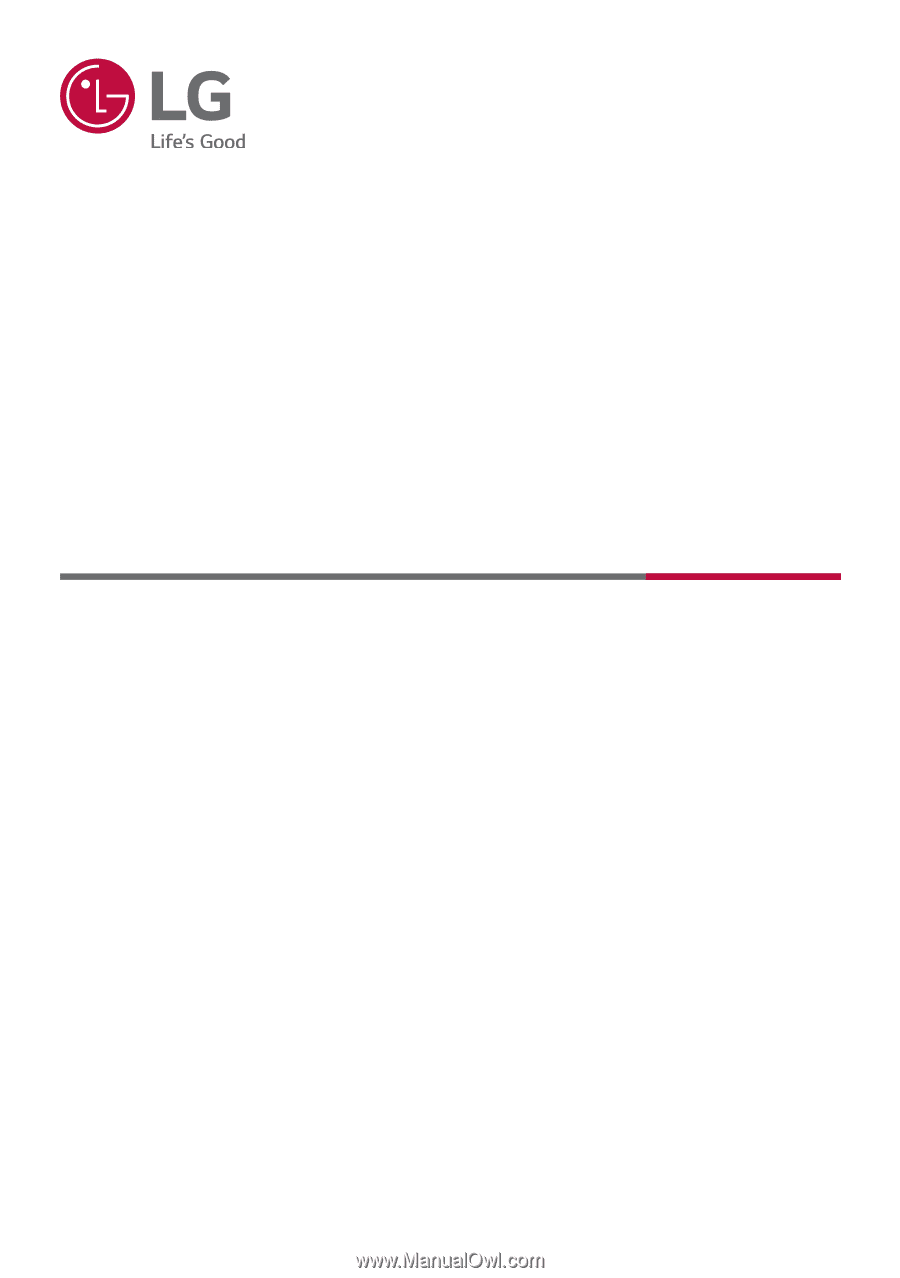
LG EASY GUIDE
NOTEBOOK
14T90Q
Series
www.lg.com
Copyright © 20
22
LG Electronics Inc. All rights reserved.