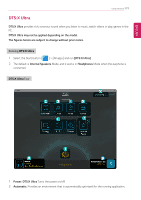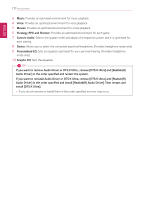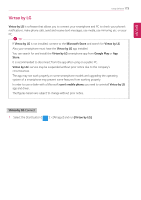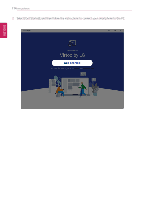LG 14T90Q-K.AAB9U1 User Guide - Page 176
Sending files to your smartphone, Virtoo by LG, Sharing files photos, albums, videos, and audio
 |
View all LG 14T90Q-K.AAB9U1 manuals
Add to My Manuals
Save this manual to your list of manuals |
Page 176 highlights
ENGLISH 176 Using Software Sharing files (photos, albums, videos, and audio) TIP Transferring large files can take some time. If you want to use the Share File function on your iPhone, you need to connect the iPhone and the PC to the same router. iPhone does not support the sharing of audio files. Sending files to your smartphone 1 Select the [Upload] icon from the [Files] menu. TIP Android: The transferred files are classified by file type in [ ] > [My received files] of the Virtoo by LG app. iPhone: The transferred files are saved in the album. You can drag & drop files to share files from your PC to your smartphone. 2 Select the file you wish to send to your smartphone and select [Open].

176
Using Software
Sharing files (photos, albums, videos, and audio)
TIP
Transferring large files can take some time.
If you want to use the Share File function on your iPhone, you need to connect the iPhone and
the PC to the same router.
iPhone does not support the sharing of audio files.
Sending files to your smartphone
1
Select the [Upload] icon from the [Files] menu.
TIP
Android: The transferred files are classified by file type in [
] > [My received files] of
the
Virtoo by LG
app.
iPhone: The transferred files are saved in the album.
You can drag & drop files to share files from your PC to your smartphone.
2
Select the file you wish to send to your smartphone and select [Open].
ENGLISH