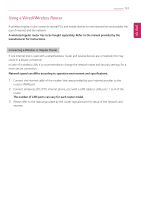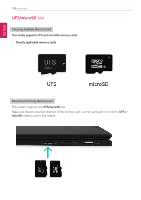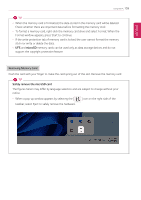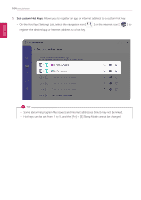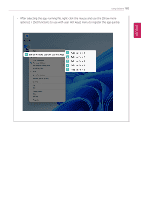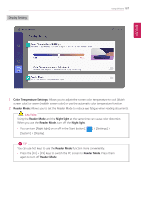LG 14T90Q-K.AAB9U1 User Guide - Page 162
Cooling Mode, No Noise Mode, Normal Mode, Low Mode, High Mode, Normal
 |
View all LG 14T90Q-K.AAB9U1 manuals
Add to My Manuals
Save this manual to your list of manuals |
Page 162 highlights
ENGLISH 162 Using Software 3 Cooling Mode: Allows you to set the fan mode of the PC according to the PC environment. • No Noise Mode: Limits the PC performance so that the PC does not generate fan noise. (The PC surface temperature may rise when the function is used for a long time. It automatically changes to the Normal Mode upon reboot.) • Low Mode: Minimizes fan speed so that you can use the PC in a quiet environment. (This may degrade your PC performance. It automatically changes to the Normal Mode upon reboot.) • Normal Mode: Optimizes PC performance, heat and noise. • High Mode: Sets to the tasks that require high performance. (This may result in increased PC surface temperature and noise, and shorter battery life. It automatically changes to the Normal Mode upon reboot.) CAUTION When using for a long term, use Normal Mode. 4 Current Display Color Temperature: Go to the [Display Setting] menu. 5 AI Noise Canceling: Go to the [AI Noise Canceling] menu.