LG 22SM3B User Guide - Page 27
Multi-Screen, Playing Videos on Split Screens
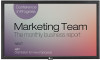 |
View all LG 22SM3B manuals
Add to My Manuals
Save this manual to your list of manuals |
Page 27 highlights
ENGLISH Multi-Screen yy Only applies to certain models. This feature allows you to view multiple external inputs and videos on a single screen. Accessing Multi-Screen Enter Multi-screen to select the screen layout. NOTE yy When entering Multi-screen, the screen may flicker and the picture may appear abnormal on certain devices while the optimal resolution is selected automatically. If this happens, please restart the monitor. Selecting Screen Layout When you enter Multi-screen without having set any screen layout, the screen layout selection menu appears. If the screen layout menu does not appear, you can press the up arrow key on the remote control to go to the screen layout menu bar and select it to show the screen layout menu. 27 Changing Screen Input Press the button on the top right of each split screen to select the desired input. NOTE yy Inputs which have already been selected for other split screens cannot be selected again. To select them, press the RESET button to reset the inputs for all screens first. Playing Videos on Split Screens Press the button on the upper right of each split screen, select Video File, and then select a storage device to view the list of videos in the selected device. Next, select your desired video from the list to play it. Closing Screen Layout Menu From the screen layout menu, press the up arrow key on the remote control to go to the screen layout menu bar and select it or press the BACK key to close the screen layout menu.















