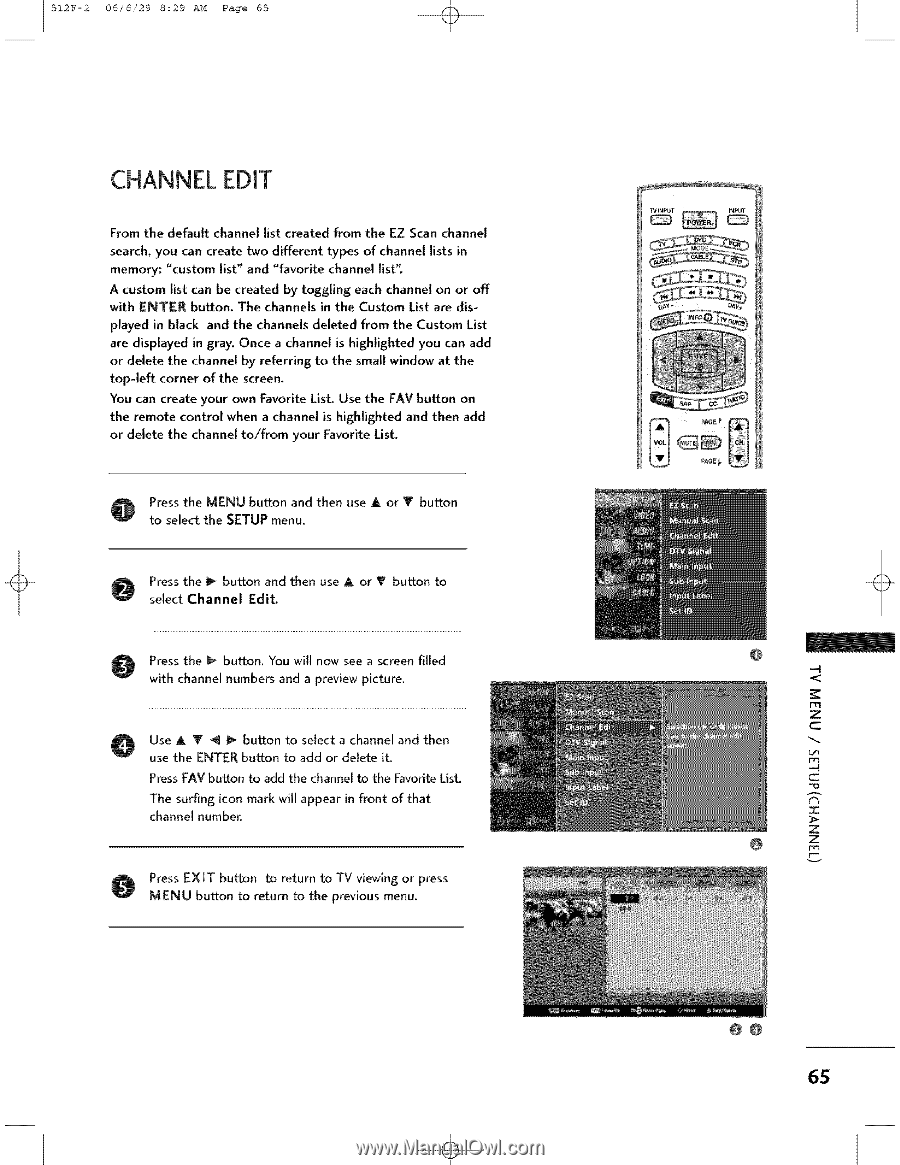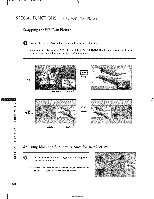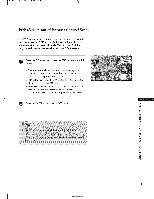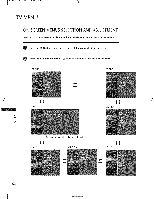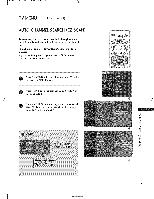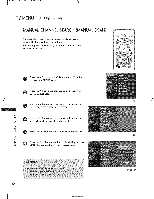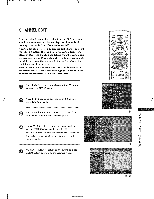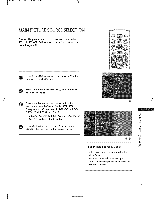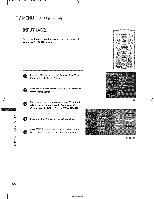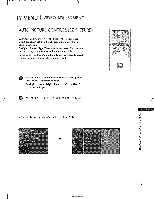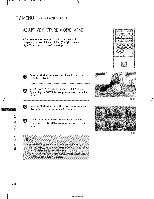LG 37LB1DA Owners Manual - Page 66
Channel Edit
 |
UPC - 719192169784
View all LG 37LB1DA manuals
Add to My Manuals
Save this manual to your list of manuals |
Page 66 highlights
512F-2 06/6/29 8:29 AM Page 65 CHANNEL EDIT From the default channel list created from the EZ Scan channel search, you can create two different types of channel lists in memory: "custom list" and "favorite channel list". A custom list can be created by toggling each channel on or off with ENTER button. The channels in the Custom List are displayed in black and the channels deleted from the Custom List are displayed in gray. Once a channel is highlighted you can add or delete the channel by referring to the small window at the top-left corner of the screen. You can create your own Favorite List. Use the FAV button on the remote control when a channel is highlighted and then add or delete the channel to/from your Favorite List. O toresseslethcet tMheENSUETbUuPttomnenaun,d then use A or Y button Pserelescst thCeha_nnbeul ttonEdiat.nd then use A or T button to O Press the _ button. You will now see a screen filled with channel numbers and a preview picture. O Use A Y _ _ button to select a channel and then use the ENTER button to add or delete if. Press FAV button to add the channel to the Favorite List, The surfing icon mark will appear in front of that channel number. O ress EXIT button to return to TV viewing or press MENU button to return to the previous menu, -4 < m z c C i z z @@ 6S