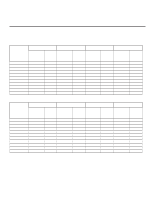LG 37LD325H Owners Manual - Page 152
Reference: Downloading a Splash Screen using a USB Memory Device, Splash Screen Image File Guidelines
 |
View all LG 37LD325H manuals
Add to My Manuals
Save this manual to your list of manuals |
Page 152 highlights
Reference: Downloading a Splash Screen using a USB Memory Device Splash Screen Image File Guidelines • The splash screen image must be a baseline (not progressive) JPEG. • The image should be no larger than 1 MB. • The ideal size for the image is 1366 x 768 pixels or under. • The image file must be stored in a folder named "LG_DTV" in the root directory of USB memory device. • Ensure the USB device has been formatted with FAT format. Downloading a Splash Screen Image 1. Turn the TV ON. 2. Plug the USB memory device into the USB IN port on the TV. 3. Press MENU on the Installer Remote to display the TV setup menus. 4. Use the arrow navigation keys to select/highlight either the Option (if EBL is in Pass-through Mode) or Lock (if TV is in FTG or LodgeNet PPV Mode) menu icon; then, press the number "7" key a total of seven times to display the USB Download Menu. 5. Use the Up/Down arrow keys to select Upgrade TV Software and then press ENTER. 6. Select LOGO Image Download from the first TV Software Update window. 7. In the second TV Software Update window, select/highlight the image file to download and press ENTER. The TV will show download completion progress in a new window. Do NOT remove the USB device until the image download is complete. When the image download is complete, the TV will reset itself with an automatic restart. Upon the restart, you should see the new splash screen. USB Download Menu Upgrade TV Software Upgrade PTC Software Teach To TV Previous Enter TV Software Update (Expert) TV Software Update LOGO Image Download TV Software Update (Expert) The following software files are found in the memory card. Select the file you want to download to this TV or press EXIT to cancel the update. Splash Image 1366 X 768 ProCentric 206-4163 35