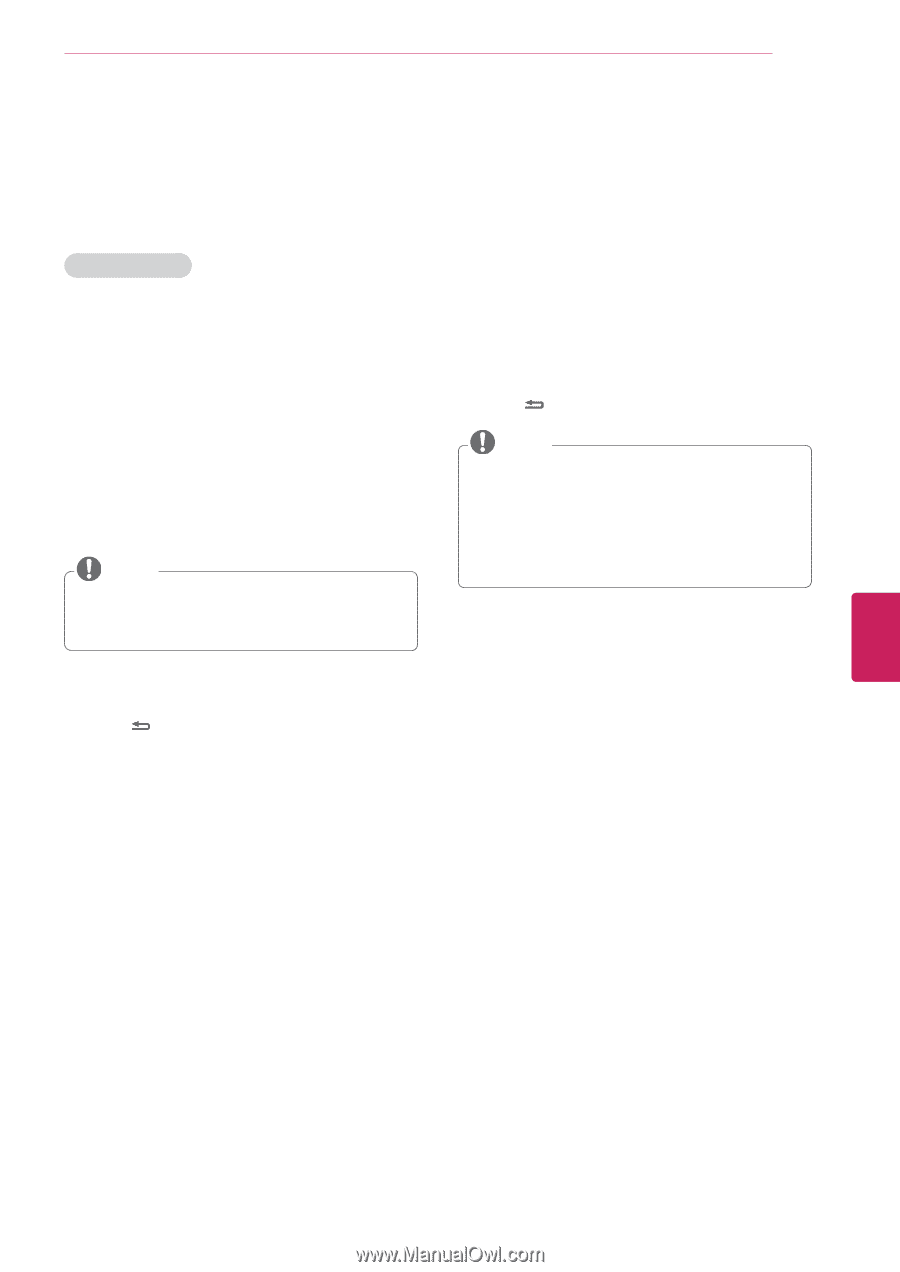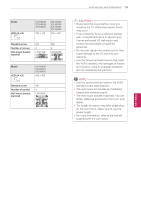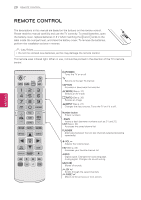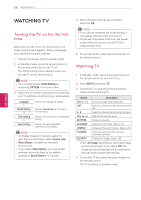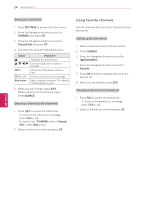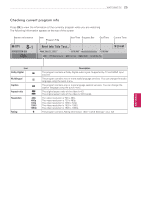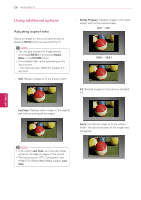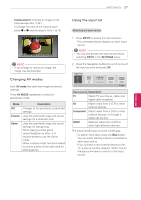LG 42LN5300 Owners Manual - Page 55
Managing channels, Setting up channels
 |
View all LG 42LN5300 manuals
Add to My Manuals
Save this manual to your list of manuals |
Page 55 highlights
WATCHING TV 23 Managing channels Setting up channels Storing channels To store channels automatically, 1 Press SETTINGS to access the main menus. 2 Press the Navigation buttons to scroll to CHANNEL and press OK. 3 Press the Navigation buttons to scroll to Auto Tuning and press OK. 4 Select Yes to start automatic tuning. The TV scans and saves available channels automatically. NOTE yyIf the TV scans and saves channels, the previously saved channels will be overwritten. 5 When you are finished, press EXIT. When you return to the previous menu, press BACK. To store channels manually, 1 Press SETTINGS to access the main menus. 2 Press the Navigation buttons to scroll CHANNEL and press OK. 3 Press the Navigation buttons to scroll to Manual Tuning and press OK. 4 Scroll through the channel types, and then add or delete channels. 5 When you are finished, press EXIT. When you return to the previous menu, press BACK. NOTE yyYou can store up to 800 channels. The number of channels that you can store differs depending on the broadcasting signal environment. yyThe channels are stored in the order of DTV, TV, CADTV and CATV. ENGLISH