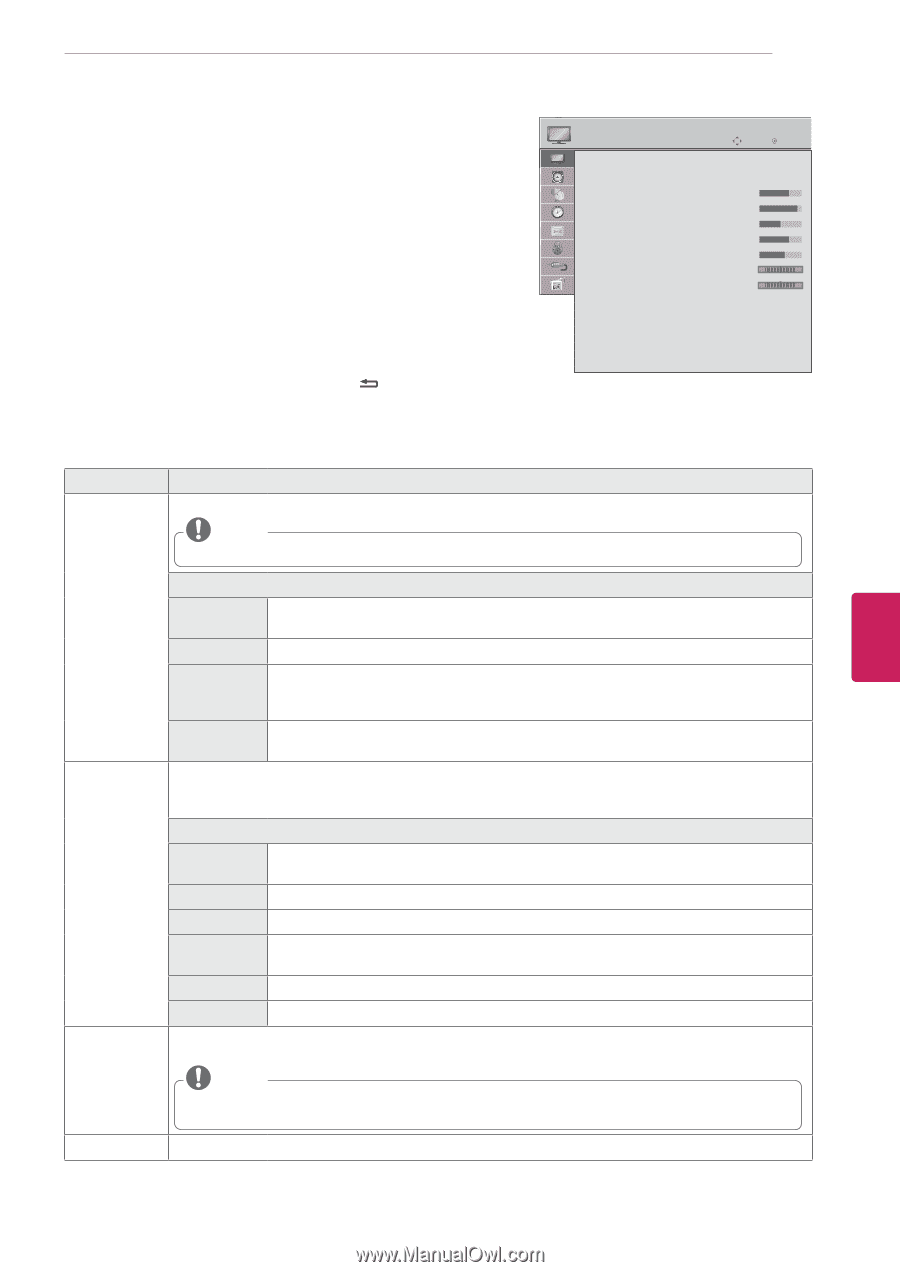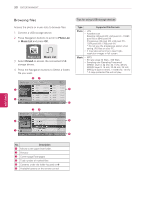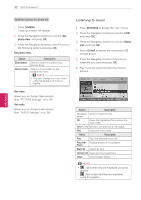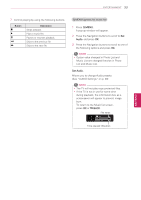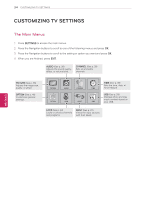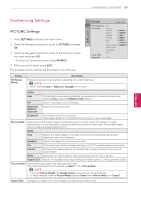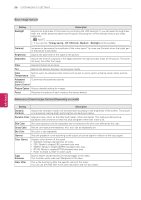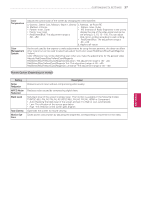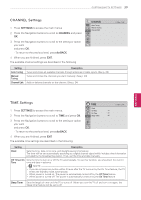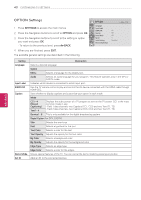LG 42LN5300 Owners Manual - Page 67
Customizing Settings, PICTURE Settings - contrast ratio
 |
View all LG 42LN5300 manuals
Add to My Manuals
Save this manual to your list of manuals |
Page 67 highlights
CUSTOMIZING TV SETTINGS 35 ENGLISH Customizing Settings PICTURE Settings 1 Press SETTINGS to access the main menus. 2 Press the Navigation buttons to scroll to PICTURE and press OK. 3 Press the Navigation buttons to scroll to the setting or option you want and press OK. - To return to the previous level, press BACK. 4 When you are finished, press EXIT. The available picture settings are described in the following. PICTURE MoMveove OKOK ꕊ Energy Saving : Off Picture Mode : Standard • BackLight 70 • Contrast 90 • Brightness 50 • Sharpness 70 • Color 60 • Tint 0R G • Color Temperature 0 W C • Advanced Control • Picture Option • Reset Picture Wizard Aspect Ratio : 16:9 Setting ꕊ Energy Saving Description Reduces the power consumption by adjusting the screen brightness. NOTE yyWhen selecting Auto or Maximum, Backlight will not work. Option Auto The backlight is adjusted automatically corresponding to the surroundings when selecting Auto using the Intelligent sensor feature. Off Select if this feature is not necessary. Minimum/ Medium/ Maximum Selects the brightness level. Screen off The screen turns off in 3 seconds. Pressing any button of the remote control will turn on the screen again. Picture Mode Selects one of the preset image or customizes options in each mode for the best TV screen performance. You are also able to customize advanced options of each mode. The available preset picture modes vary depending on the TV. Mode Vivid Adjusts the video image for the retail environment by enhancing the contrast, brightness, color, and sharpness. Standard Adjusts the image for a normal environment. Eco The Energy Saver feature changes settings on the TV to reduce power consumption. Cinema Optimizes the video image for a cinematic look to enjoy movies as if you are in a movie theater. Game Optimizes the video image for fast moving video such as PCs or games. Expert1 or 2 Adjusts the detailed video image settings for video experts as well as general viewers. Picture Wizard Adjusts the image quality and calibrates the screen. The customized options will be saved as Expert1 in the Picture Mode. NOTE yyIf you use Picture Wizard, the Energy saving feature will turn off automatically. yyTo reset changes made by Picture Wizard, operate Reset when Picture Mode is on Expert1. Aspect Ratio Changes the image size to view images at its optimal size. (See p. 26)