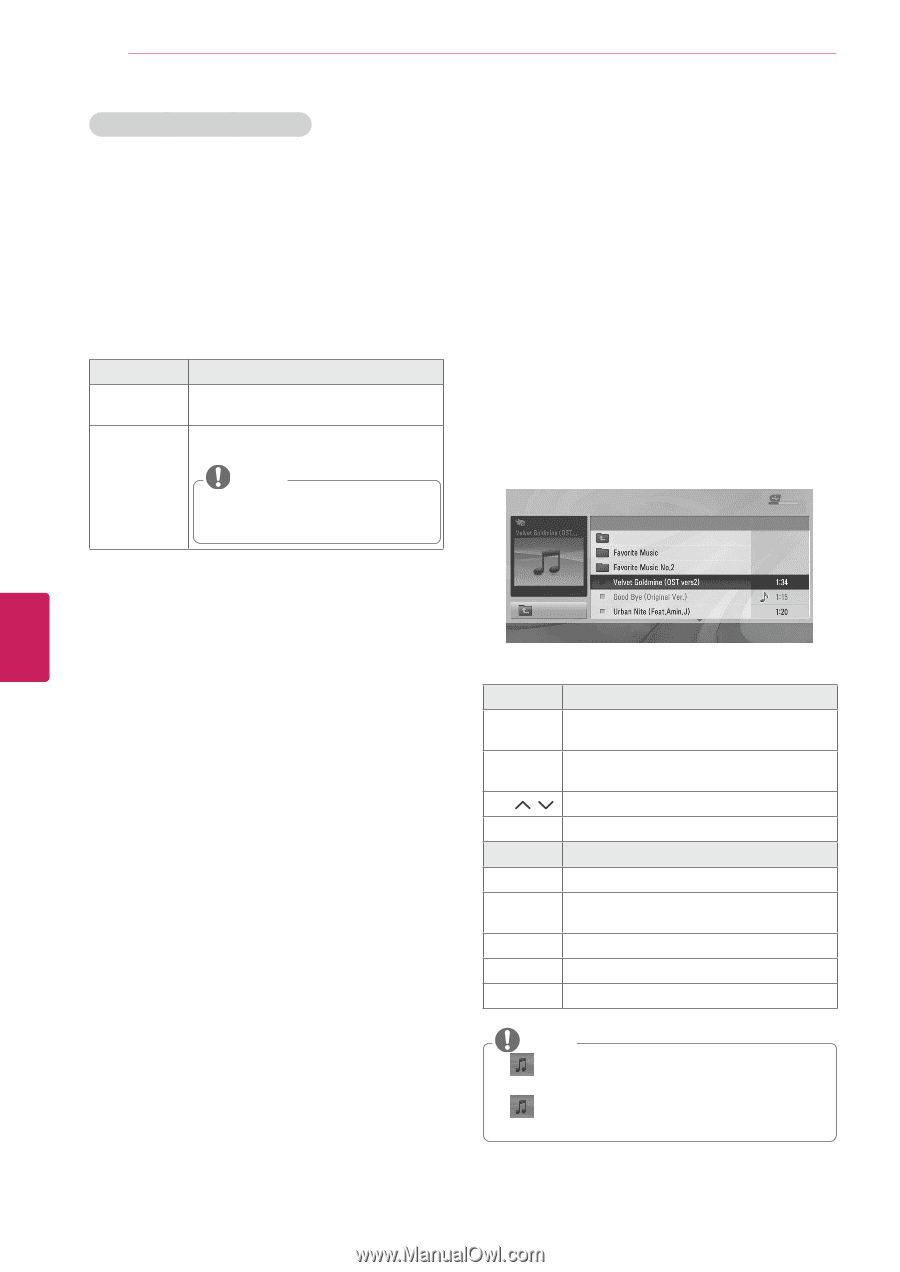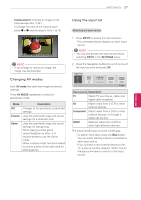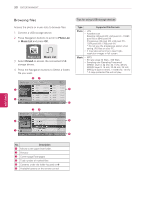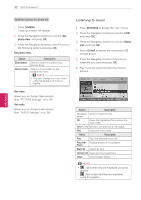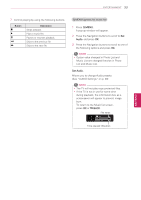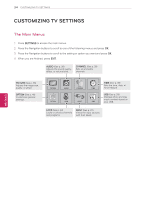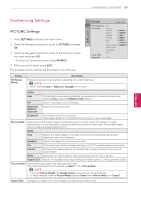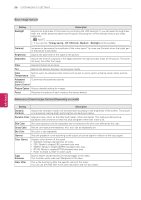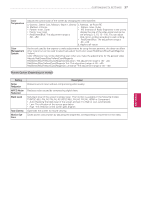LG 42LN5300 Owners Manual - Page 64
Listening to music, Q.MENU, photo view, Set photo view., Set video., SETTINGS, Music, DriveA
 |
View all LG 42LN5300 manuals
Add to My Manuals
Save this manual to your list of manuals |
Page 64 highlights
32 ENTERTAINMENT ENGLISH Q.MENU options for photo list 1 Press Q.MENU. A pop-up window will appear. 2 Press the Navigation buttons to scroll to Set photo view. and press OK. 3 Press the Navigation buttons to scroll to one of the following options and press OK. Set photo view. Option Description Slide Speed Selects a slideshow speed (Fast, Normal, Slow). Music Folder Selects a music folder for the background music. NOTE yyYou can't change the music folder while the background music is playing. Listening to music 1 Press SETTINGS to access the main menus. 2 Press the Navigation buttons to scroll to USB and press OK. 3 Press the Navigation buttons to scroll to Music List and press OK. 4 Select DriveA to access the connected USB storage device. 5 Press the Navigation buttons to scroll to a folder/file you want and press OK. 6 Play music by using the following menus/ buttons. MUSIC LIST DriveA Page 1/1 ꔑNo Marked Title USB Device Free Space 4 GB Duration Set video. Allows you to change Video presets. (See "PICTURE Settings" on p. 35) Set audio. Allows you to change Audio presets. (See "AUDIO Settings" on p. 38) ꕗ 00:00 / 05:22 Up Folder ꔂ Move ꔉ PopUp Menu ꘃ Move Page ꘩ Option ꘂ Mark ꕯ Exit Button Description Navigation Scrolls through the files. button OK Views the highlighted file or enters the mark mode. CH ( , ) Moves to the previous or next page. FAV Enters the mark mode. Menu Description Play Plays the selected music file. Play with Displays photos during playback. Photo Mark All Selects all files. Unmark All Clears all of your selections. Close Exits the Mark Mode. NOTE yy : Abnormal files are displayed using this graphic. yy : Non-supported files are displayed using this graphic.