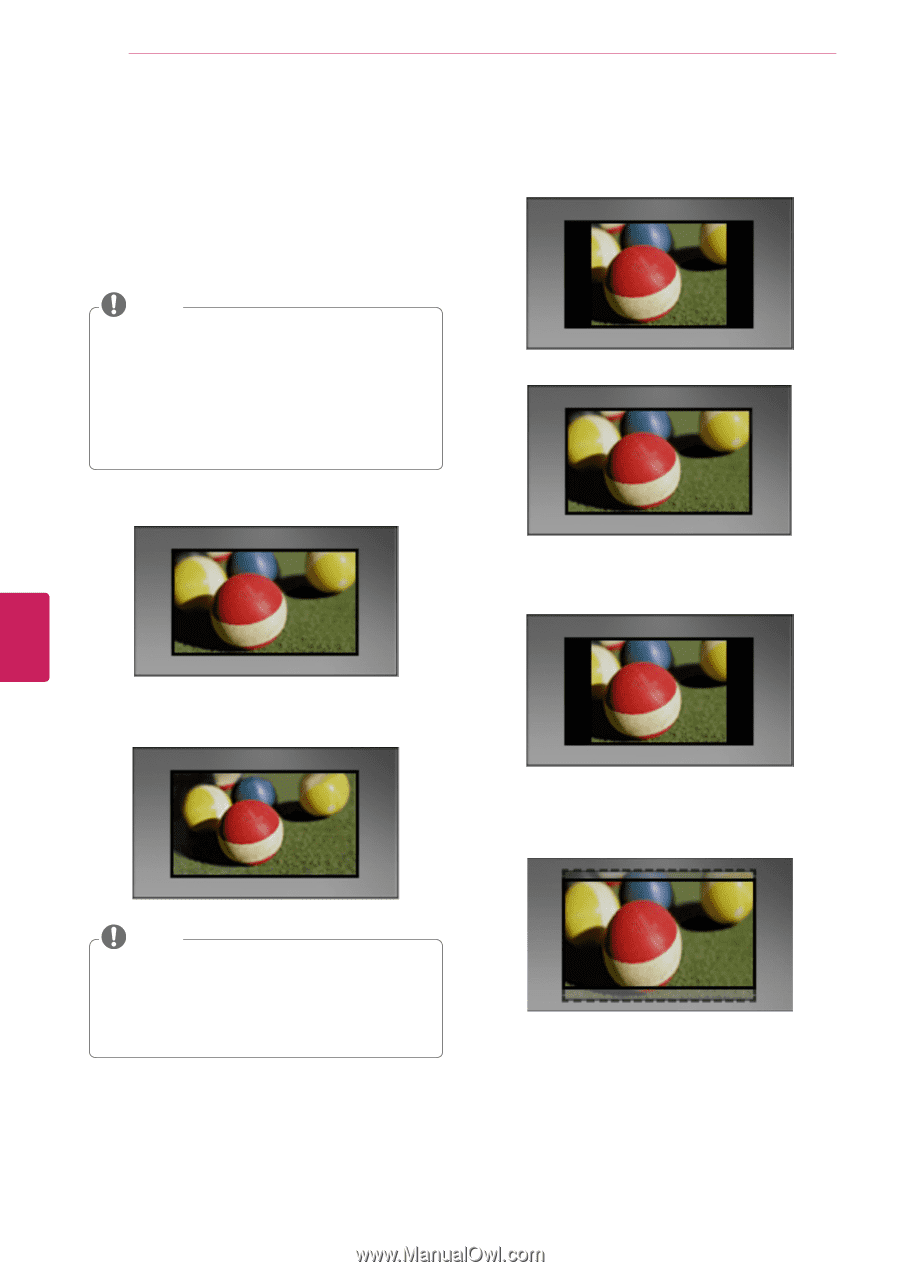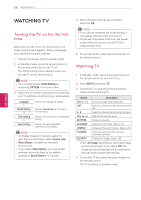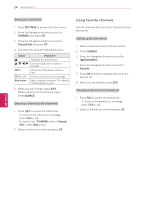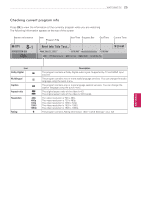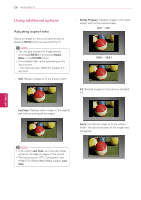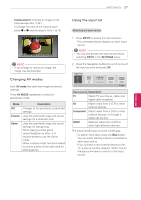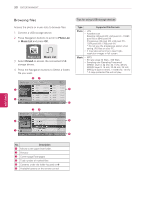LG 42LN5300 Owners Manual - Page 58
Using additional options, Adjusting aspect ratio - no picture
 |
View all LG 42LN5300 manuals
Add to My Manuals
Save this manual to your list of manuals |
Page 58 highlights
26 WATCHING TV Using additional options Adjusting aspect ratio Resize an image to view at its optimal size by pressing RATIO while you are watching TV. NOTE yyYou can also change the image size by pressing Q.MENU or accessing Aspect Ratio in the PICTURE menu. yyThe available ratio varies depending on the input source. - The input sources: HDMI-PC support 4:3 and 16:9. - 16:9: Resizes images to fit the screen width. - Set By Program: Displays images in the same aspect ratio as the original image. (4:3 → 4:3 ) (16:9 → 16:9 ) - 4:3: Resizes images to the previous standard 4:3. ENGLISH - Just Scan: Displays video images in the original size without cutting off the edges. - Zoom: Formats an image to fit the screen width. The top and bottom of the image may not appear. NOTE yyIf you select Just Scan, you may see image noises at the edge or edges of the screen. yyThe input sources: DTV, Component, and HDMI-DTV (720p/1080i/1080p) support Just Scan.