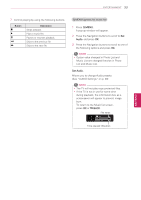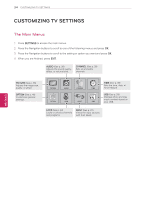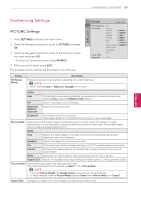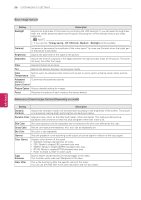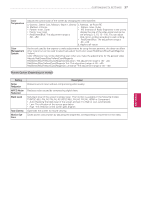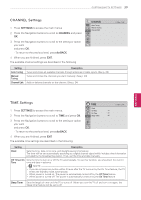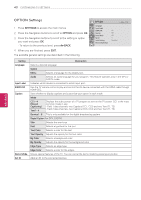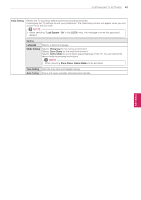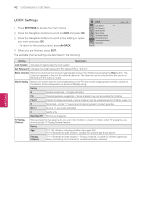LG 42LN5300 Owners Manual - Page 70
AUDIO Settings, SETTINGS, AUDIO - how to reset tv
 |
View all LG 42LN5300 manuals
Add to My Manuals
Save this manual to your list of manuals |
Page 70 highlights
38 CUSTOMIZING TV SETTINGS AUDIO Settings 1 Press SETTINGS to access the main menus. 2 Press the Navigation buttons to scroll to AUDIO and press OK. 3 Press the Navigation buttons to scroll to the setting or option you want and press OK. - To return to the previous level, press BACK. 4 When you are finished, press EXIT. The available audio settings are described in the following. AUDIO Auto Volume Clear Voice II Balance Sound Mode TV Speaker MoMveove OKOK : On : Off ꔙ +3 0 L R : Standard • Virtual Surround : Off • Treble 50 • Bass 50 • Reset : On Setting Description Auto Volume Activates the Auto Volume feature to keep the volume level consistent whenever you change channels. The volume level may not be consistent due to different signal conditions of broadcasting stations. Clear Voice II Enhances human voice clarity. You can adjust the level of clarity when you set this feature on. Balance Adjusts balance between the left and right speakers according to your room environment. Sound Mode Selects one of the preset sound modes or customizes options in each mode. Mode Standard Select when you want standard-quality sound. Music Select when you listen to music. Cinema Select when you watch movies. Sport Select when you watch sports events. Game Select when you play games. NOTE yyIf the Clear Voice II feature is on, Virtual Surround will not be activated. TV Speaker Option Virtual Surround Virtual Surround is a patented LG proprietary sound processing technology that produces immersive 5.1 surround sound with just two front speakers. Treble Controls the dominant sounds in the output. When you turn up the treble, it will increase the output to the higher frequency range. Bass Controls the softer sounds in the output. When you turn up the bass, it will increase the output to the lower frequency range. Reset Resets the sound mode to the default setting. Turns off the internal speaker of the TV when using an external Hi-Fi system. ENGLISH