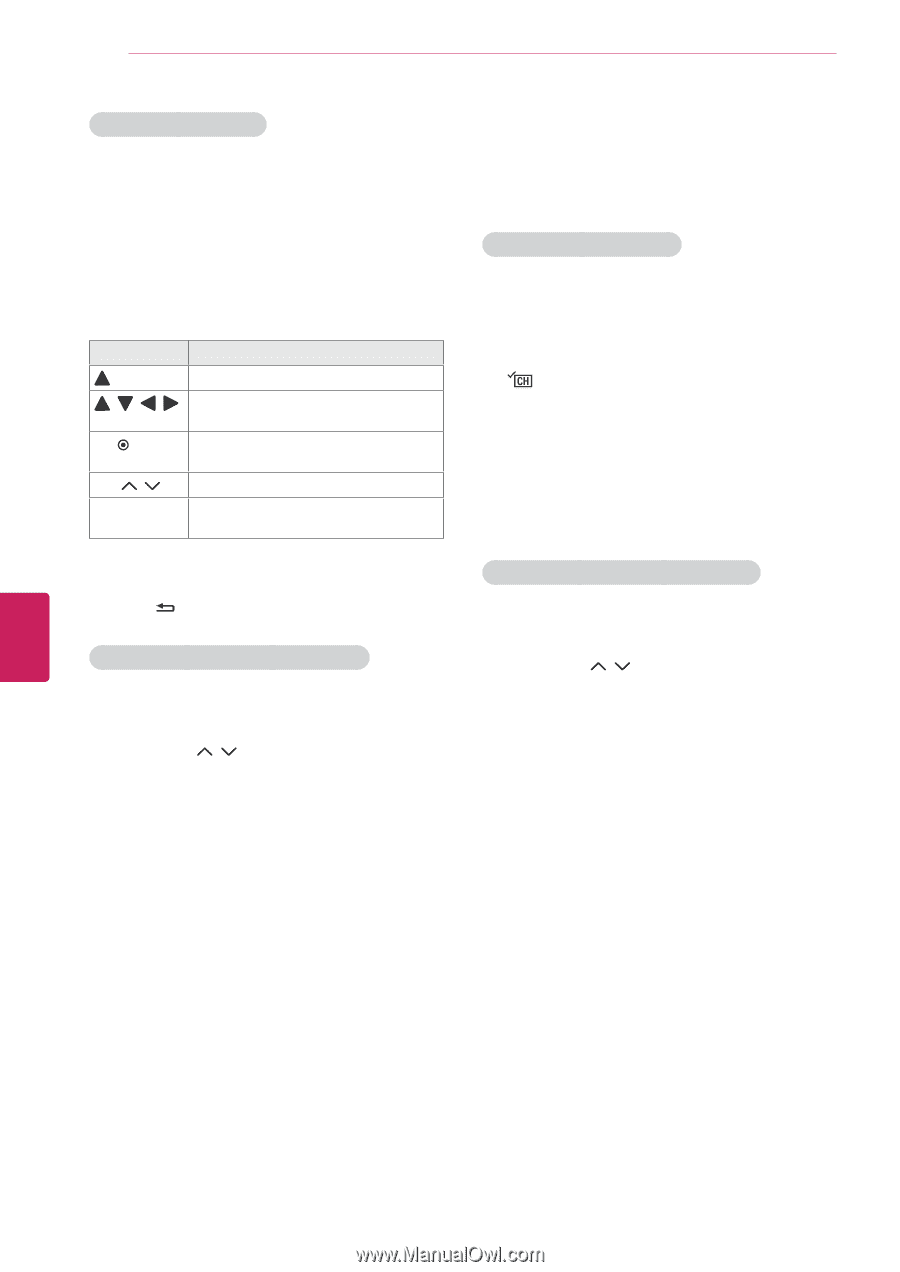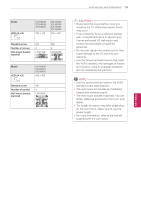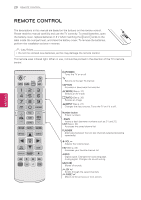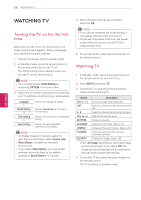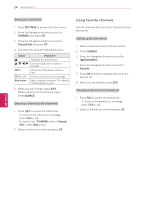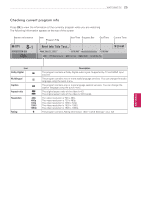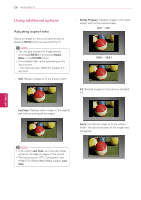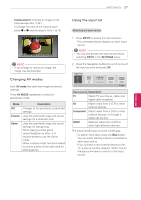LG 42LN5300 Owners Manual - Page 56
Using favorite channels, SETTINGS, CHANNEL, Channel Edit, Q.MENU, Del/Add/Fav, Favorite
 |
View all LG 42LN5300 manuals
Add to My Manuals
Save this manual to your list of manuals |
Page 56 highlights
24 WATCHING TV Editing your channel list 1 Press SETTINGS to access the main menus. 2 Press the Navigation buttons to scroll to CHANNEL and press OK. 3 Press the Navigation buttons to scroll to Channel Edit and press OK. 4 Edit channels using the following buttons. Button , , , OK CH ( , ) Blue button Description Highlights the channel type. Scrolls through channel types or channels. Selects the highlighted channel to view. Moves to the previous or next page. Adds or deletes a channel. The deleted channel displays in grey. 5 When you are finished, press EXIT. When you return to the previous menu, press BACK. Selecting a channel on the channel list 1 Press LIST to access the channel list. - To move to the previous or next page, press CH ( , ). - To tune to the "CHANNEL menu - Channel Edit", press Blue button. 2 Select a channel you want and press OK. Using favorite channels Add the channels that you watch frequently to the favorite list. Setting up your favorite list 1 Select a channel to add to the favorite list. 2 Press Q.MENU. 3 Press the Navigation buttons to scroll to Del/Add/Fav. 4 Press the Navigation buttons to scroll to Favorite. 5 Press OK to add the selected channel to the favorite list. 6 When you are finished, press EXIT. Selecting a channel on the favorite list 1 Press FAV to access the favorite list. - To move to the previous or next page, press CH ( , ). 2 Select a channel you want and press OK. ENGLISH