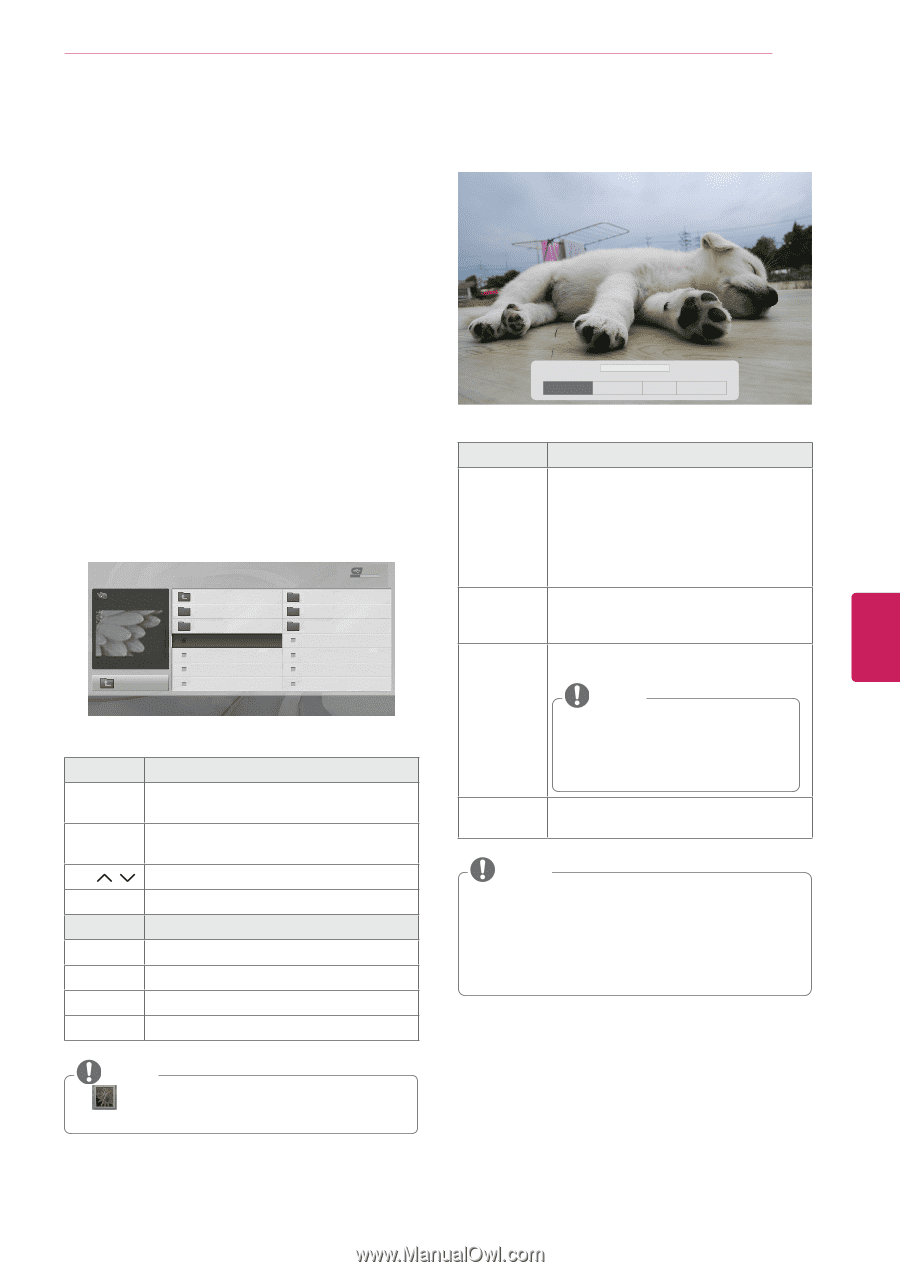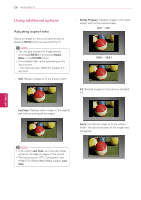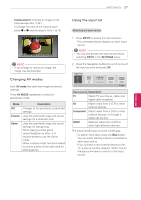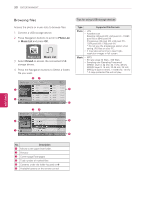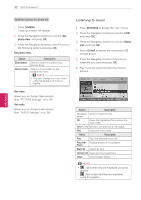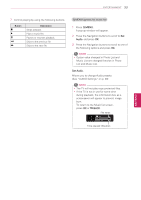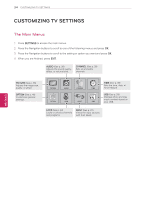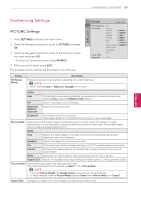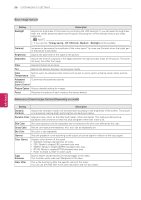LG 42LN5300 Owners Manual - Page 63
Viewing Photos, SETTINGS, Photo, DriveA
 |
View all LG 42LN5300 manuals
Add to My Manuals
Save this manual to your list of manuals |
Page 63 highlights
ENTERTAINMENT 31 ENGLISH Viewing Photos You can view image files saved on a USB storage device. The displays on the screen may differ based on the model. 1 Press SETTINGS to access the main menus. 2 Press the Navigation buttons to scroll to USB and press OK. 3 Press the Navigation buttons to scroll to Photo List and press OK. 4 Select DriveA to access the connected USB storage device. 5 Press the Navigation buttons to scroll to a folder/file you want and press OK. 6 View photos by using the following menus/ buttons. PHOTO LIST Page 1/1 ꔑNo Marked DriveA GUU.JPG Up Folder KY101 KY102 04/03/2012 09/03/2012 KY103 KY104 KY105 GUU 11/27/2012 JMJ005 3872x2592, 2604KB Up Folder JMJ002 JMJ003 JMJ004 11/27/2012 11/27/2012 11/27/2012 JMJ006 JMJ007 JMJ008 ꔂ Move ꔉ PopUp Menu ꘃ Move Page ꘂ Mark USB Device Free Space 4 GB 09/15/2012 10/12/2012 11/27/2012 11/27/2012 11/27/2012 11/27/2012 11/27/2012 ꕯ Exit Button Description Navigation Scrolls through the files. button OK Views the highlighted file or enters the mark mode. CH ( , ) Moves to the previous or next page. FAV Enters the mark mode. Menu Description View Views the selected photo. Mark All Selects all files Unmark All Clears all of your selections. Close Exits the Mark Mode. NOTE yy : Non-supported files are displayed using this graphic. 7 The following options are available while viewing photos. Slide show � ꔊ 2/13 ꔡ BGM � ꔋ ꘩ Option � Hide Option Description Slide show yyStarts or stops a slideshow with selected photos. yyIf there are no selected photos, all photos saved in the current folder display during a slideshow. yyTo set a slideshow speed, select Option. BGM Turns the background music on or off. To (Background set the background music folder, select Music) Option. ꘤ (Rotate) Rotates photos clockwise. (90°, 180°, 270°, 360°) NOTE yyThe supported photo size is limited. You cannot rotate a photo if the resolution of the rotated width is larger than the supported resolution size. Hide Hides the option window. To display the options, press OK. NOTE yyOption values changed in Photo List do not affect Music List. yyOption values changed in Photo List or Music List are changed likewise in Photo List and Music List.