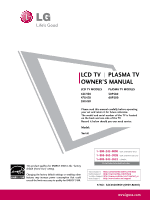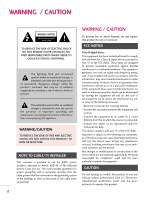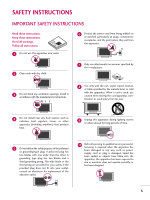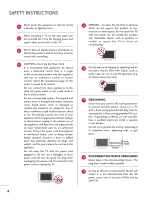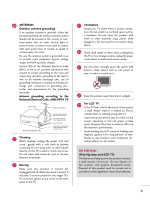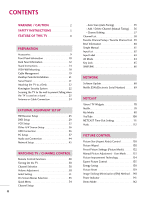LG 55LH50 Owner's Manual (English)
LG 55LH50 - LG - 54.6" LCD TV Manual
 |
View all LG 55LH50 manuals
Add to My Manuals
Save this manual to your list of manuals |
LG 55LH50 manual content summary:
- LG 55LH50 | Owner's Manual (English) - Page 1
LCD TV PLASMA TV OWNER'S MANUAL LCD TV MODELS 42LH50 47LH50 55LH50 PLASMA TV MODELS 50PS80 60PS80 Please read this manual carefully before operating your set and retain it for future reference. The model and serial number of the TV is located on the back and one side of the TV. Record it below - LG 55LH50 | Owner's Manual (English) - Page 2
user to the presence of important operating and maintenance (servicing) instructions in the literature accompanying the appliance. WARNING/CAUTION TO REDUCE THE RISK OF FIRE AND ELECTRIC SHOCK, DO NOT EXPOSE THIS PRODUCT TO RAIN OR MOISTURE. NOTE TO CABLE/TV instructions user TV - LG 55LH50 | Owner's Manual (English) - Page 3
openings. Install in accordance with the manufacturer's instructions. 8 Use only with the cart, stand, tripod, bracket, or table specified by the Refer all servicing to qualified service personnel. Servicing is required when the apparatus has been damaged in any way, such as power- supply cord - LG 55LH50 | Owner's Manual (English) - Page 4
It is recommend that appliances be placed upon a dedicated circuit; that is, a single outlet circuit which powers only that appliance and has no additional outlets or branch circuits. Check the specification page of this owner's manual to be certain. Do not connect too many appliances to the same AC - LG 55LH50 | Owner's Manual (English) - Page 5
of the mast and supporting structure, grounding of the power cord contact an authorized service center. 25 Do not press strongly upon the panel with hand or sharp object such as nail, pencil or pen, or make a scratch on it. 26 Keep the product away from direct sunlight. 27 For LCD TV If the TV - LG 55LH50 | Owner's Manual (English) - Page 6
128 Picture Wizard 130 Preset Picture Settings (Picture Mode 132 Manual Picture Adjustment - User Mode 133 Picture Improvement Technology 134 Expert Picture Control 135 Energy Saving 138 Picture Reset 139 Image Sticking Minimization (ISM) Method . . . 140 Power Indicator 141 Demo Mode 142 - LG 55LH50 | Owner's Manual (English) - Page 7
Auto On/Off Time Setting 159 Sleep Timer Setting 160 PARENTAL CONTROL / RATINGS Set Password & Lock System 161 Channel Blocking 164 Movie & TV Rating 165 Downloadable Rating 168 External Input Blocking 169 APPENDIX Troubleshooting 170 Maintenance 174 Product Specifications 175 IR Codes - LG 55LH50 | Owner's Manual (English) - Page 8
1080i and 720p resolutions. This TV contains the detailed calibrations necessary for professional certification by the Imaging Science Foundation. The resulting ISF "day" and "night" modes will then be accessible by the user to experience the best their LG HDTV has to offer. Sophisticated and - LG 55LH50 | Owner's Manual (English) - Page 9
Remote Control, Batteries Power Cord Option Extras D-sub 15 pin Cable When using the VGA (D-sub 15 pin cable) PC connection, the user must use shielded signal interface cables with ferrite cores to maintain standards compliance. LCD TV (For 42LH50, 47LH50) (For 42LH50) x 4 Screws for stand - LG 55LH50 | Owner's Manual (English) - Page 10
PREPARATION FRONT PANEL INFORMATION I Image shown may differ from your TV. Plasma TV SPEAKER Remote Control Sensor, Intelligent Sensor Adjusts picture according to the surrounding conditions Power/Standby Indicator Illuminates red in standby mode. The LED is off while the TV remains on. CH CH - LG 55LH50 | Owner's Manual (English) - Page 11
PREPARATION LCD TV SPEAKER Intelligent Sensor Adjusts picture according to the surrounding conditions Remote Control Sensor, Power/Standby Indicator Illuminates red in standby mode. Illuminates blue when the TV is switched on. (Can be adjusted using the Power Indicator in the OPTION menu. G p.141) - LG 55LH50 | Owner's Manual (English) - Page 12
I Image shown may differ from your TV. Plasma TV 12 LCD TV 3 5 4 10 AUDIO IN COMPONENT IN (RGB/DVI) AUDIO OUT R Y VIDEO RGB IN (PC) R AUDIO L(MONO) VIDEO S-VIDEO L PB OPTICAL DIGITAL /DVI IN AUDIO OUT 3 PR REMOTE 2 L CONTROL IN AUDIO () 1 LAN R ANTENNA/ CABLE IN SERVICE AV - LG 55LH50 | Owner's Manual (English) - Page 13
. 9 USB INPUT Used for viewing photos and listening to MP3s. 10 AUDIO OUT Analog audio output for use with amps and home theater systems. 11 REMOTE CONTROL IN PORT For a wired remote control. 12 Power Cord Socket For operation with AC power. Caution: Never attempt to operate the TV on DC power. 13 - LG 55LH50 | Owner's Manual (English) - Page 14
PREPARATION STAND INSTRUCTIONS I Image shown may differ from your TV. Plasma TV INSTALLATION (For 50PS80) 1 Carefully place the TV screen side down on a cushioned surface to protect the screen from damage. 2 Assemble the TV as shown. 3 Fix the 4 screws securely using the holes in the back of the TV - LG 55LH50 | Owner's Manual (English) - Page 15
down on a cushioned surface to protect the screen from damage. 2 Remove the screws from the TV. 3 Detach the stand from TV. PROTECTION COVER After removing the stand, install the included PROTECTION COVER over the hole for the stand. Press the PROTECTION COVER into the TV until you hear it click. 15 - LG 55LH50 | Owner's Manual (English) - Page 16
STAND INSTRUCTIONS I Image shown may differ from your TV. LCD TV INSTALLATION (For 42LH50, 47LH50) 1 Carefully place the TV screen side down on a cushioned surface to protect the screen from damage. 2 Assemble the TV as shown. 3 Fix the 4 screws securely using the holes in the back of the TV - LG 55LH50 | Owner's Manual (English) - Page 17
down on a cushioned surface to protect the screen from damage. 2 Remove the screws from the TV. 3 Detach the stand from TV. PROTECTION COVER After removing the stand, install the included PROTECTION COVER over the hole for the stand. Press the PROTECTION COVER into the TV until you hear it click. 17 - LG 55LH50 | Owner's Manual (English) - Page 18
PREPARATION LCD TV 42LH50 47LH50 200 * 200 M6 55LH50 400 * 400 M6 4 AW-47LG30M 4 AW-55LH40M PLASMA TV 50PS80 400 * 400 M6 4 AW-50PG60MS 60PS80 600 * 400 M8 4 AW-60PG60MS ! NOTE G Screw length needed depends on the wall mount used. For further information, refer to the instructions - LG 55LH50 | Owner's Manual (English) - Page 19
PREPARATION CABLE MANAGEMENT I Image shown may differ from your TV. Plasma TV 1 Connect the cables as necessary. To connect additional equipment, see the EXTERNAL EQUIPMENT SETUP section. If your TV has the CABLE HOLDER, install it as shown and bundle the cables. 2 Install the CABLE MANAGEMENT CLIP - LG 55LH50 | Owner's Manual (English) - Page 20
PREPARATION PREPARATION CABLE MANAGEMENT I Image shown may differ from your TV. LCD TV 1 Connect the cables as necessary. To connect additional equipment, see the EXTERNAL EQUIPMENT SETUP section. 2 Install the CABLE MANAGEMENT CLIP as shown. 3 Put the cables - LG 55LH50 | Owner's Manual (English) - Page 21
PREPARATION DESKTOP PEDESTAL INSTALLATION I Image shown may differ from your TV. For proper ventilation, allow a clearance of 4 inches on near or above any type of heat source. SWIVEL STAND After installing the TV, you can adjust the TV set manually to the left or right direction by 20 degrees to - LG 55LH50 | Owner's Manual (English) - Page 22
direction, potentially causing injury or damaging the product. Stand 1-Screw (provided as parts of the product) Desk WARNING G To prevent TV from falling over, the TV should be securely attached to the floor/wall per installation instructions. Tipping, shaking, or rocking the machine may cause - LG 55LH50 | Owner's Manual (English) - Page 23
TV IS USED ON A STAND I You should purchase necessary components to prevent the TV from tipping over (when not using a wall mount). I Image shown may differ from your TV. We recommend that you set up the TV large enough to support the size and weight of the TV. G To use the TV safely make sure that - LG 55LH50 | Owner's Manual (English) - Page 24
not connect to the power outlet until all connections are made between the devices. I Image shown may differ from your TV. ANTENNA OR CABLE Be careful not to bend the copper wire when connecting the antenna. 2. Cable Cable TV Wall Jack RF Coaxial Wire (75 ohm) ANTENNA/ CABLE IN I To improve the - LG 55LH50 | Owner's Manual (English) - Page 25
box. (Refer to the owner's manual for the digital set-top box operation.) I Select the Component1 input source on the TV using the INPUT button on the remote control. I If connected to COMPONENT IN 2 input, select the Component2 input source on the TV. Supported Resolutions Y, CB/PB, CR/PR Signal - LG 55LH50 | Owner's Manual (English) - Page 26
L R 1 1 VIDEO AUDIO COMPONENT IN /DVI IN Plasma TV AUDIO IN COMPONENT IN (RGB/DVI) Y VIDEO RGB IN (PC) R AUDIO L(MONO) VIDEO S-VIDEO PB OPTICAL DIGITAL /DVI IN AUDIO OUT 3 PR 2 1 2 1 LAN R L AUDIO REMOTE CONTROL SERVICE AV IN 1 1 2 ONLY Y PB PR L R ( ) () ( ) 26 - LG 55LH50 | Owner's Manual (English) - Page 27
-top box. (Refer to the owner's manual for the digital set-top box.) I Select the HDMI1, HDMI2, HDMI3, or HDMI4 input source on the TV using the INPUT button on the remote control. ! NOTE G Check HDMI cable over version 1.3. If the HDMI cables don't support HDMI version 1.3, it can cause flickers - LG 55LH50 | Owner's Manual (English) - Page 28
manual for the digital set-top box.) I Select the HDMI1, HDMI2, or HDMI3 input source on the TV using the INPUT button on the remote control. ! NOTE G A DVI to HDMI cable or adapter is required for this connection. DVI doesn't support audio, so a separate audio connection is necessary. LCD TV AV - LG 55LH50 | Owner's Manual (English) - Page 29
on the TV. Match the jack colors (Y = green, PB = blue, and PR = red). LCD TV Y PB TV using the INPUT button on the remote control. I If connected to COMPONENT IN 2 input, select the Component2 input source on the TV. I Refer to the DVD player's manual for operating instructions. 1 2 AV - LG 55LH50 | Owner's Manual (English) - Page 30
TV using the INPUT button on the remote control. I Refer to the DVD player's manual for operating instructions. LCD TV AV TV AUDIO OUT ( ) AUDIO IN COMPONENT IN (RGB/DVI) L UT R Y VIDEO PB L PR RGB IN (PC) R AUDIO L(MONO) VIDEO S-VIDEO SERVICE AV IN 1 1 ONLY R L AUDIO REMOTE CONTROL - LG 55LH50 | Owner's Manual (English) - Page 31
on the TV using the INPUT button on the remote control. I Refer to the DVD player's manual for operating instructions. AUDIO OUT Y R AUDIO IN COMPONENT IN (RGB/DVI) AL AL OUT VIDEO PB L PR RGB IN (PC) R AUDIO L(MONO) VIDEO S-VIDEO N SERVICE AV IN 1 1 ONLY R L AUDIO REMOTE CONTROL IN - LG 55LH50 | Owner's Manual (English) - Page 32
the remote control. I Refer to the DVD player's manual for operating instructions. ! NOTE G Check HDMI cable over version 1.3. If the HDMI cables don't support HDMI version 1.3, it can cause flickers or no screen display. In this case use the latest cables that support HDMI version 1.3. LCD TV AV - LG 55LH50 | Owner's Manual (English) - Page 33
tape into the VCR and press PLAY on the VCR. (Refer to the VCR owner's manual.) Plasma TV ANT OUT S-VIDEO VIDEO L R AUDIO ANT IN OUTPUT SWITCH Wall Jack 2 Antenna VIDEO L AUDIO O () REMOTE CONTROL IN 1 AUDIO ANTENNA/ CABLE IN ANT OUT S-VIDEO VIDEO L R AUDIO 2 ANT IN OUTPUT SWITCH - LG 55LH50 | Owner's Manual (English) - Page 34
VCR and press PLAY on the VCR. (Refer to the VCR owner's manual.) I Select the A V 1 input source on the TV using the INPUT button on the remote control. I If connected to AV IN 2, select AV2 input source on the TV. 2 2 L R 1 1 VIDEO AUDIO COMPONENT IN 1 ! NOTE G If you have a mono VCR - LG 55LH50 | Owner's Manual (English) - Page 35
VCR owner's manual.) I Select the A V 1 input source on the TV using the INPUT button on the remote control. AUDIO OUT R PTICAL IGITAL DIO OUT AUDIO IN COMPONENT IN (RGB/DVI) PB Y VIDEO L PR RGB IN (PC) R AUDIO L(MONO) VIDEO S-VIDEO LAN SERVICE AV IN 1 1 ONLY R L REMOTE CONTROL IN - LG 55LH50 | Owner's Manual (English) - Page 36
the INPUT button on the remote control. I If connected to AV IN 1 input, select the A V 1 input source on the TV. I Operate the corresponding external equipment. USB IN IN 4 Camcorder Video Game Set VIDEO L R 1 EXTERNAL EQUIPMENT SETUP VIDEO L/MONO AUDIO R AV IN 2 USB CONNECTION 1. How to - LG 55LH50 | Owner's Manual (English) - Page 37
on the TV using the INPUT button on the remote control. AUDIO RGB OUTPUT Plasma TV AUDIO OUT R ( ) PTICAL IGITAL DIO OUT AUDIO IN COMPONENT IN (RGB/DVI) PB Y VIDEO L PR RGB IN (PC) R AUDIO L(MONO) VIDEO S-VIDEO LAN SERVICE AV IN 1 1 ONLY R L REMOTE CONTROL IN AUDIO ANTENNA - LG 55LH50 | Owner's Manual (English) - Page 38
source on the TV using the INPUT button on the remote control. ! NOTE G Check HDMI cable over version 1.3. If the HDMI cables don't support HDMI version 1.3, it can cause flickers or no screen display. In this case use the latest cables that support HDMI version 1.3. LCD TV AV IN 1 VIDEO L(MONO - LG 55LH50 | Owner's Manual (English) - Page 39
EQUIPMENT SETUP Supported Display Specifications (RGB-PC, HDMI-PC) Resolution 640x350 720x400 Horizontal Vertical Frequency(KHz) Frequency(Hz) 31.468 70.09 31.469 70.08 640x480 31.469 59.94 800x600 37.879 60.31 1024x768 48.363 60.00 1280x768 47.776 59.87 1360x768 47.712 60 - LG 55LH50 | Owner's Manual (English) - Page 40
adjusted. You can choose this option only when the PC resolution is set to 1024X768, 1280X768 or 1360X768. PICTURE Move Enter E • Contrast 50 • Brightness 50 • Sharpness 50 • Color 50 • Tint 0R G • Advanced Control • Picture Reset Screen (RGB-PC) 1 MENU 2 ENTER 3 ENTER 4 - LG 55LH50 | Owner's Manual (English) - Page 41
instability. After adjustment, if the image is still not correct, try using the manual settings or a different resolution or refresh rate on the PC. PICTURE Move Enter E • Contrast 50 • Brightness 50 • Sharpness 50 • Color 50 • Tint 0R G • Advanced Control • Picture Reset Screen (RGB - LG 55LH50 | Owner's Manual (English) - Page 42
especially if characters are still trembling, adjust the picture phase manually. This feature operates only in RGB-PC mode. PICTURE Brightness 50 • Sharpness 50 • Color 50 • Tint 0R G • Advanced Control • Picture Reset Screen (RGB-PC) 1 MENU 2 ENTER 3 ENTER 4 image of characters. 42 - LG 55LH50 | Owner's Manual (English) - Page 43
values) Returns Position, S i z e, and Phase to the default initial settings. This feature operates only in RGB-PC mode. PICTURE Move Enter E • 50 • Brightness 50 • Sharpness 50 • Color 50 • Tint 0R G • Advanced Control • Picture Reset Screen (RGB-PC) 1 MENU 2 ENTER 3 ENTER 4 ENTER 5 - LG 55LH50 | Owner's Manual (English) - Page 44
the external audio equipment instruction manual for operation. Plasma TV AUDIO OUT R OPTICAL DIGITAL VI IN AUDIO OUT AUDIO IN COMPONENT IN (RGB/DVI) PB Y VIDEO L PR RGB IN (PC) R AUDIO L(MONO) VIDEO S-VIDEO 1 LAN SERVICE AV IN 1 1 ONLY R L AUDIO REMOTE CONTROL IN ANTENNA/ CABLE - LG 55LH50 | Owner's Manual (English) - Page 45
to be set up for network communication. i.e) LCD TV 1 AV IN 1 LAN VIDEO L(MONO) AUDIO R 3 2 2 L R 1 1 VIDEO AUDIO COMPONENT IN /DVI IN RGB IN (PC) AUDIO IN (RGB/DVI) OPTICAL DIGITAL AUDIO OUT ANTENNA/ SERVICE ONLY CABLE IN Broadband modem Router Broadband Service Broadband modem - LG 55LH50 | Owner's Manual (English) - Page 46
set by the Internet service provider (ISP) supplying your broadband Internet connection. G Any fees charged by an ISP including, without limitation, connection charges are your responsibility. G A 10 Base-T or 100 Base-TX LAN port is required for connection to this TV. If your internet service - LG 55LH50 | Owner's Manual (English) - Page 47
Move Enter Network Setting Software Update ESN Network is disconnected. Please check the connection. IP Auto Setting IP Manual Setting Close 1 MENU Select NETWORK. 2 ENTER Select Network Setting. 3 ENTER Select IP Auto Setting or I P Manual Setting. IP Manual Setting 4 ENTER 5 RETURN 123 - LG 55LH50 | Owner's Manual (English) - Page 48
REMOTE CONTROL FUNCTIONS When using the remote control, aim it at the remote control sensor on the TV. AV MODE Toggles through preset Video and Audio modes. G p.64 SIMPLINK See a list of AV devices connected to TV. When you toggle this button, the SIMPLINK menu appears at the screen. G p.66-67 POWER - LG 55LH50 | Owner's Manual (English) - Page 49
WATCHING TV / CHANNEL CONTROL THUMBSTICK Used to move focus around and make selections in the on-screen menus and Yahoo! TV (Up/Down/Left Right/ENTER) Widgets. RETURN Allows the user to move return one step in an interactive application or other user interaction function. NETCAST Select the - LG 55LH50 | Owner's Manual (English) - Page 50
. And switch the main power switch on TV (For LCD TV). At this moment, the TV switches to standby mode. I In standby mode to turn TV on, press the (For LCD TV), INPUT, CH (DE) button on the TV or press the POWER, INPUT, CH ( or ), Number (0~9) button on the remote control. 2 Select the viewing - LG 55LH50 | Owner's Manual (English) - Page 51
WATCHING TV / CHANNEL CONTROL INITIAL SETTING This Function guides the user to easily set the essential items for viewing the TV for the first time when purchasing the TV. It will be displayed on the screen when turning the TV on for the first time. It can also be activated from the user menus. I - LG 55LH50 | Owner's Manual (English) - Page 52
settings, you can use LG NetCast services such as Yahoo! TV Widgets, and Netflix. IP Auto Setting IP Manual Setting Skip Previous Set 1 Select Auto or Manual. 2 ENTER Select desired time option. 1 2 ENTER ENTER Select IP Auto Setting. When selecting IP Manual Setting, refer to P.47 Setting - LG 55LH50 | Owner's Manual (English) - Page 53
Language Input Label SIMPLINK Key Lock Simple Manual Caption Power Indicator E Move Enter : English : Set Password Block Channel Movie Rating TV Rating-Children TV Rating-General Downloadable Rating Input Block NETWORK Move Enter Network Setting Software Update ESN INPUT Move Enter TV - LG 55LH50 | Owner's Manual (English) - Page 54
WATCHING TV / CHANNEL CONTROL WATCHING TV / CHANNEL CONTROL QUICK MENU Your TV's OSD (On Screen Display) may differ slightly from what is shown in this manual. Q.Menu (Quick Menu) is a menu of features which users might use frequently. F Aspect Ratio G A 16:9 Aspect Ratio: Selects your - LG 55LH50 | Owner's Manual (English) - Page 55
previous channel information will be updated during Auto Tuning. Yes No I The TV will ask for a password if parental control has been activated (LOCK Menu). Use the password you set up in the LOCK Menu to allow a channel search. I When setting the Auto tuning or Manual tuning, the number of maximum - LG 55LH50 | Owner's Manual (English) - Page 56
Return to the previous menu. MENU Return to TV viewing. I The TV will ask for a password if parental control has been activated (LOCK Menu). Use the password you set up in the LOCK Menu to allow a channel search. I When setting the Auto tuning or Manual tuning, the number of maximum channels you - LG 55LH50 | Owner's Manual (English) - Page 57
channel, directly enter the channel number with the NUMBER buttons or select it in the Channel Edit menu. WATCHING TV / CHANNEL CONTROL CHANNEL Auto Tuning Manual Tuning Channel Edit Move Enter 1 MENU 2 ENTER Select CHANNEL. Select Channel Edit. 3 ENTER Select a channel. 4 BLUE Add or delete - LG 55LH50 | Owner's Manual (English) - Page 58
WATCHING TV / CHANNEL CONTROL WATCHING TV / CHANNEL CONTROL CHANNEL LIST You can check which channels are stored in the memory by displaying the channel list. This padlock is displayed when the channel is locked with parental control. Channel List DTV 2-1 DTV 3-1 DTV 4-1 Exit Displaying - LG 55LH50 | Owner's Manual (English) - Page 59
PQRS TUV WXYZ 0 Select your desired channel. 2Q. MENU Select Del/Add/Fav. 3 Select Favorite. 4 Q. MENU Return to TV viewing. WATCHING TV / CHANNEL CONTROL FAVORITE CHANNEL LIST Favorite List DTV 2-1 DTV 3-1 DTV 4-1 Exit Displaying the favorite channel list 1 MARK FAV CHAR/NUM Display - LG 55LH50 | Owner's Manual (English) - Page 60
TV / CHANNEL CONTROL WATCHING TV / CHANNEL CONTROL BRIEF INFORMATION Brief Info shows the present screen information. 1INFO i Show the Brief Info on the screen. 2 RETURN Return to TV :40 AM 1080i TV-PG D L S V 10:40 AM Multilingual : The program contains two or more audio services. Use the Q. - LG 55LH50 | Owner's Manual (English) - Page 61
TV / CHANNEL CONTROL SIMPLE MANUAL You can easily and effectively access the TV information by viewing a simple manual on the TV. During the Simple Manual operation, audio will be muted. OPTION Move Enter Menu Language Audio Language Input Label SIMPLINK Key Lock Simple Manual Caption Power - LG 55LH50 | Owner's Manual (English) - Page 62
) In case of changing the input label using Blue button VCR Game DVD Set Top Box Select a desired input source (except T V). Then, you can select your desired Input Label with using Blue button. G p . 6 3 TV AV1 AV2 Component1 Component2 I When new external device is connected, this popup - LG 55LH50 | Owner's Manual (English) - Page 63
WATCHING TV / CHANNEL CONTROL INPUT LABEL You can set a label for each input source when it's not in use. This indicates which device is connected to which input port. OPTION Move Enter Menu Language : English Audio Language : English Input Label SIMPLINK : On Key Lock : Off Simple Manual - LG 55LH50 | Owner's Manual (English) - Page 64
WATCHING TV / CHANNEL CONTROL WATCHING TV / CHANNEL CONTROL AV MODE AV Mode toggles through preset Video and Audio settings. Off Game Cinema or Cinema Sport 1 AV MODE 2 ENTER Press the AV MODE button repeatedly to select the desired source. I If you select "Cinema / Cinema" in AV mode, - LG 55LH50 | Owner's Manual (English) - Page 65
used with the remote control. This TV is programmed to remember which option it was last set to even if you turn the TV off. OPTION Move Enter Menu Language : English Audio Language : English Input Label SIMPLINK : On Key Lock : Off Simple Manual Caption : Off Power Indicator E 1 MENU - LG 55LH50 | Owner's Manual (English) - Page 66
and settings. This TV may work with devices with HDMI-CEC support, but only devices with the logo are fully supported. SIMPLINK can be turned on and off in the user menus. WATCHING TV / CHANNEL CONTROL OPTION Menu Language Audio Language Input Label SIMPLINK Key Lock Simple Manual Caption Power - LG 55LH50 | Owner's Manual (English) - Page 67
with- out additional settings. I Select AV device: Enables you to select one of the AV devices connected to the TV. I Disc playback: Control connected AV devices by pressing the , ENTER, G, A, l l, FF and GG buttons. I Power off all devices: When you power off the TV, all connected devices - LG 55LH50 | Owner's Manual (English) - Page 68
it finds a software update on the LG server, the software update popup menu will appear auto- matically. I You can download the latest owner's manual from our Web site (http://lgusa.com). Mandatory update was detected. Please run the ! software update to use NetCast services normally. Do you want - LG 55LH50 | Owner's Manual (English) - Page 69
the Netflix website. For more information, please visit: www.netflix.com NETWORK Move Enter Network Setting Software Update ESN NETWORK Move Enter Network Setting Software Update ESN ESN Number : LGE-xxxxxxxxxxxxxxxxxxxx Close 1 MENU Select NETWORK. 2 ENTER Select E S N. 3 ENTER See the - LG 55LH50 | Owner's Manual (English) - Page 70
service. Note If you have any question or need any help for the widgets which is not covered in this manual, please contact web site for further help which shall be listed in about page of each widget, or Yahoo! help site http://conntectedtv.yahoo.com/help. Using the Remote Control When Yahoo! TV - LG 55LH50 | Owner's Manual (English) - Page 71
NETCAST - YAHOO! TV WIDGETS Guided Setup WIDGETS Activate Yahoo! TV Widgets. The first time you use Yahoo! TV 4 Accepting Yahoo! Terms of Service is also required to use Yahoo! TV Widgets. ENTER Select Ok, to use Yahoo! TV Widgets will come up next. Select Continue and review the tutorial. ENTER - LG 55LH50 | Owner's Manual (English) - Page 72
. NETCAST - YAHOO! TV WIDGETS Move between snippets. I Focus is located in the leftmost region (highlighted in dark red). I The dock scrolls snippets under this focal point. Open the Sidebar when the TV Widget snippet is in ENTER focus. I The Home button including the main logo is at the top - LG 55LH50 | Owner's Manual (English) - Page 73
users, and restore the original configuration. (See also NetCast Options Reset Yahoo! Factory Settings) I The Administrative Controls menu allows you to set the Screen Saver timeout, create the Owner and discover new TV Widgets. I The featured TV Widgets are highlighted in the display case at - LG 55LH50 | Owner's Manual (English) - Page 74
NETCAST - YAHOO! TV WIDGETS NETCAST Using the Yahoo! News Widget I The Yahoo! News Widget provides updates on your local and favorite weather locations with content that dynamically changes with weather conditions. I Press the GREEN button to display the Settings menu. I From the Settings menu - LG 55LH50 | Owner's Manual (English) - Page 75
NETCAST - YAHOO! TV WIDGETS Using the Yahoo! Finance Widget I View stock information and the latest stock news with the Yahoo! Finance Widget. I Press the GREEN button to set portfolio. - The Display Format button changes the stock-price fluctuation transition to Value or Percentage. I To create - LG 55LH50 | Owner's Manual (English) - Page 76
NETCAST - YAHOO! TV WIDGETS NETCAST Using the flickr Widget I The flickr Widget provides a television-viewing experience while watching slideshows of family and friends' photos. I Personalize the flickr Widget by logging in with your Yahoo! ID. Refer to Using the Profile Widget for instructions. I - LG 55LH50 | Owner's Manual (English) - Page 77
YAHOO! TV WIDGETS Restore Yahoo! Factory Settings Restoring Yahoo! Factory Settings will delete all of your profiles and installed widgets. i Choose the LG NetCast option. DivX Reg. Code DivX Deactivation Restore Yahoo! Factory Settings Netflix Deactivation Vudu Deactivation LG NetCast Time - LG 55LH50 | Owner's Manual (English) - Page 78
TV before you can use it to watch movies streamed over the INTERNET from Netflix. If newer software is needed, a software update screen will automatically appear (Refer to P.68). Note that this service account, visit http://www.netflix.com/LG on your computer. NETCAST - NETFLIX 3 Visit the Netflix - LG 55LH50 | Owner's Manual (English) - Page 79
to your instant Queue. See Filling your instant Queue for instruction (Refer to P.80). Activation Code Enter this activation code to the Netflix Website and click Activate. NETCAST - NETFLIX 5 Wait for the poster screen to appear on your TV. HD Need help with Netflix? Not a Netflix Member? Learn - LG 55LH50 | Owner's Manual (English) - Page 80
NETCAST Filling your instant Queue After you activate your TV, you're ready to add movies & TV episodes to your instant Queue. You can use your TV's remote to browse your instant Queue and to select and watch titles on your TV of the titles and then click Update Instant Queue to your changes. I - LG 55LH50 | Owner's Manual (English) - Page 81
from your Netflix instant Queue. NETCAST - NETFLIX The Poster Screen Components It shows "box art" (title-specific DVD cover or movie poster images) for each of the movies in the member's instant Queue, and allows navigation through that Queue using the remote control. The instant Queue is a list - LG 55LH50 | Owner's Manual (English) - Page 82
NETCAST The Springboard Screen Components It shows a synopsis and other details about the title, and lists actions that can be taken on it. There are two versions-one for non-episodic titles (single movies), and one for episodic titles (TV series with multiple episodes, or a movie compilation with - LG 55LH50 | Owner's Manual (English) - Page 83
the selected movie from your instant Queue. I remove series (TV series only): Deletes the selected TV series from your instant Queue. I It's possible to use Q.MENU (Aspect Ratio 16:9 or Set By Program, Picture Mode, Sound Mode, Sleep Timer, and USB Device) when using Netflix. 83 NETCAST - NETFLIX - LG 55LH50 | Owner's Manual (English) - Page 84
episode. Return to the springboard screen. RETURN Return to the poster screen. Move to the previous or next page. Movie Rating / Parental control Lock menu settings for TV programs (Refer to P.161-167) are also applied to the Netflix interface. The Password window will be displayed if you try to - LG 55LH50 | Owner's Manual (English) - Page 85
that rating displays to the right. Selects the rating for the title. It sends the rating to Netflix to be added to that member's data. NETCAST - NETFLIX 85 - LG 55LH50 | Owner's Manual (English) - Page 86
Service Provider (ISP) determines your broadband speed. We recommend a minimum connection speed of 800 Kbps. For the best quality picture, a connection speed of 4.0 Mbps is required. G Sometimes your broadband speed varies based on your ISP's network conditions. Contact your ISP if you have problems - LG 55LH50 | Owner's Manual (English) - Page 87
2 3 4 1 Pause the title or episode during playback. On Pause Playback Screen or Stop the playback and return to 2 the springboard screen. Restart the normal playback. NETCAST - NETFLIX 87 - LG 55LH50 | Owner's Manual (English) - Page 88
Playback It allows you to scan or step forward or back through a title to pick a specific scene or time. It presents a series of thumbnail frames taken approximately every 10 seconds. NETCAST - NETFLIX 20m 39m 1 Currently-selected frame 2 Next and previous frames (approximately 20, -10, +10 - LG 55LH50 | Owner's Manual (English) - Page 89
31m 39m NETCAST - NETFLIX 09m 39m In fast skip mode (2x or 3x forward or backward), it shows only current frame thumbnail on the center. 20m 39m 1 Enter - LG 55LH50 | Owner's Manual (English) - Page 90
, you can not add a new folder or delete the existing folder. 1 Connect the USB device to a USB IN jack on the TV. I This TV can view JPG image files and play MP3 audio files. USB IN IN 4 2 NETCAST 3 ENTER Memory Key Select MY MEDIA. Select PHOTO LIST, ENTER M U S I C L I S T, or MOVIE LIST - LG 55LH50 | Owner's Manual (English) - Page 91
Common Internet File System) Setup I The method of setting the shared folder may be different by the OS environment. Sharing tab. Check Share this folder and click Permission. Add Everyone and check Full Control - Allow. NETCAST - MY MEDIA 3 Check File sharing-On, Public folder sharing-On, and Password - LG 55LH50 | Owner's Manual (English) - Page 92
on the TV. i.e) LCD TV AV IN 1 LAN VIDEO L(MONO) AUDIO R 3 2 2 L R 1 1 VIDEO AUDIO COMPONENT IN /DVI IN RGB IN (PC) AUDIO IN (RGB/DVI) OPTICAL DIGITAL AUDIO OUT ANTENNA/ SERVICE ONLY CABLE IN Broadband modem Router Broadband Service Broadband modem Broadband Service 3 NETCAST - LG 55LH50 | Owner's Manual (English) - Page 93
NETCAST - MY MEDIA PHOTO LIST You can view .JPG files from USB storage devices or the folder shared on the network. The On-Screen Display on your model may be slightly different. Supported buttons on the 1 Up Folder remote control Navigation Popup Menu CH Page Change MARK Mark Exit 5 93 - LG 55LH50 | Owner's Manual (English) - Page 94
photos on the screen. G Unmark All: Deselect all marked photos. G Delete (USB file only): Delete the selected photo item. Files in a shared folder of a PC cannot be deleted. G Close: Close the pop-up menu. NETCAST - MY MEDIA 1 NETCAST 2 ENTER 3 ENTER 4 ENTER 94 Select MY MEDIA. Select Photo List - LG 55LH50 | Owner's Manual (English) - Page 95
mode. Photo List Drive1 butterfly Page 1/1 No Marked Up Folder 1366x768, 125KB Up Folder Navigation Popup Menu CH Page Change MARK Mark Exit NETCAST - MY MEDIA Photo List Drive1 butterfly Page 1/1 No Marked Up Folder 1366x768, 125KB Up Folder 1366x768, 125KB View Mark All Delete Close - LG 55LH50 | Owner's Manual (English) - Page 96
next photo. I Use button to select and control the menu on the full-sized screen. NETCAST - MY MEDIA G Slideshow: Selected photos are displayed set the time interval between slides. Slide Speed Fast Music Album ... Enter Cancel ! NOTE G This TV will not be able to decode most JPG images - LG 55LH50 | Owner's Manual (English) - Page 97
NETCAST - MY MEDIA MUSIC LIST You can use the Music List menu to play MP3 files from a USB storage device or the folder shared by the network. This TV cannot play back copy-protected files. The On-Screen Display on your model may be slightly different. Supported on the remote control. 1 Music - LG 55LH50 | Owner's Manual (English) - Page 98
Aisensi Page 2/3 No Marked Title Up Folder Duration A 00:00 / 04:16 Up Folder Navigation Popup Menu CH Page Change MARK Mark Exit 1 NETCAST 2 ENTER 3 ENTER Select MY MEDIA. Select Music List. Select the target drive or Network. 4 ENTER Select the desired music files. 5 ENTER Show the - LG 55LH50 | Owner's Manual (English) - Page 99
NETCAST 5RETURN ENTER Select the desired option in the Popup menu. Return to TV viewing. G Play (During stop): Play the selected song. Once all songs in the folder. G Unmark All: Deselect all marked song. G Delete (USB file only): Delete the selected song. Files in a shared folder of a PC cannot - LG 55LH50 | Owner's Manual (English) - Page 100
NETCAST NETCAST I The play information box (as shown below) will automatically move across the screen when there is no user input to prevent a fixed image remaining on the screen for a extended period of time. ! NOTE G When music is playing, is displayed in front of the music play time. G A damaged - LG 55LH50 | Owner's Manual (English) - Page 101
are watching the movie by Movie List function, you can adjust the picture by ENERGY SAVING and AV MODE button on the remote control. User setup for each picture mode does not operate. G Even the supported codec may not be played depending on the encoded condition. G Files had with not index may not - LG 55LH50 | Owner's Manual (English) - Page 102
(e.g. 720p/1080i) Main Profile@ Level 4.1 High Profile@ Level 4.1 (e.g. 720p60, 1080i60, 1080p30) Global motion compensation or quarterpel motion estimation does not supported. Streams using this syntax are not supported. Audio MPEG-1Layer I, II MPEG-1 Layer III(MP3) AC-3 NETCAST 102 .mp4 .m4a - LG 55LH50 | Owner's Manual (English) - Page 103
NETCAST Movie Selection and Popup Menu Movie List Page 1/2 No Marked in a shared folder on a PC. When you select "Drive" you can only listen to the music files from a USB drive. G Play Marked: Play the selected file. Once a movie finishes playing, the next selected one will be played automatically - LG 55LH50 | Owner's Manual (English) - Page 104
NETCAST NETCAST Playing the Movie You can adjust various method during the movie play the bottom of the screen. Using the remote control Press it to rewind. Press it to forward fast. Displayed the still screen. Stopped the screen. Move to a specific frame forward or backward while playing a movie - LG 55LH50 | Owner's Manual (English) - Page 105
NETCAST Option Menu Selection During the movie play, the following options are available. Option . If there are two or more subtitles, you can select one of them. Subtitle Language Group Supported Language Latin1 Korean English, Spanish, French English, Korean • S y n c: When the video is - LG 55LH50 | Owner's Manual (English) - Page 106
DivX files matched with the registration code of the purchased TV are playable.) i Choose the LG NetCast option. DivX Reg. Code DivX Deactivation Restore Yahoo! Factory Settings Netflix Deactivation Vudu Deactivation LG NetCast Time-out Off Close i DivX(R) Video On Demand Your registration - LG 55LH50 | Owner's Manual (English) - Page 107
new DivX user authentication for TV. Once this function is executed, a DivX user authentication is required again to see DivX DRM files. i Choose the LG NetCast option. DivX Reg. Code DivX Deactivation Restore Yahoo! Factory Settings Netflix Deactivation Vudu Deactivation LG NetCast Time-out - LG 55LH50 | Owner's Manual (English) - Page 108
). In sign-out status, you can add the video to Favorites using GREEN button on the remote control. Sign in (Sign Out): Displays the keyboard menu to sign in or returns to the sign-out status. Local Setting: Choose which country's videos you would like to view. The countries listed on the Local - LG 55LH50 | Owner's Manual (English) - Page 109
. Using the remote control Stops the video and displays related videos list. Pause the video while it is playing. Skip the playback forward or backward. GREEN BLUE Set the favorite video. Toggle between playback in full screen and playback screen with content detail. NETCAST when the playback - LG 55LH50 | Owner's Manual (English) - Page 110
CHAR/NUM SYMB DELETE Enter AV MODE POWER INPUT ENERGY SAVING Q. MENU MENU INFO ENTER RETURN NETCAST WIDGETS MARK FAV VOL CHAR/ User Name. ENTER It displays the keyboard menu for entering a new ID and password. X: Delete the stored ID as shown left of the X symbol. Select a character. I This TV - LG 55LH50 | Owner's Manual (English) - Page 111
country. NETCAST TIME-OUT SETTING i Choose the LG NetCast option. DivX Reg. Code DivX Deactivation Restore Yahoo! Factory Settings Netflix Deactivation Vudu Deactivation LG NetCast Time-out F Off G Close 1NETCAST Display NetCast menu. 2 BLUE Select NetCast option. 3 Select LG NetCast Time-out - LG 55LH50 | Owner's Manual (English) - Page 112
, pricing and availability. I Availability to view is subjected by Parental Control setting. For example, if Parental Control is set to not show R rated movies, then the Poster strip will not show any R rated movies (even they are in the original lists). Remote Control Help NETCAST 1NETCAST - LG 55LH50 | Owner's Manual (English) - Page 113
NETCAST Activating the TV In order to make rental/purchase transactions on the Vudu service, a user must create an account on vudu.com. That account is linked to a specific device, via a process called "activation". It is possible to have multiple devices associated with a single Vudu account. If - LG 55LH50 | Owner's Manual (English) - Page 114
Select NetCast option. Do you want to deactivate this device? ? Once deactivated, this device will no longer instantly stream from Vudu. Yes No 3 ENTER Select Vudu Deactivation. 4 ENTER Select Y e s to deactivate the TV. Most Watched This is the list of top 100 movies based on VUDU users recent - LG 55LH50 | Owner's Manual (English) - Page 115
differ on a per-title basis. 2 You can check your wishlist on My Wish List menu. 3 ENTER Confirm the purchase or rental on the confirmation screen. NETCAST 4 ENTER Selection option to Watch Now or Watch Later. 115 - LG 55LH50 | Owner's Manual (English) - Page 116
screen, select Rate. Similar Titles In any movie, Vudu offers an option for users to find out more about movies that are similar to the selected movie. 1 ENTER On MOVIE DETAILS screen, select Similar Titles. 2 ENTER Select the desired star ratings. 2 ENTER Select desired movie. NETCAST 116 - LG 55LH50 | Owner's Manual (English) - Page 117
NETCAST to get only the result in a specific category of movies. The user may only select one genre per this a particular movie. The sort order is descending or best recommended movie at the top. I By Most Watched Watched. The sort order is to have the Vudu service most watched movie at the top. I By - LG 55LH50 | Owner's Manual (English) - Page 118
30 days. It shows upcoming movies not yet available on Vudu service for rental or purchase. You can browse this list to be aware of when Vudu can offer the new releases with specific rent and own dates. Often times, you use this list to add the new release into My Wish - LG 55LH50 | Owner's Manual (English) - Page 119
Catalog You can choose to explore Vudu contents by browsing this catalog. Vudu offers genre, HD and TV as three main categories for the user to quickly find what to watch. NETCAST 1 ENTER Select Explore Catalog. 2 ENTER Select desired menu option. Movie collections I The order of display on the - LG 55LH50 | Owner's Manual (English) - Page 120
to spell out an actor or director's name using the on-screen keyboard with your remote control. You may search by first or last name. Search by Title This search is offered to users who are interested in a specific movie name. It allows you to spell out the title of the film for which - LG 55LH50 | Owner's Manual (English) - Page 121
. If Adult is enabled, you still can get into After Dark by going through Parental Control - Go to After Dark. 1 ENTER Select Info & Settings. 2 ENTER Select Adult Settings. 31 2 3 ABC DEF 456 GHI JKL MNO 789 PQRS TUV WXYZ 0 4 Input the passcode. ENTER Select Hide button. Show button - LG 55LH50 | Owner's Manual (English) - Page 122
NETCAST My Vudu You can find out about the ownership of purchased or rented movies or the personalized Wish list. 1 ENTER Select M y V u d u. 2 ENTER Select desired menu option. I My Rental: It lists your active rentals on the service. I My Movies: It lists movies you own. I My TV Shows: It lists - LG 55LH50 | Owner's Manual (English) - Page 123
PQRS TUV WXYZ 0 Input the passcode. The passcode is 4 digit decimal number from 0000 to 9999. 0 I The TV is set up with the initial password "0-0-0-0". To enable or disable Parental Control 1 ENTER Select the locked or unlocked icon. Then, you will be asked to enter your password. I When - LG 55LH50 | Owner's Manual (English) - Page 124
1 2 ENTER Select Hide movies rated higher t h a n. Select block options. Blocking purchase based on MPAA rating Use this option to control the purchase of unwanted content without passcode authorization. Once this option is set, every purchase of any movie which is higher than the MPAA level will - LG 55LH50 | Owner's Manual (English) - Page 125
NETCAST Changing passcode You can select this menu to change the current passcode. Just like any other password changing method, you need to know the current - LG 55LH50 | Owner's Manual (English) - Page 126
NETCAST Theater Mode Quality Fall Back Vudu has video quality fall back to make sure you can experience the best software would suggest that you to download the quality to ensure continuous viewing. based on: the purchased quality of the movie, and the availability of other quality from Vudu service - LG 55LH50 | Owner's Manual (English) - Page 127
or right frame in the strip. 3 ENTER Select desired frame. The progressing bar shows the time position of the current frame. NETCAST I It's possible to use Q.MENU - TruMotion (Off, Low, High) when using Vudu. I Vudu supports 16:9, 4:3, Set By Program, Zoom, and Cinema Zoom aspect ratio. 127 - LG 55LH50 | Owner's Manual (English) - Page 128
RATIO) CONTROL This feature lets you choose the way an analog picture with a 4:3 aspect ratio is displayed on your TV. HDMI/RGB-PC input only support 4:3 80 • Contrast 90 • Brightness 50 • Sharpness 60 E 16:9 Just Scan Set By Program 4:3 Zoom Cinema Zoom 1 1 MENU Select PICTURE. 2 ENTER 3 - LG 55LH50 | Owner's Manual (English) - Page 129
want to view a picture with an original 4:3 aspect ratio. PICTURE CONTROL Just Scan Normally the edges of video signals are cropped 1-2%. Just the image on the screen. Set By Program Selects the proper picture proportion to match the source's image. (4:3 4:3) Set By Program (16:9 16:9) Set By - LG 55LH50 | Owner's Manual (English) - Page 130
CONTROL E PICTURE CONTROL PICTURE WIZARD This feature lets you adjust the picture quality of the original image. Use this to calibrate the screen quality by adjusting the Black and White Level etc. You can calibrate the screen quality by easily following each step. When you adjust the image Set - LG 55LH50 | Owner's Manual (English) - Page 131
r t i c a l S h a r p n e s s. For LCD TV Backlight Set the Backlight to your Brightness preference. Dark Recommended E • Backlight 50 E Bright Previous Next Adjust Backlight. PICTURE CONTROL Complete Select (an) input(s) to apply the settings. DTV TV AV1 AV2 Component1 Component2 RGB - LG 55LH50 | Owner's Manual (English) - Page 132
CONTROL PICTURE CONTROL PRESET PICTURE SETTINGS (PICTURE MODE) There are factory presets for picture settings available in the user menus. You can use a preset, change each setting manually , sharpness, color and tint automatically (For LCD TV). I Intelligent Sensor: The most suitable picture - LG 55LH50 | Owner's Manual (English) - Page 133
LCD TV): This function adjusts the brightness of LCD panel, to control the brightness of the screen. Adjusting the backlight is recommended when setting the brightness of the set. When decreasing the backlight, the brightness of the black becomes darker without any loss in video signal and the power - LG 55LH50 | Owner's Manual (English) - Page 134
CONTROL PICTURE CONTROL PICTURE IMPROVEMENT TECHNOLOGY You can calibrate the screen for each Picture Mode or set the video value according to the special video screen. You can set Medium Low Off Off TruMotion 120Hz E Low Close LCD TV Color Temperature F Medium G Dynamic Contrast Off Dynamic - LG 55LH50 | Owner's Manual (English) - Page 135
CONTROL EXPERT PICTURE CONTROL By segmenting categories, Expert1 and Expert2 provide more categories which users can set as they see fit, offering the optimal picture quality for users. This may also by used be a professional to help optimize the TV performance in the environment the TV LCD TV - LG 55LH50 | Owner's Manual (English) - Page 136
: The reflection of the screen gets brighter. I Set black level of the screen to proper level. I This function is available in the following modes: AV (NTSC-M), HDMI or Component. Eye Care (For LCD TV) Real Cinema or Film Mode TruMotion (For LCD TV) I Adjust the brightness of the screen to prevent - LG 55LH50 | Owner's Manual (English) - Page 137
specific colors of the video. You can use the RGB filter to set range is -50 - +50. LCD TV b. Method : 10 Point IRE - set among 5, 10, 15 - 100 Plasma TV. You can adjust Red, Green or Blue according to each setting power consumption while keeping the same bright- ness, this has the effect of reducing - LG 55LH50 | Owner's Manual (English) - Page 138
PICTURE CONTROL ENERGY SAVING It reduces the TV's power consumption by lowering the backlight level. The default factory setting complies with the surrounding conditions (For LCD TV). I Press the ENERGY SAVING button repeatedly to select the appropriate Energy Saving setup. LCD TV: Select Auto, O - LG 55LH50 | Owner's Manual (English) - Page 139
?neAssll pic5tu0re settings will be resetted. Continue? • Color 50 • Tint 0R Yes • Advanced Control G No • Picture Reset Screen (RGB-PC) 1 MENU Select PICTURE. 2 ENTER Select Picture Reset. 3 ENTER Select Y e s. 4 ENTER Initialize the adjusted value. 5 MENU Return to TV viewing - LG 55LH50 | Owner's Manual (English) - Page 140
Wash. Return to TV viewing. I Normal: If image sticking is never a problem, ISM is not necessary - set to Normal. I Orbiter: To avoid a ghost image on the screen, the image will move every 2 minutes to help prevent ghost images. However, it is best not to allow any fixed image to remain on the - LG 55LH50 | Owner's Manual (English) - Page 141
PICTURE CONTROL POWER INDICATOR - For LCD TV Adjust the power/standby indicator light on the front of the TV. OPTION Move Enter E Input Label SIMPLINK Key Lock Simple Manual Caption Power Indicator Demo Mode Initial Setting : On : Off : Off : Off : Home Use OPTION Move Enter E Input Label - LG 55LH50 | Owner's Manual (English) - Page 142
: Store Demo OPTION Move Enter E Input Label SIMPLINK Key Lock Simple Manual Caption Power Indicator Demo Mode Initial Setting : On : Off : Off : Off Off : Store DeOmno LCD TV Off On (LED On) On (LED Off) Plasma TV 1 MENU Select OPTION. 2 ENTER Select Demo Mode. 3 ENTER 4 MENU Plasma - LG 55LH50 | Owner's Manual (English) - Page 143
consistent whether you are watching a commercial or a regular TV program. Because each broadcasting station has its own signal conditions, volume adjustment may be needed every time the channel is changed. This feature allows users to enjoy stable volume levels by making automatic adjustments for - LG 55LH50 | Owner's Manual (English) - Page 144
SOUND & LANGUAGE CONTROL CLEAR VOICE II By differentiating the human sound range ENTER Select Level. 5 ENTER Make appropriate adjustments. 6 RETURN Return to the previous menu. MENU Return to TV viewing. AUDIO Move Enter Auto Volume : Off Clear Voice II Balance : On • Level Off 3- + - LG 55LH50 | Owner's Manual (English) - Page 145
PRESET SOUND SETTINGS (SOUND MODE) Sound Mode lets you enjoy the best sound without any special Cinema, Sport, or Game. Return to the previous menu. MENU Return to TV viewing. AUDIO Move Enter Auto Volume Clear Voice II Balance Sound Mode : for playing games. SOUND & LANGUAGE CONTROL 145 - LG 55LH50 | Owner's Manual (English) - Page 146
E E SOUND & LANGUAGE CONTROL SOUND & LANGUAGE CONTROL SOUND SETTING ADJUSTMENT - USER MODE Adjust the sound to suit your taste and room situations. AUDIO Move Enter Auto Volume : Bass. 5 ENTER Make appropriate adjustments. 6 RETURN Return to the previous menu. MENU Return to TV viewing. 146 - LG 55LH50 | Owner's Manual (English) - Page 147
n or O f f. 4 RETURN Return to the previous menu. MENU Return to TV viewing. AUDIO Move Enter Auto Volume Clear Voice II Balance Sound Mode : Off : recommended to use a separate home theater system or amp to cope with different user environments. I If you select "Clear Voice II-On", the S R S - LG 55LH50 | Owner's Manual (English) - Page 148
E E SOUND & LANGUAGE CONTROL SOUND & LANGUAGE CONTROL BALANCE Adjust the left/right sound of speaker to suit your taste and room situations. 1 MENU 2 ENTER 3 ENTER Select AUDIO. Select Balance. Make appropriate adjustments. 4 RETURN Return to the previous menu. MENU Return to TV viewing. 148 - LG 55LH50 | Owner's Manual (English) - Page 149
. 3 ENTER Select O n or O f f. 4 RETURN Return to the previous menu. MENU Return to TV viewing. AUDIO Move Enter E • Level 3- + Balance 0L R Sound Mode : Standard • SRS TruSurround XT: Off • Treble 50 • Bass 50 • Reset TV Speaker : On Off On SOUND & LANGUAGE CONTROL 149 - LG 55LH50 | Owner's Manual (English) - Page 150
SOUND & LANGUAGE CONTROL AUDIO RESET Settings of the selected Sound Mode return to the default factory settings. AUDIO Move Enter E • Level 3- + Balance 0L R Sound Mode : Standard • SRS TruSurround XT: Off • Treble 50 • Bass 50 • Reset TV Speaker : On AUDIO Move Enter E • Level - LG 55LH50 | Owner's Manual (English) - Page 151
STEREO/SAP BROADCAST SETUP On analog signals, this TV can receive MTS stereo programs and any SAP ( in Mono. F Multi Audio G English A Analog TV 1Q. MENU Select S A P. 2 Select Mono, Stereo, or S A P. 3 Q. MENU Return to TV viewing. Digital TV 1Q. MENU Select Multi Audio. 2 Select other - LG 55LH50 | Owner's Manual (English) - Page 152
CONTROL AUDIO LANGUAGE This feature operates only in DTV/CADTV mode. OPTION Move Enter Menu Language : English Audio Language : English Input Label SIMPLINK : On Key Lock : Off Simple Manual Caption : Off Power Label SIMPLINK Key Lock Simple Manual Caption Power Indicator E : English : - LG 55LH50 | Owner's Manual (English) - Page 153
. Changing the menu language for the TV also changes the default language for Yahoo! TV Widgets (except ). OPTION Move Enter Menu Language : English Audio Language : English Input Label SIMPLINK : On Key Lock : Off Simple Manual Caption : Off Power Indicator E OPTION Move Enter Menu - LG 55LH50 | Owner's Manual (English) - Page 154
& LANGUAGE CONTROL CAPTION MODE Analog Broadcasting System Captions Captions are provided to help the hearing impaired watch TV. Select set O n. OPTION Move Enter Menu Language : English Audio Language : English Input Label SIMPLINK : On Key Lock : Off Simple Manual Caption : Off Power - LG 55LH50 | Owner's Manual (English) - Page 155
. This function in only available when Caption Mode is set On. OPTION Move Enter Menu Language : English Audio Language : English Input Label SIMPLINK : On Key Lock : Off Simple Manual Caption : Off Power Indicator E 1 MENU Select OPTION. 2 ENTER 3 ENTER Select Caption. Select - LG 55LH50 | Owner's Manual (English) - Page 156
CONTROL Caption Option Customize the DTV/CADTV captions that appear on your screen. This function in only available when Caption Mode is set On. OPTION Move Enter Menu Language : English Audio Language : English Input Label SIMPLINK : On Key Lock : Off Simple Manual Caption : Off Power - LG 55LH50 | Owner's Manual (English) - Page 157
includes information for the current time provided by the broadcasting station. Set the clock manually if the current time is set incorrectly by the auto clock function. TIME Clock Off Time On Daylight Saving time). Return to the previous menu. MENU Return to TV viewing. TIME SETTING 157 - LG 55LH50 | Owner's Manual (English) - Page 158
Clock Setup If the current time setting is wrong, reset the clock manually. If you remove power from the TV or turn off the main power switch on the TV, the Clock will be reset. TIME Clock Off Time On Time Sleep Timer Move Enter : Off : Off : Off 1 MENU Select T I M E. 2 ENTER Select Clock - LG 55LH50 | Owner's Manual (English) - Page 159
press any button within 2 hours after the TV turns on with the On Time function, the TV will automatically revert to standby mode. If you turn the TV off using the main power switch after setting On Time, the On Time function will not work because the main power is off. TIME Clock Off Time On Time - LG 55LH50 | Owner's Manual (English) - Page 160
preset time. Note that this setting is cleared when the TV is turned off. TIME Clock ENTER Select Sleep Timer. Make appropriate adjustments. 4 RETURN Return to the previous menu. MENU Return to TV viewing. I To cancel the Sleep Timer, select O f f. I You can also adjust Sleep Timer in the - LG 55LH50 | Owner's Manual (English) - Page 161
can be used to block specific channels, ratings and other viewing sources. This setting also affect Netflix movie. The Parental Control Function (V-Chip) is used to block program viewing based on the ratings sent by the broadcasting station. The default setting is to allow all programs to be viewed - LG 55LH50 | Owner's Manual (English) - Page 162
PARENTAL CONTROL / RATINGS Lock System Enables or disables the blocking scheme you set up previously. LOCK Move Enter Lock System : Off Set Password Block Channel Movie Rating TV Rating-Children TV Rating-General Downloadable Rating Input Block 1 MENU ENTER Select L O C K. 21 2 3 ABC - LG 55LH50 | Owner's Manual (English) - Page 163
Block Channel Movie Rating TV Rating-Children TV Rating-General Downloadable Rating Input Block LOCK Move Enter Lock System : Off Set Password Block Channel Movie Rating New * * * * Confirm * * * * TV Rating-Children TV Rating-General Close Downloadable Rating Input Block 1 MENU - LG 55LH50 | Owner's Manual (English) - Page 164
PARENTAL CONTROL / RATINGS CHANNEL BLOCKING Blocks any channels that you do not want to watch or that you do not want your children to watch. LOCK Move Enter Lock System : Off Set Password Block Channel Movie Rating TV Rating-Children TV Rating-General Downloadable Rating Input Block Ch. - LG 55LH50 | Owner's Manual (English) - Page 165
TV viewing. LOCK Move Enter Lock System : Off Set Password Block Channel Movie Rating TV Rating-Children TV Rating-General Downloadable Rating Permits all programs) G If you set PG-13: G and PG movies will be available, PG-13, R, NC-17 and X will be blocked. PARENTAL CONTROL / RATING 165 - LG 55LH50 | Owner's Manual (English) - Page 166
Return to TV viewing. LOCK Move Enter Lock System : Off Set Password Block Channel Movie Rating TV Rating-Children TV Rating-General Age Fantasy Violence Downloadable Rating Input Block Close I Age (applies to TV-Y, TV-Y7) I Fantasy Violence (applies to TV-Y7) PARENTAL CONTROL / RATING - LG 55LH50 | Owner's Manual (English) - Page 167
Rating General Based on the ratings, blocks certain TV programs that you and your family do not want to view. LOCK Move Enter Lock System : Off Set Password Block Channel Movie Rating TV Rating-Children TV Rating-General Downloadable Rating Input Block 1 MENU ENTER Select L O C K. 21 - LG 55LH50 | Owner's Manual (English) - Page 168
: Off Set Password Block Channel Movie Rating TV Rating-Children TV Rating-General Downloadable Rating Input Block Humor Sport Cruelty Language Sadness Genre Age E Close I Based on rating table, your TV's OSD (On Screen Display) may differ slightly from what is shown in this manual. 1 MENU - LG 55LH50 | Owner's Manual (English) - Page 169
Move EAnVte1r F Off G Lock System : Off AV2 Off Set Password Component1 Off Block Channel Movie Rating TV Rating-Children TV Rating-General Downloadable Rating Input Block Component2 Off RGB-PC Off HDMI1 Off HDMI2 Off HDMI3 Off HDMI4 Off Close PARENTAL CONTROL / RATING 169 - LG 55LH50 | Owner's Manual (English) - Page 170
the correct remote operating mode is set: TV, VCR etc. I Install new batteries. *This feature is not available for all models. I Is the sleep timer set? I Check the power control settings. Power interrupted. I If there is no signal, the TV turns off automatically in 15 minutes. Video Problems No - LG 55LH50 | Owner's Manual (English) - Page 171
button. I Sound muted? Press MUTE button. I Try another channel. The problem may be with the broadcast. I Are the audio cables installed properly? No output no audio. I Check the manual for the video card in the PC to see if it supports HDMI audio and how to set it up properly. APPENDIX 171 - LG 55LH50 | Owner's Manual (English) - Page 172
and then try again. I If problem still happens, restore Yahoo! Factory Setting by pressing NETCAST button and BLUE button on your remote control. Did the customer change Menu language but Widget did not change its language. I Some Widget does not fully support as much as TV Menu. I The help site - LG 55LH50 | Owner's Manual (English) - Page 173
widget and then try again. I If problem still happens for all widgets, restore Yahoo! Factory Setting by pressing NETCAST button and BLUE button on your remote control, and select "Restore Yahoo! Factory Settings" item on your TV Screen. Check IP Address setting is OK? I If not, connect Network - LG 55LH50 | Owner's Manual (English) - Page 174
Early malfunctions can be prevented. Careful and regular cleaning can extend the amount of time you can enjoy your new TV. Caution: Be sure to turn the power off and unplug the power cord before you begin any cleaning. Cleaning the Screen 1 Here's a great way to keep the dust off your screen for - LG 55LH50 | Owner's Manual (English) - Page 175
/ 37.3 kg 75.6 lbs / 34.3 kg 115.5 lbs / 52.4 kg 102.7 lbs / 46.6 kg MODELS Dimensions (Width x Height x Depth) With stand Without stand 42LH50 (42LH50-UC) 47LH50 (47LH50-UC) 55LH50 (55LH50-UC) 41.4 x 28.3 x 11.6 inches 46.1 x 31.0 x 13.2 inches 53.4 x 35.4 x 16.6 inches 1052.2 x 719.1 x 296 - LG 55LH50 | Owner's Manual (English) - Page 176
APPENDIX IR CODES 1. How to Connect I Connect your wired remote control to the Remote Control port on the TV. 2. Remote Control IR Codes I Output waveform Single pulse, modulated with 37.917KHz signal at 455KHz Tc Carrier frequency FCAR = 1/TC = fOSC/12 T1 Duty ratio = T1/TC = 1/3 I - LG 55LH50 | Owner's Manual (English) - Page 177
INFO Remote control Button AV MODE Remote control Button 76 WIDGETS Remote control Button NETCAST Remote control Button 77 RED Remote control Button GREEN Remote control Button AF YELLOW Remote control Button BLUE Remote control Button A Remote control Button G Remote control - LG 55LH50 | Owner's Manual (English) - Page 178
free for all its users. This General Public License referring to freedom, not price. Our General Public Licenses are and charge for this service if you wish), the original, so that any problems introduced by others will not such program or work, and a "work based on the Program" means either the Program - LG 55LH50 | Owner's Manual (English) - Page 179
user how to view a copy of this license. (Exception: if the Program itself is interactive but does not normally print such an announcement, your work based any associated interface definition files, plus the scripts used to control compilation and installation of the executable. However, as a special - LG 55LH50 | Owner's Manual (English) - Page 180
exceptions for this. Our decision will be guided by the two goals of preserving the DEFECTIVE, YOU ASSUME THE COST OF ALL NECESSARY SERVICING, REPAIR OR CORRECTION. 12.IN NO EVENT UNLESS , but may differ in detail to address new problems or concerns. Each version is given a distinguishing version - LG 55LH50 | Owner's Manual (English) - Page 181
terms to your new programs If you develop a new program, and you want it to be of the greatest possible use to the public, the best way to achieve this is to make it free software which everyone can redistribute and change under these terms. To do so, attach the following - LG 55LH50 | Owner's Manual (English) - Page 182
based on the explanations below. When we speak of free software, we are referring to freedom of use, not price . Our General Public Licenses are designed to make sure that you have the freedom to distribute copies of free software (and charge for this service affected by problems that might user - LG 55LH50 | Owner's Manual (English) - Page 183
License is Less protective of the users' freedom, it does ensure that the user of a program that is linked control the distribution of derivative or collective works based on the library. In addition, mere aggregation of another work not based on the library with the library (or with a work based - LG 55LH50 | Owner's Manual (English) - Page 184
with the version that the work was made with. c) Accompany the work with a written offer, valid for at least three years, to give the same user the materials specified in Subsection 6, above, for a charge no more than the cost of performing this distribution. d) If distribution of the work is made - LG 55LH50 | Owner's Manual (English) - Page 185
with the combined library of the fact that part of it is a work based on the library, and explaining where to find the accompanying uncombined form of the to the present version, but may differ in detail to address new problems or concerns. Each version is given a distinguishing version number. If - LG 55LH50 | Owner's Manual (English) - Page 186
Foundation; we sometimes make exceptions for this. Our decision will be guided by the two goals of preserving the free status of all derivatives SHOULD THE LIBRARY PROVE DEFECTIVE, YOU ASSUME THE COST OF ALL NECESSARY SERVICING, REPAIR OR CORRECTION. 16.IN NO EVENT UNLESS REQUIRED BY APPLICABLE LAW - LG 55LH50 | Owner's Manual (English) - Page 187
entity which controls, is controlled by, or is under common control with You. For purposes of this definition, "control" means (a) the power, direct original code or any previous modifications. When covered code is released as a series of files, a modification is: A. Any addition to or deletion from - LG 55LH50 | Owner's Manual (English) - Page 188
APPENDIX APPENDIX 188 (c) the licenses granted in this section 2.1(a) and (b) are effective on the date Initial developer first distributes original code under the terms of this license. (d) Notwithstanding section 2.1(b) above, no patent license is granted: 1) for code that You delete from the - LG 55LH50 | Owner's Manual (English) - Page 189
in a location (such as a relevant directory) where a user would be likely to look for such a notice. If offer, and to charge a fee for, warranty, support, indemnity or liability obligations to one or more recipients the source code version from the rights set forth in this license. If you distribute - LG 55LH50 | Owner's Manual (English) - Page 190
THE INITIAL DEVELOPER OR ANY OTHER CONTRIBUTOR) ASSUME THE COST OF ANY NECESSARY SERVICING, REPAIR OR CORRECTION. THIS DISCLAIMER OF WARRANTY CONSTITUTES AN ESSENTIAL PART OF through 227.7202-4 (June 1995), all U.S. Government end users acquire covered code with only those rights set forth herein. - LG 55LH50 | Owner's Manual (English) - Page 191
under the license is distributed on an "AS IS" basis, WITHOUT WARRANTY OF ANY KIND, either express or implied. See the license for the specific language governing rights and limitations under the License. The Original Code is The Initial Developer of the Original Code is Portions created by are - LG 55LH50 | Owner's Manual (English) - Page 192
will remain available for any period of time. Content and services are transmitted by third parties by means of networks and transmission facilities over which LG has no control. LG may impose limits on the use of or access to certain services or content, in any case and without notice or liability - LG 55LH50 | Owner's Manual (English) - Page 193
- LG 55LH50 | Owner's Manual (English) - Page 194
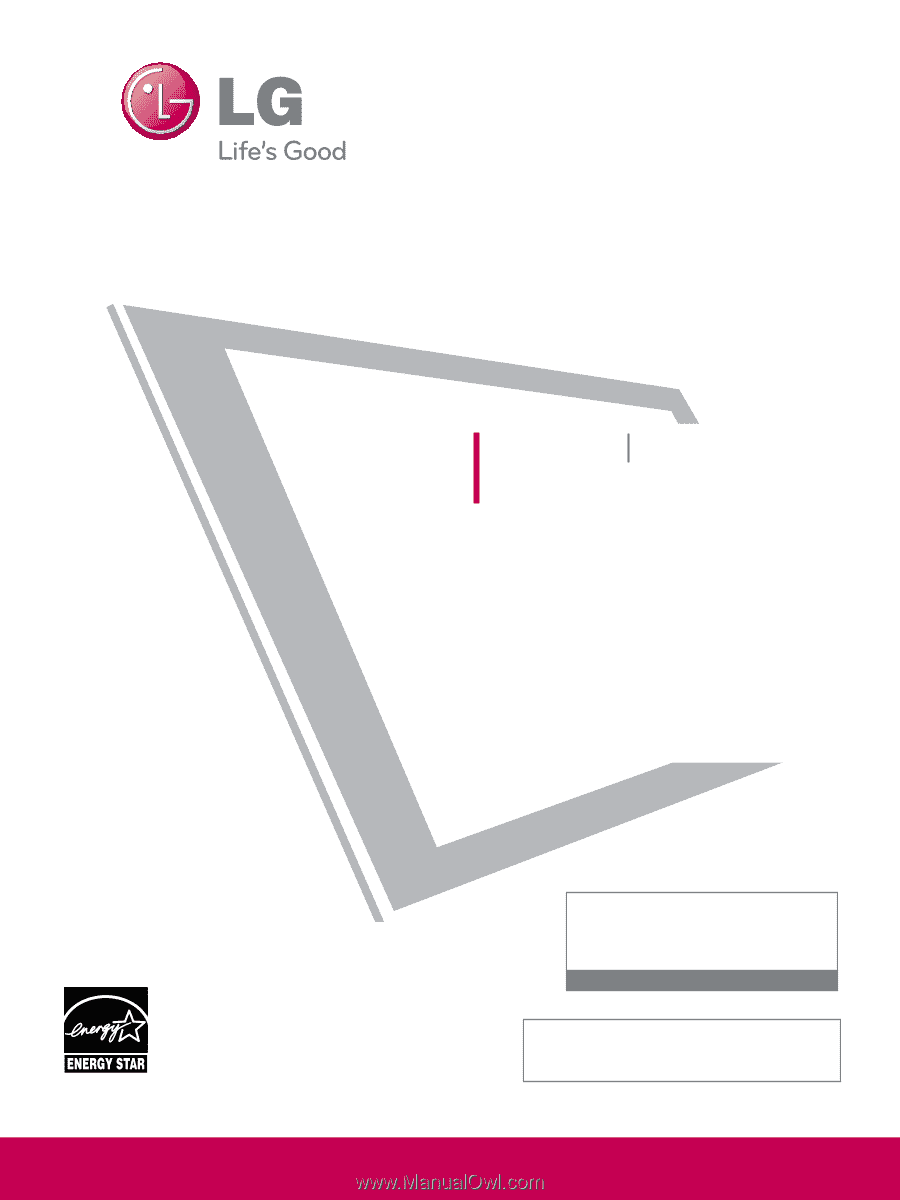
Please read this manual carefully before operating
your set and retain it for future reference.
The model and serial number of the TV is located
on the back and one side of the TV.
Record it below should you ever need service.
P/NO : SAC33601909 (0909-REV01)
www.lgusa.com
This product qualifies for ENERGY STAR in the “factory
default (Home Use)” setting.
Changing the factory default settings or enabling other
features may increase power consumption that could
exceed the limits necessary to quality for ENERGY STAR.
Model:
Serial:
1-800-243-0000
USA, Consumer User
1-888-865-3026
USA, Commercial User
1-888-542-2623
CANADA
LG Customer Information Center
Yahoo Support
Netflix Support
YouTube Support
Vudu Support
LCD TV
PLASMA TV
OWNER’S MANUAL
LCD TV MODELS
42LH50
47LH50
55LH50
PLASMA TV MODELS
50PS80
60PS80