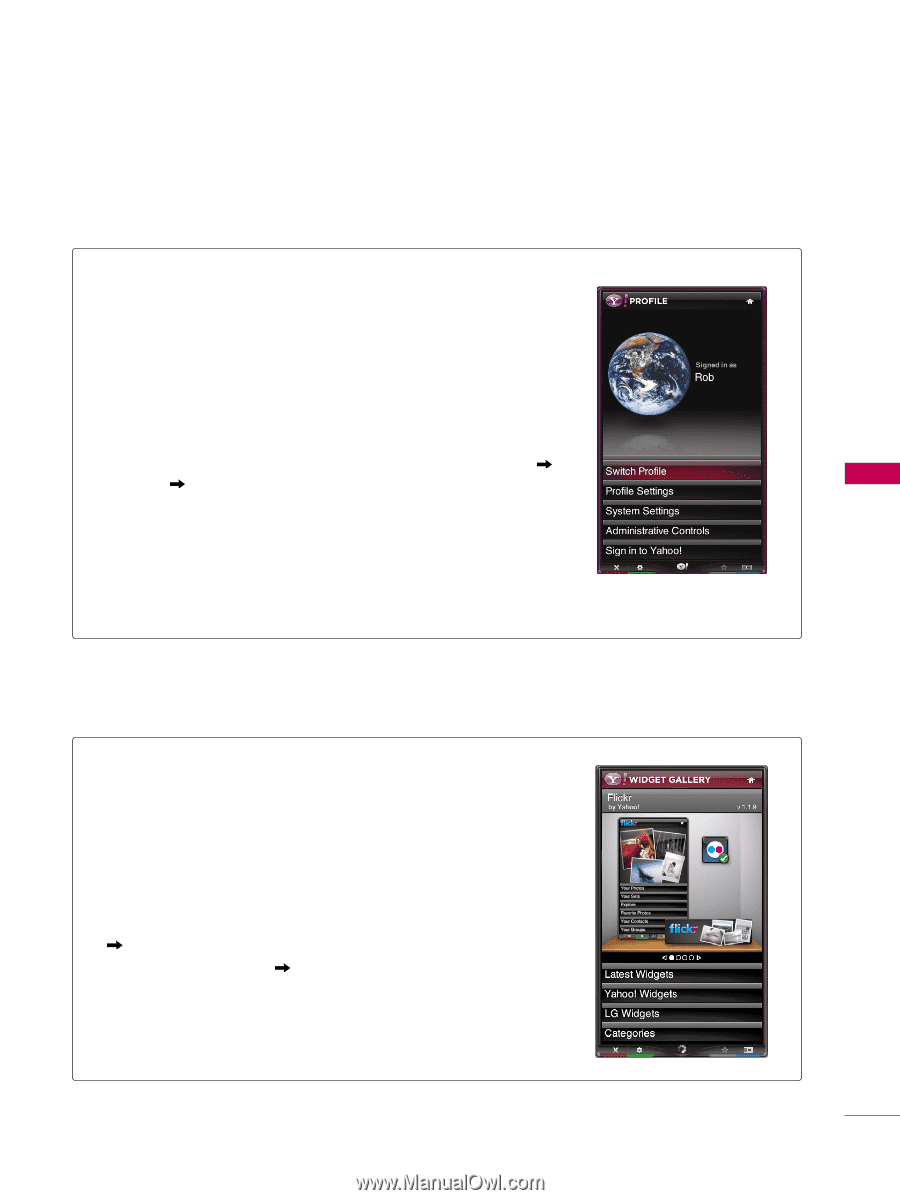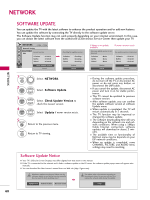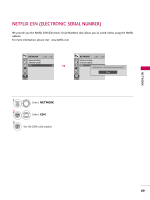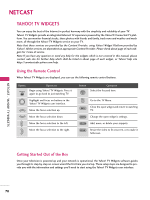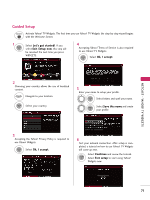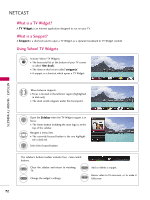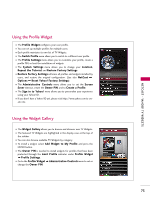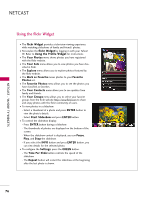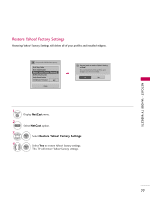LG 55LH50 Owner's Manual (English) - Page 73
Using the Profile Widget, Using the Widget Gallery
 |
View all LG 55LH50 manuals
Add to My Manuals
Save this manual to your list of manuals |
Page 73 highlights
NETCAST - YAHOO! TV WIDGETS Using the Profile Widget I The Profile Widget configures your user profile. I You can set up multiple profiles for multiple users. I Each profile maintains its own list of TV Widgets. I The Switch Profile menu allows you to switch to a different user profile. I The Profile Settings menu allows you to customize your profile, create a profile PIN, or limit the installation of widgets. I The System Settings menu allows you to change your Location, Repeat the Tutorial, and Restore Factory Settings. I Restore Factory Settings will erase all profiles and widgets installed by users, and restore the original configuration. (See also NetCast Options Reset Yahoo! Factory Settings) I The Administrative Controls menu allows you to set the Screen Saver timeout, create the Owner PIN, and to Create a Profile. I The Sign in to Yahoo! menu allows you to personalize your experience using your Yahoo! ID. I If you don't have a Yahoo! ID yet, please visit http://www.yahoo.com to create one. Using the Widget Gallery I The Widget Gallery allows you to browse and discover new TV Widgets. I The featured TV Widgets are highlighted in the display case at the top of the sidebar. I You can also browse available TV Widgets by category. I To install a widget, select Add Widget to My Profile and press the ENTER button. I The Owner PIN is needed to install widgets for profiles that have been protected through the Limit Profile indicator under Profile Widget Profile Settings. I Go to the Profile Widget Administrative Controls menu to set or change the Owner PIN. 73