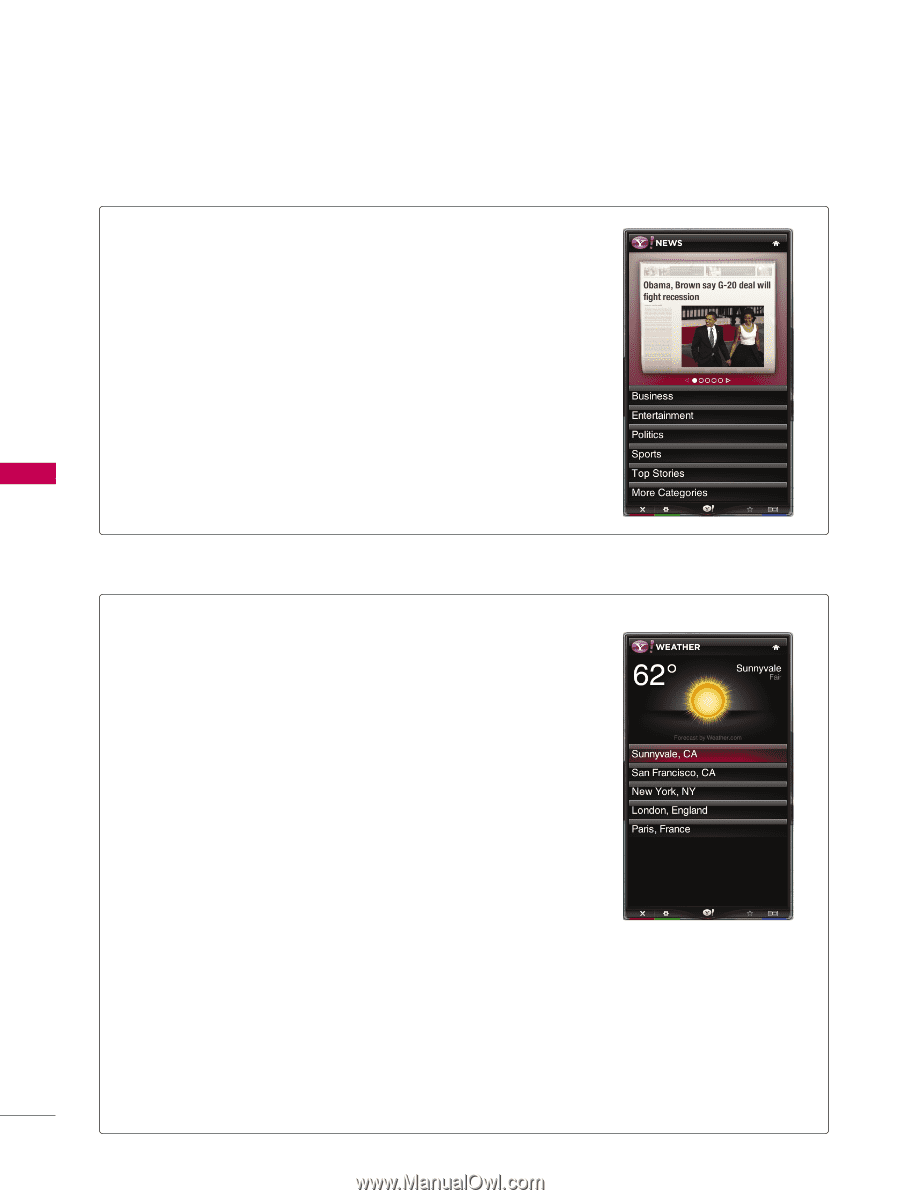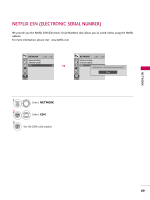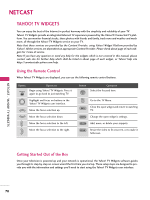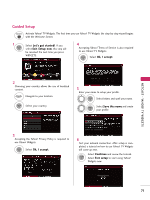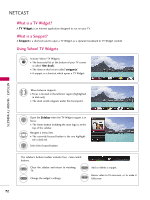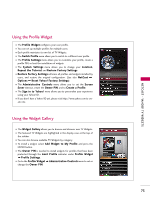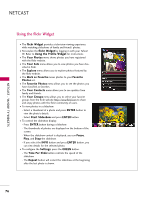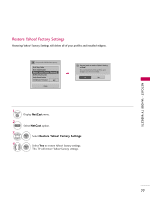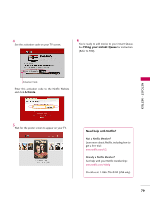LG 55LH50 Owner's Manual (English) - Page 74
Using the Yahoo! News Widget, Using the Yahoo! Weather Widget
 |
View all LG 55LH50 manuals
Add to My Manuals
Save this manual to your list of manuals |
Page 74 highlights
NETCAST - YAHOO! TV WIDGETS NETCAST Using the Yahoo! News Widget I The Yahoo! News Widget provides the latest headline news for business, entertainment, politics, sports, top stories, and many other categories. I Select a category, press ENTER. I Select a headline within the category, press ENTER. I View the dynamically updated news summary for the selected headline. Using the Yahoo! Weather Widget I The Yahoo! Weather Widget provides updates on your local and favorite weather locations with content that dynamically changes with weather conditions. I Press the GREEN button to display the Settings menu. I From the Settings menu you can add or remove a city for which you want to view weather information. - Add a New City by entering the name of the city. Once the search results are displayed, select the city you want and press ENTER button. - Delete a City by selecting the city you want to delete from the city list. Press ENTER button and confirm the deletion. - Select the Display Units As button to change the temperature indication mode to Imperial or Metric. Imperial will show temperatures in Fahrenheit and Metric will use Celsius. I To create a snippet for a favorite city: - Select the city from the home page and view the detailed weather information. - Press the YELLOW button. - Select the Add Snippet button and press ENTER to add the city as a snippet. I To delete a snippet for a city: - Navigate to the snippet and press ENTER button to start the widget. The detailed page for the snippet's city will be displayed. - Press the YELLOW button. - Select the Delete Snippet button and press ENTER button to remove the snippet. 74