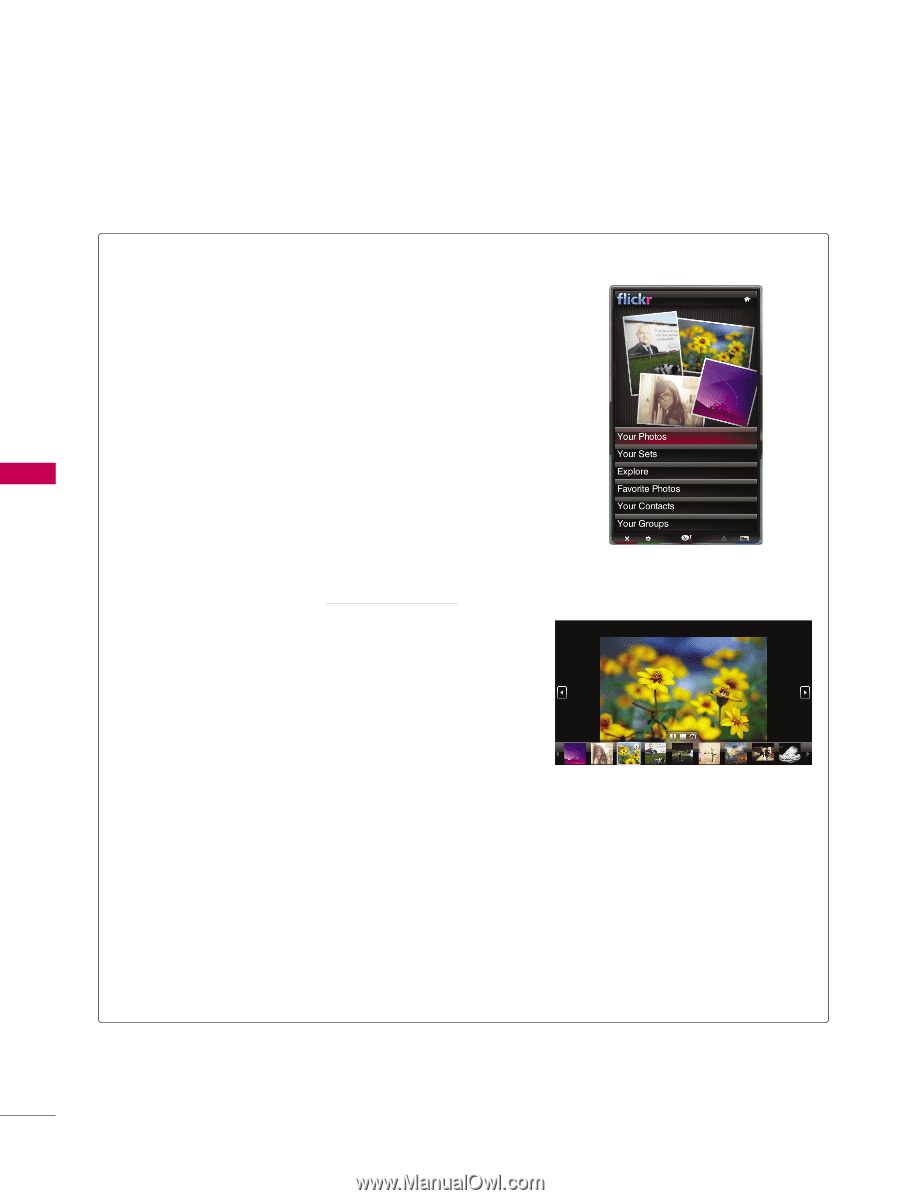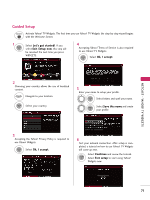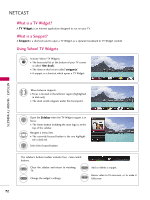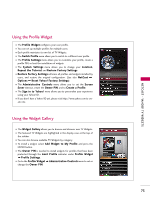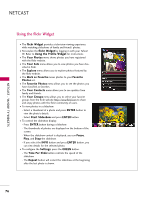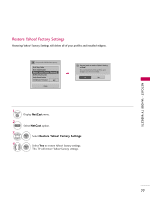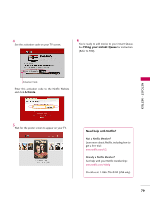LG 55LH50 Owner's Manual (English) - Page 76
Using the flickr Widget
 |
View all LG 55LH50 manuals
Add to My Manuals
Save this manual to your list of manuals |
Page 76 highlights
NETCAST - YAHOO! TV WIDGETS NETCAST Using the flickr Widget I The flickr Widget provides a television-viewing experience while watching slideshows of family and friends' photos. I Personalize the flickr Widget by logging in with your Yahoo! ID. Refer to Using the Profile Widget for instructions. I The Your Photos menu shows photos you have registered with the flickr website. I The Your Sets menu allows you to view photos you have classified in flickr. I The Explore menu allows you to explore photos featured by the flickr website. I The Mark as Favorite moves photos to your Favorite Photos set. I The Favorite Photos menu allows you to see the photos you have classified as favorites. I The Your Contacts menu allows you to see updates from family and friends. I The Your Groups menu allows you to select your favorite groups from the flickr website http://www.flickr.com to share and enjoy photos with the flickr community of users. I To view photos in a slideshow: - Select a thumbnail of a photo and press ENTER button to view the photo's details. - Select Start Slideshow and press ENTER button. I To control the slideshow display: - Press ENTER button during a slideshow. - The thumbnails of photos are displayed on the bottom of the screen. - When the slideshow control is displayed, you can Pause, Play, and Stop the slideshow. - If you select the INFO button and press ENTER button, you can view details for the selected photo. I To configure the Settings, press the GREEN button. - The Time Per Slide button controls the speed of the slideshow. - The Repeat button will restart the slideshow at the beginning after the last photo is shown. 76