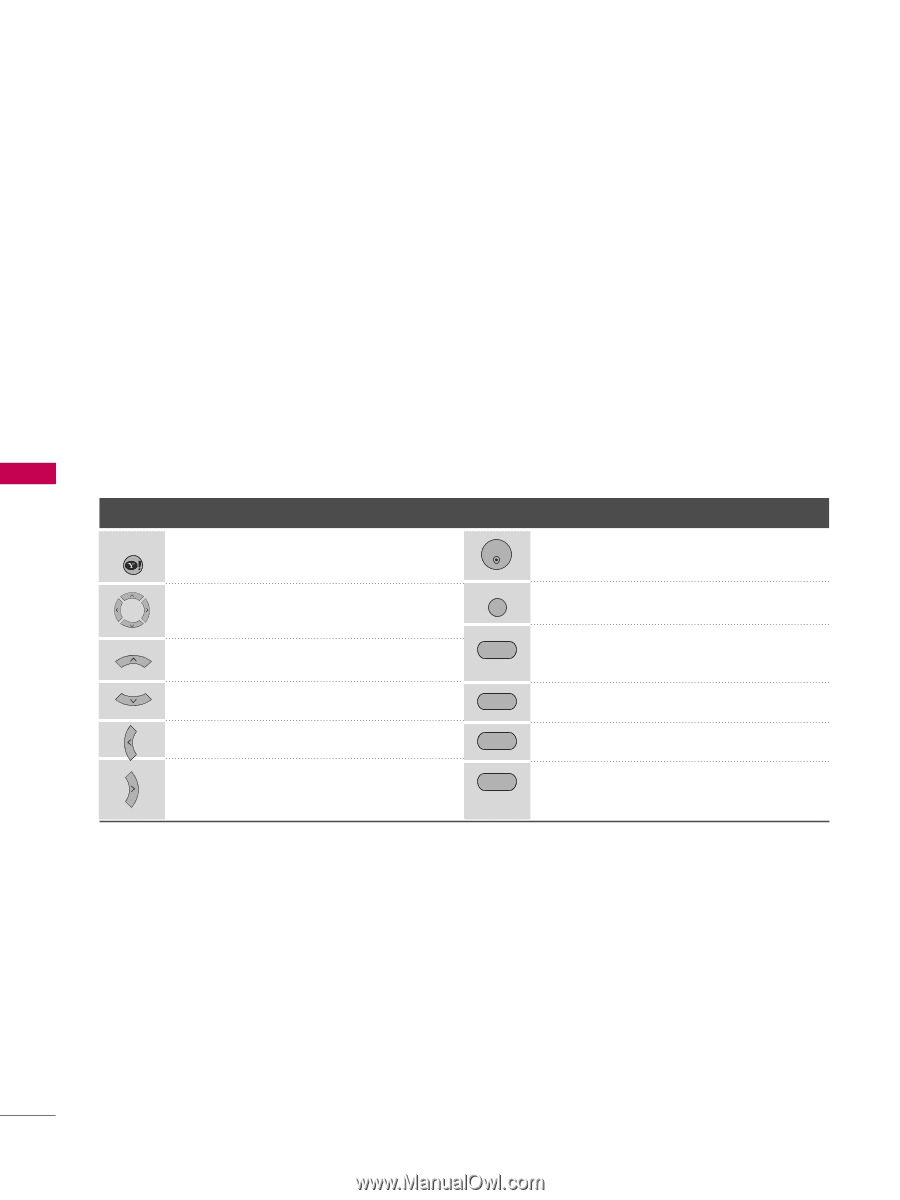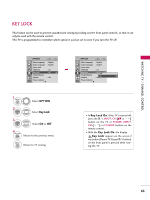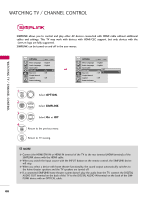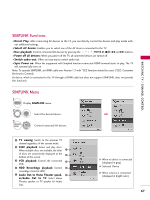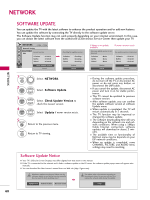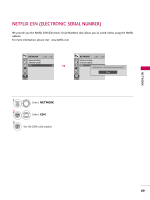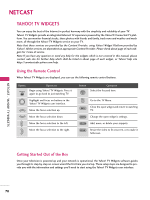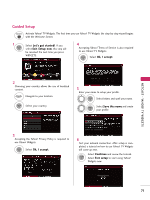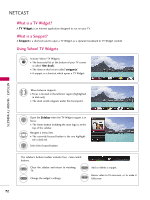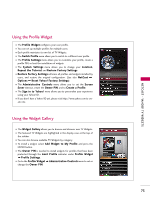LG 55LH50 Owner's Manual (English) - Page 70
NETCAST, YAHOO! TV WIDGETS, Using the Remote Control, Getting Started Out of the Box - televisions
 |
View all LG 55LH50 manuals
Add to My Manuals
Save this manual to your list of manuals |
Page 70 highlights
NETCAST - YAHOO! TV WIDGETS NETCAST YAHOO! TV WIDGETS You can enjoy the best of the Internet in perfect harmony with the simplicity and reliability of your TV. Yahoo! TV Widgets provide an integrated Internet TV experience powered by the Yahoo!® Connected TV platform. You can monitor financial stocks, share photos with friends and family, track news and weather and much more, all through the Yahoo! TV Widgets service on your TV. Note that these services are provided by the Content Provider, using Yahoo! Widget Platform provided by Yahoo!. All the services are dependent on appropriate Content Provider. Please check about page of each widgets for Terms of service. Note If you have any question or need any help for the widgets which is not covered in this manual, please contact web site for further help which shall be listed in about page of each widget, or Yahoo! help site http://conntectedtv.yahoo.com/help. Using the Remote Control When Yahoo! TV Widgets are displayed, you can use the following remote control buttons. Button WIDGETS Operation Begin using Yahoo! TV Widgets. Press it again to go back to just watching TV. Highlight and focus on buttons in the Yahoo! TV Widgets user interface. Move the focus selection up. Move the focus selection down. Move the focus selection to the left. Move the focus selection to the right. Button ENTER Operation Select the focused item. MENU Go to the TV Menu. RED Close the open widget and return to watching TV. GREEN Change the open widget's settings. YELLOW Add, move, or delete your snippets. BLUE Resize the video to fit onscreen, or to make it fullscreen. Getting Started Out of the Box Once your television is powered up and your network is operational, the Yahoo! TV Widgets software guides you through its step-by-step on-screen wizard the first time you startup. These setup steps are designed to provide you with the information and settings you'll need to start using the Yahoo! TV Widgets user interface. 70