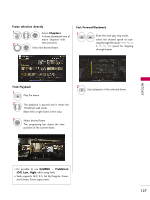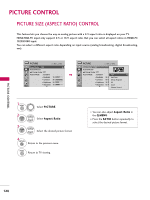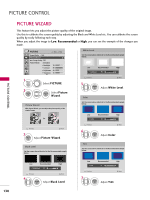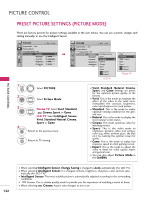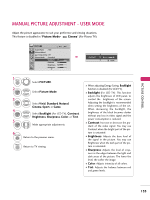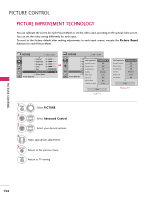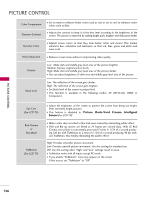LG 55LH50 Owner's Manual (English) - Page 132
Preset Picture Settings (picture Mode
 |
View all LG 55LH50 manuals
Add to My Manuals
Save this manual to your list of manuals |
Page 132 highlights
PICTURE CONTROL PICTURE CONTROL PRESET PICTURE SETTINGS (PICTURE MODE) There are factory presets for picture settings available in the user menus. You can use a preset, change each setting manually, or use the Intelligent Sensor. PICTURE Move Enter Aspect Ratio : 16:9 Picture Wizard Energy Saving : Off Picture Mode : Standard • Backlight 70 • Contrast 90 • Brightness 50 • Sharpness 70 E PICTURE Move Enter Aspect Ratio : 16:9 Picture Wizard Energy Saving : Off Picture Mode : Standard • Backlight • Contrast • Brightness • Sharpness E Intelligent Sensor 7V0 ivid 9S0tandard 5N0 atural 7C0inema Sport Game Expert1 Expert2 LCD TV Vivid Standard Cinema Sport Game Expert1 Expert2 Plasma TV 1 MENU Select PICTURE. 2 ENTER Select Picture Mode. 3 ENTER 4 RETURN Plasma TV: Select Vivid, Standard, Cinema, Sport, or Game. LCD TV: Select Intelligent Sensor, Vivid, Standard, Natural, Cinema, Sport, or Game. Return to the previous menu. MENU Return to TV viewing. I Vivid, Standard, Natural, Cinema, Sport, and Game Settings are preset for the optimum picture quality at the factory. I Vivid: This is the mode to maximize the effect of the video in the retail store. Strengthen the contrast, brightness, color and sharpness for vivid picture. I Standard: This is the mode to realize optimum viewing condition for the general user. I Natural: This is the mode to display the most natural screen status. I Cinema: This mode optimizes video for watching movies. I S p o r t: This is the video mode to emphasize dynamic video and primary color (e.g, white, uniform, grass, sky blue etc.) by realizing the optimal screen for sports. I G a m e: This is the mode to realize fast response speed in a fast gaming screen. I Expert: This is the mode to adjust the video in detail for video quality expert and general user. I You can also adjust Picture Mode in the Q.MENU. 132 I When selecting Intelligent Sensor, Energy Saving is changed to Auto automatically (For LCD TV). I When selecting Intelligent Sensor, it is changed contrast, brightness, sharpness, color and tint automatically (For LCD TV). I Intelligent Sensor: The most suitable picture is automatically adjusted according to the surrounding conditions. I Cinema: This is cinema quality mode to provide you the experience of watching a movie at home. I When selecting Cinema, Aspect ratio changes to Just scan.