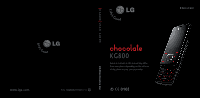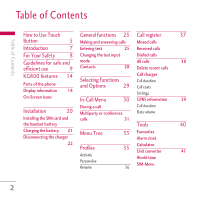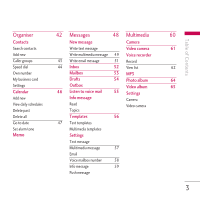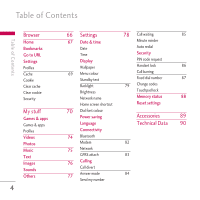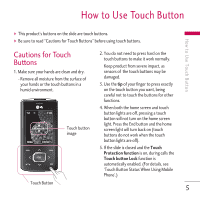LG KG800 pink User Guide
LG KG800 pink - LG Chocolate KG800 Cell Phone 128 MB Manual
 |
View all LG KG800 pink manuals
Add to My Manuals
Save this manual to your list of manuals |
LG KG800 pink manual content summary:
- LG KG800 pink | User Guide - Page 1
ENGLISH KG800 USER GUIDE P/N : MMBB0207001(1.1) W KG800 Some of contents in this manual may differ from your phone depending on the software of the phone or your service provider. - LG KG800 pink | User Guide - Page 2
KG800 User Guide - English IIIIIIssssss 999999 iˆiiiiiqqqqqˆq Disposal of your old appliance 1. When this crossed-out wheeled bin symbol is attached to a product it means your old appliance, please contact your city office, waste disposal service or the shop where you purchased the product. - LG KG800 pink | User Guide - Page 3
Display information 18 Settings On-Screen Icons In-Call Menu 30 GPRS information 39 Installation During a call 20 Multiparty or conference Call duration Data volume Installing the SIM card and calls 31 the handset battery Tools 40 Charging the battery 21 Disconnecting the charger - LG KG800 pink | User Guide - Page 4
Organiser Contacts Search contacts Add new Caller groups Speed dial Own number My business card Settings Calendar Add new View daily schedules Delete past Delete all Go to date Set alarm tone Memo 42 Messages 48 Multimedia New message Camera Write text message Video camera Write multimedia - LG KG800 pink | User Guide - Page 5
Go to URL Settings Profiles Cache Cookie Clear cache Clear cookie Security My stuff Games & apps Games & apps Profiles Videos Photos Music Text Images Sounds Others 4 66 Settings 78 Call waiting 85 67 Date & time Minute minder Date Auto redial Time Security Display PIN code request - LG KG800 pink | User Guide - Page 6
screen light will turn back on (touch buttons do not work when the touch button lights are off). 5. If the slide is closed and the Touch Protection function is on, during calls the Touch button Lock function is automatically enabled. (For details, see 'Touch Button Status When Using Mobile Phone - LG KG800 pink | User Guide - Page 7
Button 6. Touch buttons may not work normally if a mobile phone case or plastic is covering the touch buttons. Also, touch buttons may not work normally if you are using it function is enable again. Note v For user convenience, touch button image with functions of each touch button is shown on the - LG KG800 pink | User Guide - Page 8
on your purchase of the advanced and compact KG800 cellular phone, designed to operate with the latest digital mobile communication technology. Introduction Introduction IIIIIIssssss 999999 iˆiiiiiqqqqqˆq This user's guide contains important information on the use and operation - LG KG800 pink | User Guide - Page 9
WARNING! • Mobile Phones must be switched off at all times in aircrafts. • Do not hold the phone in your hand while driving. • Do not use your phone near petrol stations, fuel depots, chemical plants or blasting operations. • For your safety, use ONLY specified ORIGINAL batteries and chargers. • Do - LG KG800 pink | User Guide - Page 10
Rate (SAR) information This mobile phone model KG800 has been designed to comply be differences between the SAR levels of various LG phone models, they are all designed to meet the WARNING! Only use batteries, chargers and accessories approved for use with this particular phone model. The use - LG KG800 pink | User Guide - Page 11
information on the magnetic strips. contact an LG Authorised Service Centre ] Do not tap the screen with sharp objects to replace the damaged antenna. as, it may damage the phone. ] The label on the phone contains important information for customer support purposes. Do not remove it. 10 - LG KG800 pink | User Guide - Page 12
that cables are tucked away safely and do not touch the antenna unnecessarily. Electronics devices All mobile phones may get mobile phone supports infrared, never direct the infrared ray at anyone's ] Do not use a hand-held phone while driving. ] Give full attention to driving. ] Use a hands-free - LG KG800 pink | User Guide - Page 13
in a car, do not leave your phone or set up the hands-free kit near to the air bag. mobile phone and accessories. In aircraft Wireless devices can cause interference in aircraft. ] Turn off your mobile phone before boarding any aircraft. ] Do not use it on the ground without crew permission. Battery - LG KG800 pink | User Guide - Page 14
not expose the battery charger to direct sunlight or use it in high humidity, such as the bathroom. ] Do not leave the battery in hot or cold places, this may deteriorate the battery performance. Network service ] Some services and functions described in this user's guide are dependent on network - LG KG800 pink | User Guide - Page 15
Parts of the phone Open view Earpiece KG800 features Navigation keys v In standby mode: i Briefly: List of down 14 IIIsss‚‚‚‰‰‰ 999 iˆiiqqˆqˆ‡ˆ‡‡ Main LCD v Top: Icons showing signal strength, battery level and various other functions. v Bottom: Soft key indications Alpha numeric keys vIn - LG KG800 pink | User Guide - Page 16
function Indicated in the bottom of the display. Confirm key Selects menu options and confirms actions. Clear key Deletes a character with each press. Hold the key down to clear all input. Use this key to go back to a previous screen. Send key v Dial a phone number and answer a call. v In standby - LG KG800 pink | User Guide - Page 17
KG800 features KG800 features Left side view Right side view Side keys v In standby mode (opened): Volume of key tone v In standby mode (closed): The main LCD light - LG KG800 pink | User Guide - Page 18
KG800 features Rear view Camera lens Flash Battery latch Press this button to remove the battery cover. Holes for a carrying strap Battery charging connector/ Cable connector and Ear jack Note v Please ensure phone is powered on and in idle mode before connecting the USB cable. SIM card socket - LG KG800 pink | User Guide - Page 19
Area First line Middle lines Last line Description Displays various icons. Display messages, instructions and any information that you enter, such as number to be dialled. Shows the functions currently assigned to the two soft keys. The screen displays several icons. These are described below. On - LG KG800 pink | User Guide - Page 20
KG800 features Note : in this case, you won't be able to access the network for any service (call, messages and so on). Icon/Indicator Description Vibrate only menu in profile can divert a call. Indicates that the phone is accessing the WAP. Indicates that you are using GPRS. You have - LG KG800 pink | User Guide - Page 21
the SIM card, press down lightly and pull it in the reverse direction. To insert the SIM card To remove the SIM card Note v The metal contact of the SIM card can be easily damaged by scratches. Pay special attention to the SIM card while handling. Follow the instructions supplied with the SIM card - LG KG800 pink | User Guide - Page 22
diagram push the plug on the battery adapter into the socket on the side of the phone until it clicks into place. 3. Connect the other end of the travel adapter to the mains socket. Use only the charger included in the box. 4. The moving bars of battery icon will stop after charging is complete. 21 - LG KG800 pink | User Guide - Page 23
force the connector as this may damage the phone and/or the travel adapter. • If you use the battery pack charger out of your own country, use an attachment plug adaptor for the proper configuration. • Do not remove your battery or the SIM card while charging. WARNING! • Unplug the power cord and - LG KG800 pink | User Guide - Page 24
. 2. Enter the country code, area code, and the phone number. 3. Press a to call the number. Ending a Call When you have finished your call, press the end key. Making a call from the phonebook You can save the names and phone numbers dialled regularly in Contacts. You can save them to the SIM card - LG KG800 pink | User Guide - Page 25
you receive a call, the phone rings and the flashing phone icon appears on the screen. If the caller can be identified, the caller's phone number (or name/photo if saved in the phonebook) is displayed. 1. To answer an incoming call, open the phone. (When Slide open has been set as the answer mode - LG KG800 pink | User Guide - Page 26
until the letter is displayed. 123 mode (Number mode) Entering text You can enter alphanumeric characters by using the phone's keypad. For example characters to be entered, you will notice the text input mode indicator in the Options Insert top right corner of the LCD screen. This is - LG KG800 pink | User Guide - Page 27
screen. Using the T9 mode The T9 predictive text input mode lets you enter words easily with a minimum number of key presses. As you press each key, the phone begins to display by selecting T9 off. The default setting on the phone is T9 enabled mode. 2. Enter the whole word before editing or - LG KG800 pink | User Guide - Page 28
using the alphanumeric keys. Using the ABC mode Use the to keys to enter your text. 1. Press the key labelled with the required letter: ] Once for the first letter. ] Twice for the second letter. ] And so on. 2. To insert a space, press the key once. To delete letters, press the b key. Press and - LG KG800 pink | User Guide - Page 29
key and then press the [OK] key. Contacts You can store phone numbers and their corresponding names in the memory of your SIM card. In addition, you can store up to 1000 numbers and names in the phone memory. The SIM card and phone are both used in the same way in the Contacts menu. 28 - LG KG800 pink | User Guide - Page 30
Selecting Functions and Options Your phone offers a set of functions that allow you to customise the phone. These functions are arranged in the settings of a particular function. The role of the soft keys vary according to the current context or the label on the bottom line of the screen just - LG KG800 pink | User Guide - Page 31
menu In-call menu Your phone provides a number of control functions that you can use during a call. To access these functions during a call, initially press the MP3 key to unlock the touch screen and then press the left soft key [Options]. Note v The display and keypad backlights will turn off - LG KG800 pink | User Guide - Page 32
your phone to make use of an automated switchboard. Multiparty or conference calls The multiparty or conference service provides you with the ability to have a simultaneous conversation with more than one caller, if your network operator supports this feature. A multiparty call can only be set up - LG KG800 pink | User Guide - Page 33
swap between calls by pressing the left soft key then selecting Swap. Setting up a conference call Place one call on hold and while the private call with one caller from a conference call, display the number of the caller you wish to talk to on the screen, then press the left soft key. Select the - LG KG800 pink | User Guide - Page 34
Received calls 2.3 Dialled calls 2.4 All calls 2.5 Delete recent calls 2.6 Call charges 2.7 GPRS information 3. Tools 3.1 Favourites 3.2 Alarm clock 3.3Calculator 3.4 Unit converter 3.5 World time 3.6 SIM-Menu 4. Organiser 4.1 Contacts 4.2 Calendar 4.3 Memo 5. Messages 5.1 New message 5.2 Inbox - LG KG800 pink | User Guide - Page 35
7.2 Bookmarks 7.3 Go to URL 7.4 Settings 8. My stuff 8.1 Games & apps 8.2 Videos 8.3 Photos 8.4 Music 8.5 Text 8.6 Images 8.7 Sounds 8.8 Others 9. Settings 9.1 Date & time 9.2 Display 9.3 Power saving 9.4 Language 9.5 Connectivity 9.6 Calling 9.7 Security 9.8 Memory status 9.9 Reset settings 34 - LG KG800 pink | User Guide - Page 36
(Menu 1.X.1) 1. A list of profiles is displayed. 2. In the Profiles list, scroll to Set the volume of keypad tone. ] Slide tone: Allows you to set the slide tone. ] Effect sound volume: Set the volume of effect sound. ] Power on/off volume: Set the volume of the ringing tone when switching the phone - LG KG800 pink | User Guide - Page 37
will answer automatically. • After 10 secs: After 10 seconds, the phone will answer automatically. Rename (Menu 1.X.3) You can rename a profile and give it any name you choose to. Note v Vibrate only, Silent and Headset profiles cannot - LG KG800 pink | User Guide - Page 38
if the network supports the Calling Line Identification (CLI) within the service area. The number and name (if available) are displayed together with the date number if available and call it or save it in the Address Book ] Enter new name for the number and save both in the Address Book ] Send - LG KG800 pink | User Guide - Page 39
reset the cost. To reset the cost, you need to know your PIN2 code. Call charges Menu 2.6 Settings reset the call times. The following timers are available: (SIM Dependent) ] Set tariff: You can set the currency type and the unit price. Contact your service providers to obtain charging unit prices - LG KG800 pink | User Guide - Page 40
Call register ] Auto display: This network service allows you to automatically see the cost of your last calls. If set to On, you can see the last cost of Last call and All calls. You can also reset the call timers. Data volume (Menu 2.7.2) You can check The Sent, Received or All data volumes - LG KG800 pink | User Guide - Page 41
idle screen by pressing the up navigation key. Note v The menu of SMS, MMS, Games & apps, Connectivity, Alarm clock, MP3 and Camera is already provided in your own favourites. Alarm clock Menu 3.2 You can set up to 5 alarm clocks to go off at a specified time. 1. Select On and enter the alarm - LG KG800 pink | User Guide - Page 42
right navigation keys. The screen shows the city name, current date and time. ] In case the SIM card support SAT(i.e. SIM Application Toolkit) services, this menu will be the operator specific service name stored on the SIM card. ] In case the SIM card does not support SAT services, this menu will - LG KG800 pink | User Guide - Page 43
key e [Contacts] or [OK]. 2. Enter the name that you want to search. select the left soft key d [Options]. The following menuwill be displayed. ] Edit: You can edit the name, number, group, to handset: You can copy an entry from SIM to phone or from phone to SIM. ] Assign speed dial: You can assign - LG KG800 pink | User Guide - Page 44
mobile service provider. You can also save 40 characters of name in The Phone memory, and save characters in the SIM card. The number of characters is a SIM dependent feature. Note v Maximum stored name and number length depends on SIM you want to save: SIM or Phone. If you set to Phone, you need to - LG KG800 pink | User Guide - Page 45
your own number in SIM card. My business card (Menu 4.1.6) This option allows you to create your own business card featuring Name and a mobile phone number. To create a new business card, press the left soft key d [Add] and enter the information into the fields. Settings (Menu 4.1.7) 1. Press the - LG KG800 pink | User Guide - Page 46
wish to erase, and then press the left soft key d [OK]. 3. Enter the security code and press the left soft key d [OK] or the right soft key e [Back]. ] Service dial number Use this function to access a particular list of services provided by your network operator (if supported by the SIM card). 45 - LG KG800 pink | User Guide - Page 47
enter this menu a calendar will be displayed. The month and year are shown at the top of the screen. Whenever you the change the date under the Settings menu, the calender will update automatically. The current date will be highlighted in green and any schedule or memos will be indicated with a red - LG KG800 pink | User Guide - Page 48
date (Menu 4.2.5) You can go the chosen date directly. Set alarm tone (Menu 4.2.6) You can set the alarm tone of each chosen date. Memo Menu 4.3 1. Select the Memo by pressing the left soft key d [OK]. 2. If the entry is empty, press - LG KG800 pink | User Guide - Page 49
SMS (Short Message Service), MMS (Multimedia Message Service), Email, voice mail, as well as the network's service messages. Write text insert sounds that are available for short messages. ] Text templates: You can use Text templates already set in the phone. 4. Once the numbers have been entered, - LG KG800 pink | User Guide - Page 50
shown when the edit mode has been set to T9ABC/T9Abc/T9abc. ] T9 displayed correctly on their phones. Write multimedia message (Menu 5.1.2) A multimedia message can contain text, images, and/or sound clips. This feature can be used only if it is supported by your network operator or service - LG KG800 pink | User Guide - Page 51
next slide. ] Delete slide: You can delete current folders. ] Set slide format - Set timer: You can set a timer for slide, text, picture and sound. - Swap text words. This menu will only be shown when the edit mode has been set to T9ABC/T9Abc/T9abc. ] T9 languages: Select the desired language for - LG KG800 pink | User Guide - Page 52
be able to carry out any other actions until the picture has competed loading. Write email message (Menu 5.1.3) To send/receive an email, you should set up the email account. 1. You can input up to 12 email addresses in the To and Cc field. Tip: To input " @", press the and select - LG KG800 pink | User Guide - Page 53
more than 5 attachments, only 5 of them will be received. Some attachment may display incorrectly. Inbox Menu 5.2 You will be alerted when you have received a message. the phone shows 'No space for SIM message', you only have to delete the SIM messages from the Inbox. If the phone displays 'No - LG KG800 pink | User Guide - Page 54
means that the message is exceptionally stored in the SIM card. You can move this message to the phone. When you are notified that you have received a multimedia message, you have to wait for the message to be downloaded before you can view it. - LG KG800 pink | User Guide - Page 55
the messages which you have sent, those that are currently sending or messages that have failed sending previously. Icon Icon directive MMS Unsent MMS sent MMS delivery confirmed SMS unsent SMS sent SMS delivery confirmed ] View: You can view the message. ] Forward: You can forward the selected - LG KG800 pink | User Guide - Page 56
view the message again follow the sequence shown below; Read (Menu 5.7.1) 1. When you have received an info service message and select Read to view the message, it will be displayed on the screen. You can read another message by scrolling i , j or d [OK]. 2. The message will be shown until another - LG KG800 pink | User Guide - Page 57
am on the way. Text, Voice, Fax, Natl. paging, X.400, • Top urgent. Please contact. Email, ERMES • I love you. Usually, the type of message is set to Text. You can convert your text into alternative Multimedia templates (Menu 5.8.2) formats. Contact your service provider for the availability - LG KG800 pink | User Guide - Page 58
If you set to Yes, you can check whether your message is sent successfully. ] Reply charging: When a message is sent, it allows the recipients to reply and charge the network service allows you to set how long your text messages will be stored at the message centre. ] Subject: You can enter - LG KG800 pink | User Guide - Page 59
(Menu 5.9.4) You can receive voicemail if your network service provider supports this feature. When a new voicemail has arrived, the symbol will be displayed on the screen. Please check with your network service provider for details of their service in order to configure the phone accordingly. 58 - LG KG800 pink | User Guide - Page 60
to voice mails if a roaming service is supported. Info message (Menu 5.9.5) ] Receive Yes: If you select this menu, your phone will receive Info service messages. No: If you select this menu, your phone will not receive Info service messages any more. ] Alert Yes: Your phone will beep when you have - LG KG800 pink | User Guide - Page 61
photo has been taken and saved, go to Contacts and select the contact you wish to associate the photo to or select Add new to create a new contact(please note that a photo can only be associated with a contact stored in the phone's memory and not on the SIM). v Select Edit. Unless you wish - LG KG800 pink | User Guide - Page 62
number set to hidden). ] Quality: Determines the quality of a video clip. ] White Balance : Allows you to change the settings according to file while using this function. Press the left soft key d to display the following popup menu items. ] Brightness: Determines the brightness. ] Size - LG KG800 pink | User Guide - Page 63
memos are displayed. You can playback and delete the recorded voice memo. The following [Options] menus are available The music player supports: • MPEG MP3 Menu 6.4 The KG800 has an integrated MP3 player built-in. You can enjoy listening to MP3 music files on your phone memory using a compatible - LG KG800 pink | User Guide - Page 64
Note v KG800 doesn't support the variable rate of MP3 and AAC file. Therefore, you can't change the file from VBR MP3 format to AAC. You can transfer MP3 files from a compatible PC to the memory in your phone using the Mass Storage. When you connect the phone to a PC using the USB cable(supplied in - LG KG800 pink | User Guide - Page 65
to set the play mode. - Set shuffle addition, you can set the picture as a wallpaper. ] Multi view: You can view the maximum of 9 thumbnails in a screen. ] Send via multimedia messages, checking message size. ] Set as wallpaper: You can set a picture as a wallpaper. ] Slide show: You can view - LG KG800 pink | User Guide - Page 66
Delete all: Delete all files in the list ] Information: Show the file information. Settings Menu 6.7 Camera (Menu 6.7.1) ] Auto save: If you set this feature to On, the images will be saved automatically without displaying the menu bar to save. ] Delete all photos: You can delete all the photos - LG KG800 pink | User Guide - Page 67
are specially designed for mobile phones and they are maintained by WAP service providers. Check the availability of WAP services, pricing and tariffs with your network operator and/or the service provider whose service you wish to use. Service providers will also give you instructions on how to use - LG KG800 pink | User Guide - Page 68
all the bookmarks. Go to URL Menu 7.3 Bookmarks Menu 7.2 This menu allows you to store the URL of favourite web pages for easy entering a specific URL, press the OK key. Settings Menu 7.4 You can set the profile, cache, cookie and security related to internet service. 3. After entering - LG KG800 pink | User Guide - Page 69
automatically add it. - Bearer: You can set the bearer data service. 1 Data/2 GPRS - Data settings: Appears only if you select Data Settings as a Bearer/service. Dial number: Enter the telephone number to dial to access your WAP gateway. User ID: The users identity for your dialup server (and NOT - LG KG800 pink | User Guide - Page 70
new: You can add a new profile. ] Delete: Deletes the selected profile from the list. Cache (Menu 7.4.2) The information or services you have accessed are saved in the cache memory of the phone. Cookie (Menu 7.4.3) The information or services you have accessed are saved in the cache memory of the - LG KG800 pink | User Guide - Page 71
developed by Sun Microsystems. Similar to the way you would download the Java Applet using the standard MS Internet Explorer browsers, Java MIDlet can be downloaded using a WAP enabled phone. Depending on the service provider, all Java based programs such as Java games can be downloaded and run on - LG KG800 pink | User Guide - Page 72
the installation of additional software. 1. Whilst the phone is displaying the standby screen, connect the phone to the PC using the supplied USB cable. The PC should recognise the handset within a few seconds. 2. The phone will display « USB » on the screen. 3. The phone will be identified as - LG KG800 pink | User Guide - Page 73
, use Windows to safely remove the handware and then disconnect the USB cable from the handset. v If you receive a call whilst in mass storage mode, the call will be rejected. Once the handset is disconnected, the KG800 will display information about any calls missed. My media In the My media folder - LG KG800 pink | User Guide - Page 74
preview JPG (Max 460K), GIF (Max 100K). v You can set an image file as wallpaper as long as it does not exceed 30k in size, for other not display them. Videos v You can download videos taken with the phone's digital camera onto the PC and upload new videos onto the phone. v This folder supports the - LG KG800 pink | User Guide - Page 75
less than 300Kbytes. ] Send via Bluetooth: Send the selected file to another device via Bluetooth. Note v To setup .JPG (.JPEG) file from Photo slide as wallpaper, go to MenuMultimedia-Photo album and then please select Set as wallpaper in Options menu. 74 - LG KG800 pink | User Guide - Page 76
My stuff ] Rename: change the file name of selected file. The maximum length of characters is 200. And You can not change the extension of file. ] Delete: Delete a file. ] Delete all: Deletes all the files in the list ] Information: Shows the file information. Music Menu 8.4 Shows the list of - LG KG800 pink | User Guide - Page 77
you can check the options as follow: ] Set as wallpaper: Currently selected image can be set as a wallpaper. ] Write messages: The images downloaded from the network can be sent by Multimedia or Email service. Maximum message size is 100 kb for MMS message and 300 kb for E-mail message. ] Send - LG KG800 pink | User Guide - Page 78
My stuff Others Menu 8.8 Any type of file can be stored here. This folder is mainly used for transporting files from one PC to another. ] View: You can view a file if it is one of the following types; JPG, GIF, WBMP, PNG and TXT. The handset can preview JPG (Max 460K), GIF (Max 100K). ] Send - LG KG800 pink | User Guide - Page 79
Date format You can set the Date format such as DD/MM/YYYY, MM/DD/YYYY, YYYY/MM/DD. (D: Day / M: Month / Y: Year) Time (Menu 9.1.2) Set time You can enter the current time. Time format Your can set the time format between 24hour and 12-hour. Display MENU 9.2 Wallpaper (Menu 9.2.1) You can select - LG KG800 pink | User Guide - Page 80
on the middle of the idle window. Dial font colour (Menu 9.2.8) You can set the colour of displayed number when press the number keys in idle state for call connection. Power saving Menu 9.3 This function saves battery power by keeping backlight brightness to max 40%. Language Menu 9.4 You can - LG KG800 pink | User Guide - Page 81
or WIDCOMM driver(version 1.4.2.10). And it does not support the LG Contents Bank with Bluetooth. 80 Set Bluetooth You can activate or cancel the Bluetooth function. Paired devices/Handsfree devices You can view all devices which your KG800 is already paired to. If you have entered Paired devices - LG KG800 pink | User Guide - Page 82
will be visible to other Bluetooth devices. ] My handset's name You can set the name of your Bluetooth device. The default name is LG KG800. Supported services Displays a list of Bluetooth services the handset supports. ] Headset ] Handsfree kit ] File transfer ] Image printing ] Dial-up networking - LG KG800 pink | User Guide - Page 83
plug in the USB cable. Network (Menu 9.5.3) You can select a network which will be registered either automatically or manually. Usually, the network selection is set to Automatic. Network selection You can select a network type. ] Automatic: If you select Automatic mode, the phone will automatically - LG KG800 pink | User Guide - Page 84
attach (Menu 9.5.4) You can set GPRS service depending on various situations. Switch on If you select this menu, the phone is automatically registered to a GPRS network when you switch the phone on. Starting a WAP or PC dial-up application created the connection between phone and network and data - LG KG800 pink | User Guide - Page 85
. ] Send key only If you select this menu, you can receive a call by only pressing a [Send] key. Send my number (Menu 9.6.3) (network and subscription dependent) ] Set by network If you select this, you can send your phone number depending on two line service such as line 1 or line 2. 84 - LG KG800 pink | User Guide - Page 86
Security Menu 9.7 PIN code request (Menu 9.7.1) In this menu, you can set the phone to ask for the PIN code of your SIM card when the phone is switched on. If this function is activated, you'll be requested to enter the PIN code. 1. Select PIN code request in the security settings menu, and then - LG KG800 pink | User Guide - Page 87
switch on the phone, the phone will request security code if you set phone lock to When switch on. If you set phone lock to When SIM changed, your phone will request security code only when you change your SIM card. Call barring (Menu 9.7.3) The Call barring service prevents your phone from making - LG KG800 pink | User Guide - Page 88
(SIM dependent) 1. If you want to change the Security code/PIN1/ PIN2 code input your original code, and then press d [OK]. You can restrict your outgoing calls to selected phone numbers. The numbers are protected by your PIN2 code. The numbers you wish to allow access to once this service has - LG KG800 pink | User Guide - Page 89
Multimedia memory. You can go to each repository menu. Reset settings Menu 9.9 You can initialise all factory defaults. You will need the Security code to activate this function. ] Restore default settings: Allows you to restore the phone back to its default settings. ] Clear multimedia memory - LG KG800 pink | User Guide - Page 90
are various accessories for your mobile phone. You can select these options according to your personal communication requirements. Travel Adapter This charger allows you to charge the battery while away from home or your office. Standard Battery Hands free earmicrophone and music player controller - LG KG800 pink | User Guide - Page 91
Technical Data Technical Data General Product name: KG800 System : GSM 900 / DCS 1800 / PCS 1900 Ambient Temperatures Max: +55°C Min: -10°C 90 - LG KG800 pink | User Guide - Page 92
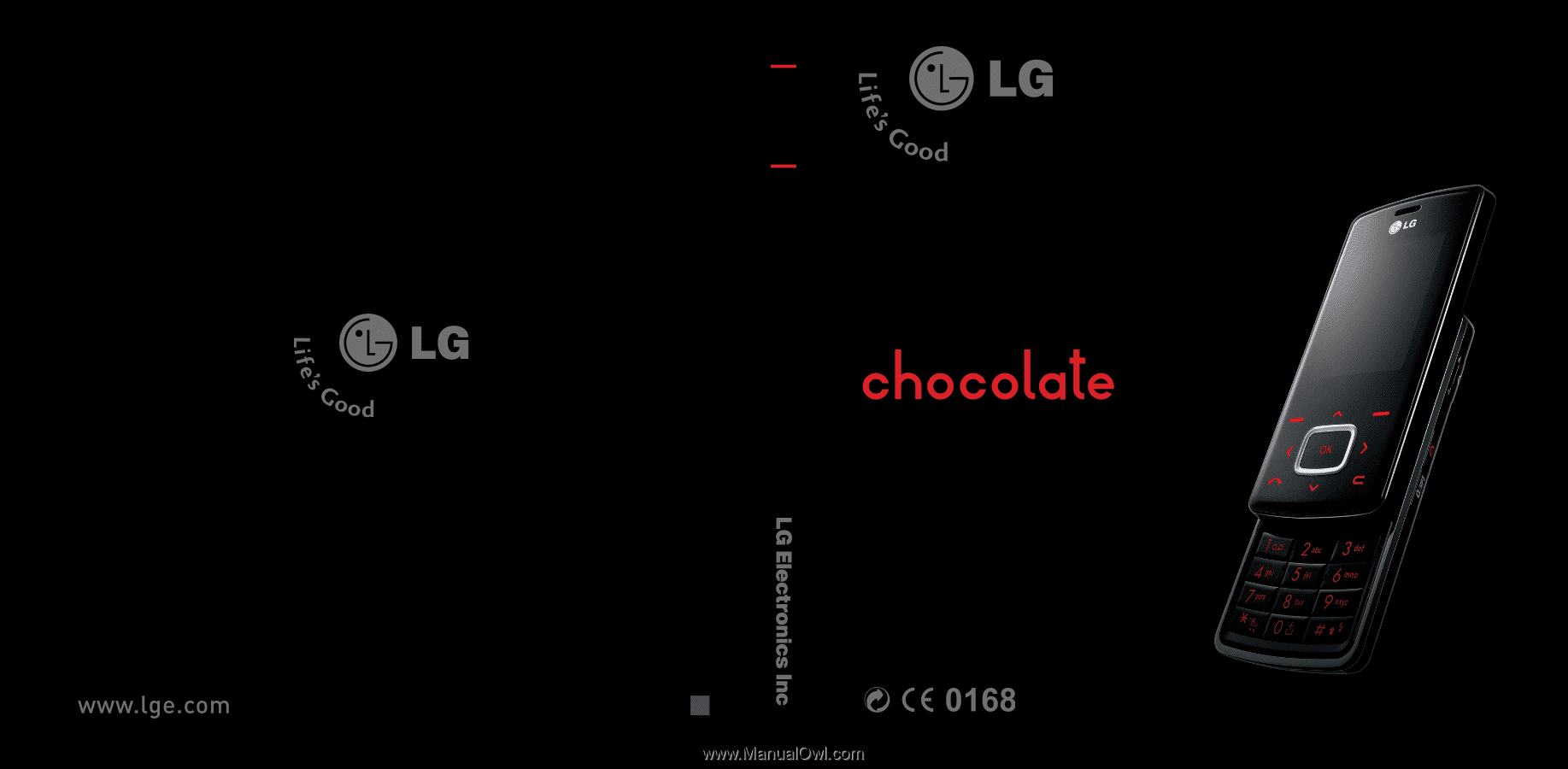
Some of contents in this manual may differ
from your phone depending on the software
of the phone or your service provider.
KG800
USER GUIDE
ENGLISH
KG800
P/N : MMBB0207001
(
1.1
)
W