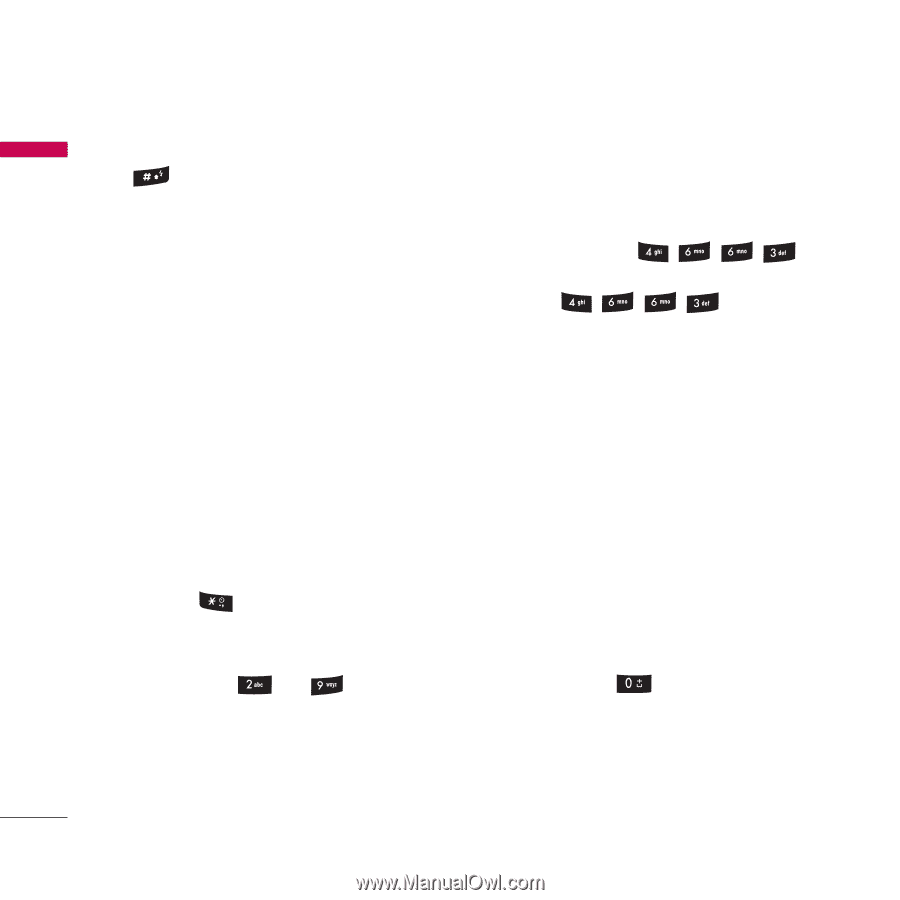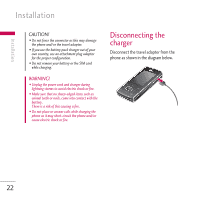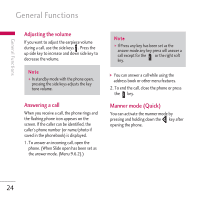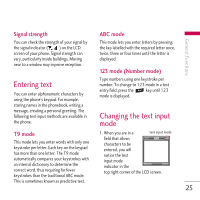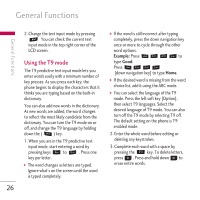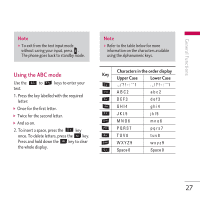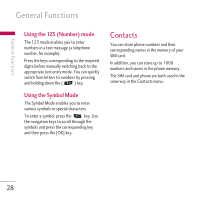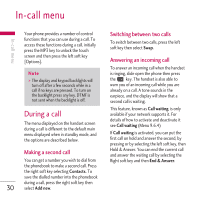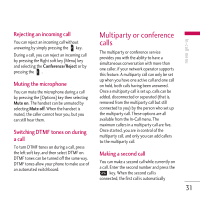LG KG800 pink User Guide - Page 27
Using the T9 mode
 |
View all LG KG800 pink manuals
Add to My Manuals
Save this manual to your list of manuals |
Page 27 highlights
General Functions General Functions 2. Change the text input mode by pressing You can check the current text input mode in the top right corner of the LCD screen. Using the T9 mode The T9 predictive text input mode lets you enter words easily with a minimum number of key presses. As you press each key, the phone begins to display the characters that it thinks you are typing based on the built-in dictionary. You can also add new words in the dictionary. As new words are added, the word changes to reflect the most likely candidate from the dictionary. You can turn the T9 mode on or off, and change the T9 language by holding down the ( ) key. 1. When you are in the T9 predictive text input mode, start entering a word by pressing keys to . Press one key per letter. ] The word changes as letters are typed. Ignore what's on the screen until the word is typed completely. ] If the word is still incorrect after typing completely, press the down navigation key once or more to cycle through the other word options. Example: Press to type Good. Press [down navigation key] to type Home. ] If the desired word is missing from the word choice list, add it using the ABC mode. ] You can select the language of the T9 mode. Press the left soft key [Option], then select T9 languages. Select the desired language of T9 mode. You can also turn off the T9 mode by selecting T9 off. The default setting on the phone is T9 enabled mode. 2. Enter the whole word before editing or deleting any keystrokes. 3. Complete each word with a space by pressing the key. To delete letters, press b . Press and hold down b to erase entire words. 26