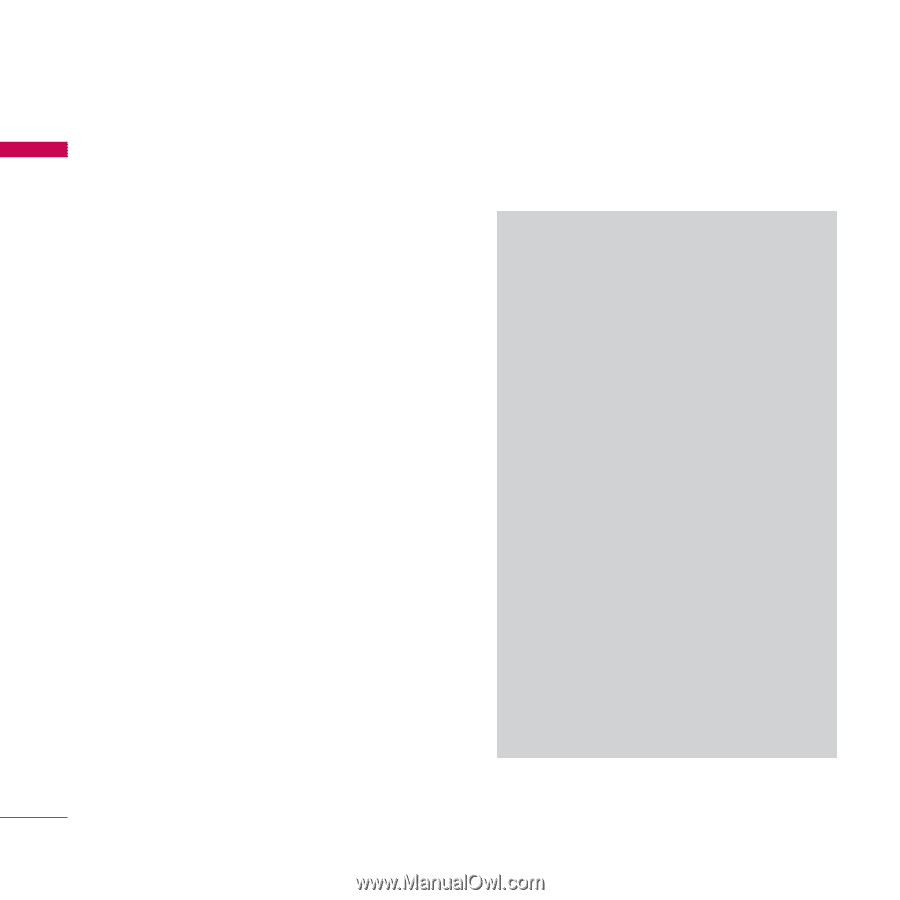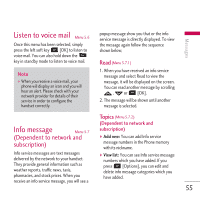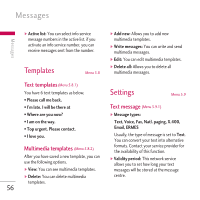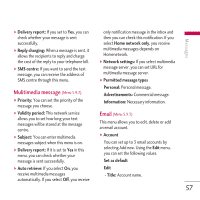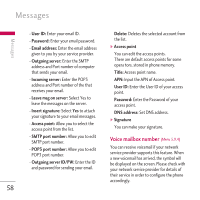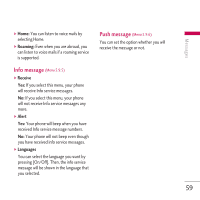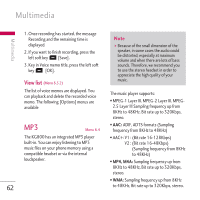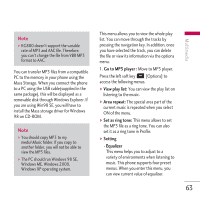LG KG800 pink User Guide - Page 61
Camera - white screen
 |
View all LG KG800 pink manuals
Add to My Manuals
Save this manual to your list of manuals |
Page 61 highlights
Multimedia Multimedia Camera Menu 6.1 This application enables you to take a still picture. You can take a picture in your desired size, and use it for the contacts photo, home screen and other more general purposes. Once taken, a still image can be sent via Multimedia msg or Email. Press the left soft key d to display the following popup menu items. ] Brightness: Determines the brightness. ] Size: Determines the size of an image. ] Timer: Determines the delay time. ] Quality: Determines the quality of an image. ] White Balance : Allows you to change the settings according to the environment. ] Album: Shows the still images taken. ] Exit: To exit the Camera. ] Mode: Determines whether to take a single , multishot or frame shot photo. ] Effect: Determines the special effect to the picture. ] Flash: Determines the flash operation. ] Zoom: Determines the zoom rate. Note v Frame shots are only available with the pixel resolution set to 176 x 220. v Multi shots are only available when the pixel resolution is set to 320 x 240 or 640 x 480. v To use the Photo Caller ID feature, you must take photos you wish to associate with your contacts in 72x72 resolution. v Once the photo has been taken and saved, go to Contacts and select the contact you wish to associate the photo to or select Add new to create a new contact(please note that a photo can only be associated with a contact stored in the phone's memory and not on the SIM). v Select Edit. Unless you wish to edit the name, press OK and then use the navigation keys to highlight the picture tab. 60