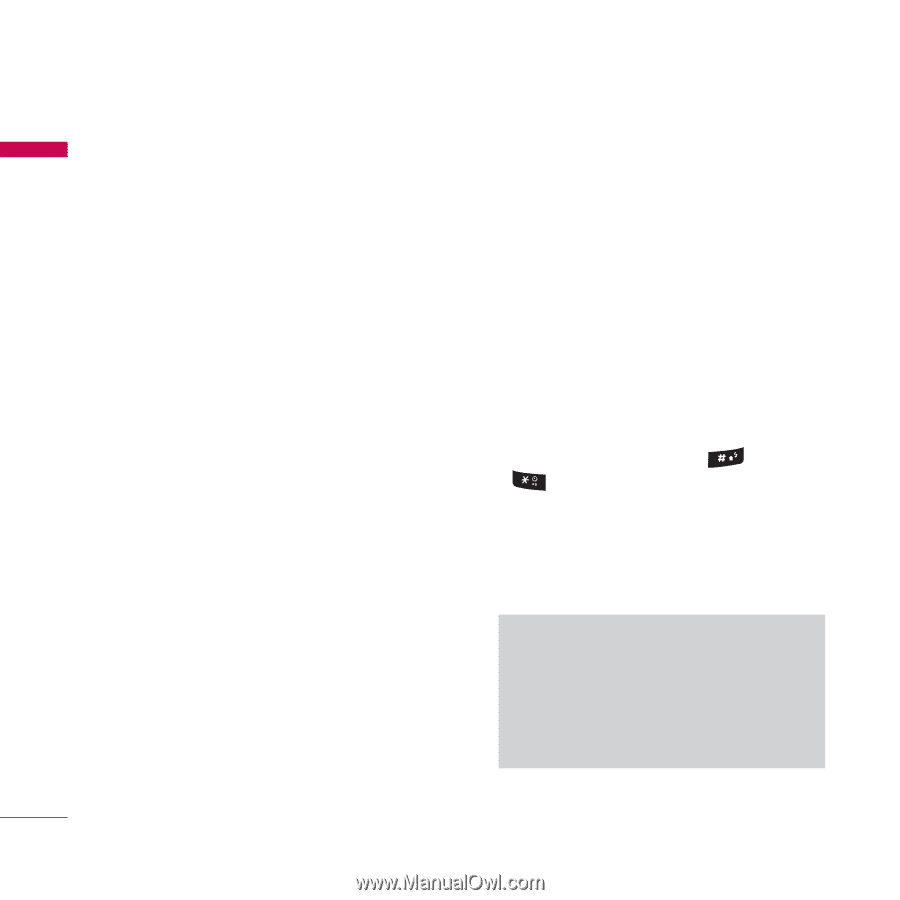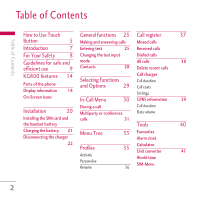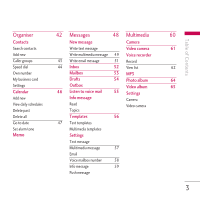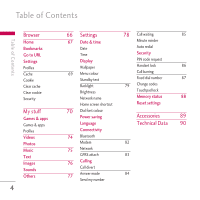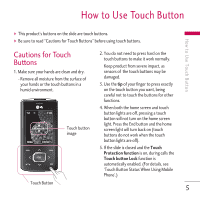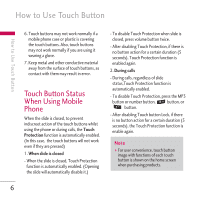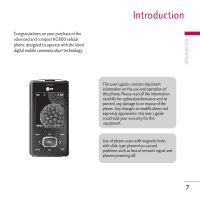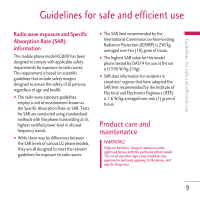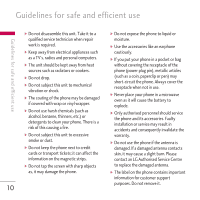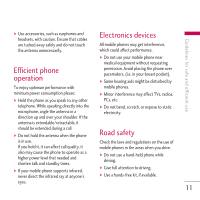LG KG800 pink User Guide - Page 7
Touch Button Status, When Using Mobile, Phone - mobile phone
 |
View all LG KG800 pink manuals
Add to My Manuals
Save this manual to your list of manuals |
Page 7 highlights
How to Use Touch Button How to Use Touch Button 6. Touch buttons may not work normally if a mobile phone case or plastic is covering the touch buttons. Also, touch buttons may not work normally if you are using it wearing a glove. 7. Keep metal and other conductive material away from the surface of touch buttons, as contact with them may result in error. Touch Button Status When Using Mobile Phone When the slide is closed, to prevent indiscreet action of the touch buttons whilst using the phone or during calls, the Touch Protection function is automatically enabled. (In this case, the touch buttons will not work even if they are pressed) 1. When slide is closed - When the slide is closed, Touch Protection function is automatically enabled. (Opening the slide will automatically disable it.) - To disable Touch Protection when slide is closed, press volume button twice. - After disabling Touch Protection, if there is no button action for a certain duration (5 seconds), Touch Protection function is enabled again. 2. During calls - During calls, regardless of slide status,Touch Protection function is automatically enabled. - To disable Touch Protection, press the MP3 button or number button, button, or button. - After disabling Touch button Lock, if there is no button action for a certain duration (5 seconds), the Touch Protection function is enable again. Note v For user convenience, touch button image with functions of each touch button is shown on the home screen when purchasing products. 6