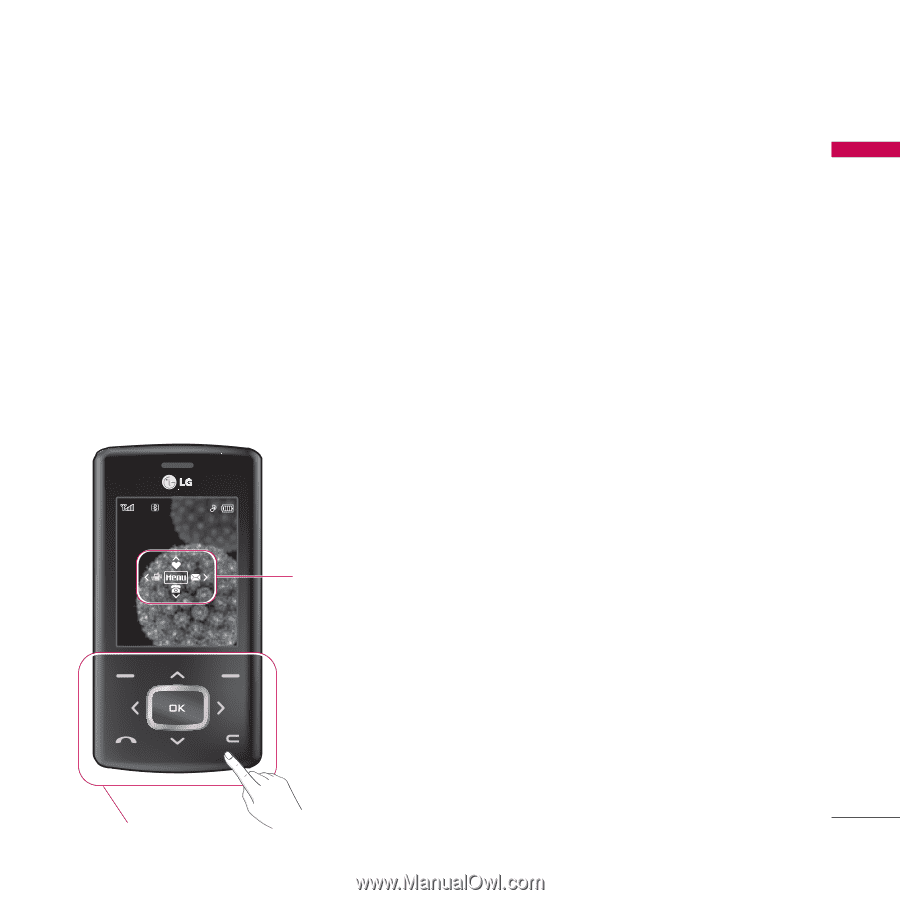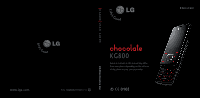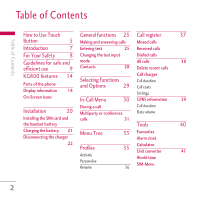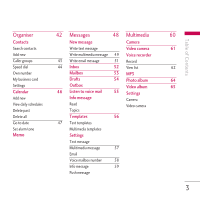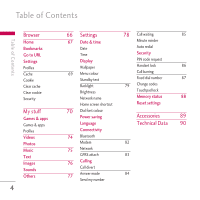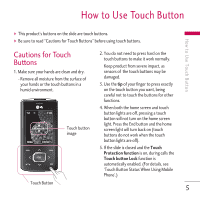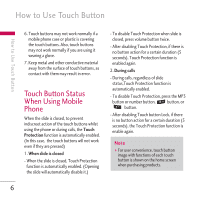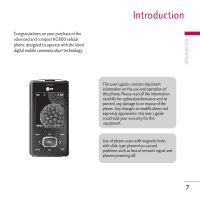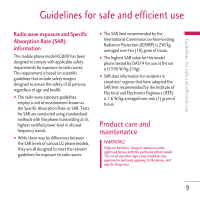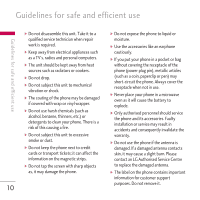LG KG800 pink User Guide - Page 6
Cautions for Touch, Buttons - t mobile
 |
View all LG KG800 pink manuals
Add to My Manuals
Save this manual to your list of manuals |
Page 6 highlights
How to Use Touch Button ] This product's buttons on the slide are touch buttons. ] Be sure to read "Cautions for Touch Buttons" before using touch buttons. How to Use Touch Button Cautions for Touch Buttons 1. Make sure your hands are clean and dry. - Remove all moisture from the surface of your hands or the touch buttons in a humid environment. IIIIIIssssss 999999 iˆiiiiiqqqqqˆq Touch button image 2. You do not need to press hard on the touch buttons to make it work normally. Keep product from severe impact, as sensors of the touch buttons may be damaged. 3. Use the tip of your finger to press exactly on the touch button you want, being careful not to touch the buttons for other functions. 4. When both the home screen and touch button lights are off, pressing a touch button will not turn on the home screen light. Press the End button and the home screen light will turn back on (touch buttons do not work when the touch button lights are off). 5. If the slide is closed and the Touch Protection function is on, during calls the Touch button Lock function is automatically enabled. (For details, see 'Touch Button Status When Using Mobile Phone'.) Touch Button 5