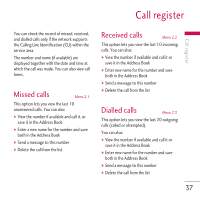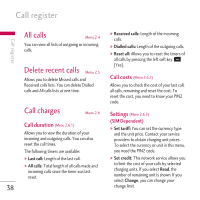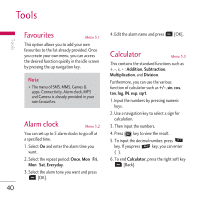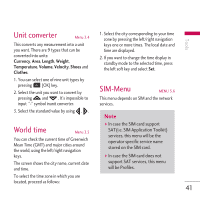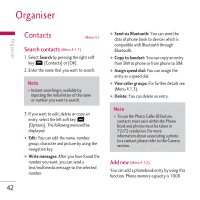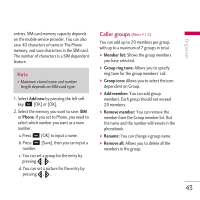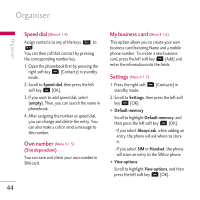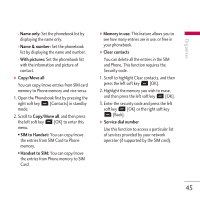LG KG800 pink User Guide - Page 43
Search contacts, Add new
 |
View all LG KG800 pink manuals
Add to My Manuals
Save this manual to your list of manuals |
Page 43 highlights
Organiser Organiser Contacts Menu 4.1 Search contacts (Menu 4.1.1) 1. Select Search by pressing the right soft key e [Contacts] or [OK]. 2. Enter the name that you want to search. Note v Instant searching is available by inputting the initial letter of the name or number you want to search. 3. If you want to edit, delete or copy an entry, select the left soft key d [Options]. The following menuwill be displayed. ] Edit: You can edit the name, number, group, character and picture by using the navigation key. ] Write messages: After you have found the number you want, you can send a text/multimedia message to the selected number. ] Send via Bluetooth: You can send the data of phone book to devices which is compatible with Bluetooth through Bluetooth. ] Copy to handset: You can copy an entry from SIM to phone or from phone to SIM. ] Assign speed dial: You can assign the entry as a speed dial. ] View caller groups: For further details see (Menu 4.1.3). ] Delete: You can delete an entry. Note v To use the Photo Caller ID feature, contacts must exist within the Phone Book and photos must be taken in 72x72 resolution. For more information about associating a photo to a contact please refer to the Camera section. Add new (Menu 4.1.2) You can add a phonebook entry by using this function. Phone memory capacity is 1000 42