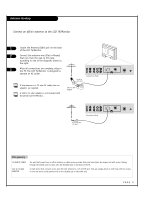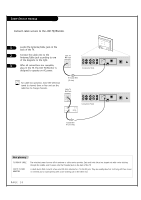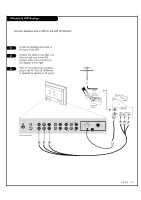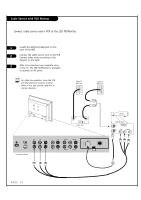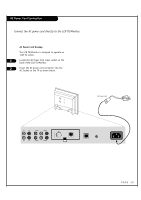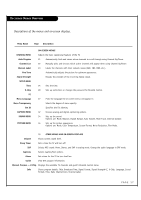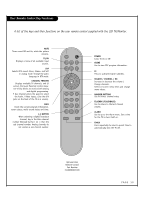LG L26W56S Operation Guide - Page 14
DVI Hookup To RJP100 or DVD Player, Computer PC Hookup
 |
View all LG L26W56S manuals
Add to My Manuals
Save this manual to your list of manuals |
Page 14 highlights
DVI Hookup To RJP100 or DVD Player 1 Locate the DVI out port on the RJP100M or DVI device. 2 Connect a DVI cable between the RJP100M and .......... DVI in port on the TV. 3 If required, make Audio connections as indicated to the right. After all connections have been made, select the DVI source to display the DVI image on the TV. Computer PC Hookup DVI/PC AUDIO HDMI/DVI IN IN 1 Locate the computer out port on the computer. 2 Connect a computer cable between the computer and PC In on the TV. 3 Make PC Audio connections as indicated to the right. After all connections have been made, select the PC source to display the PC image on the TV. Back of Computer DVI/PC AUDIO IN PC IN PAGE 14
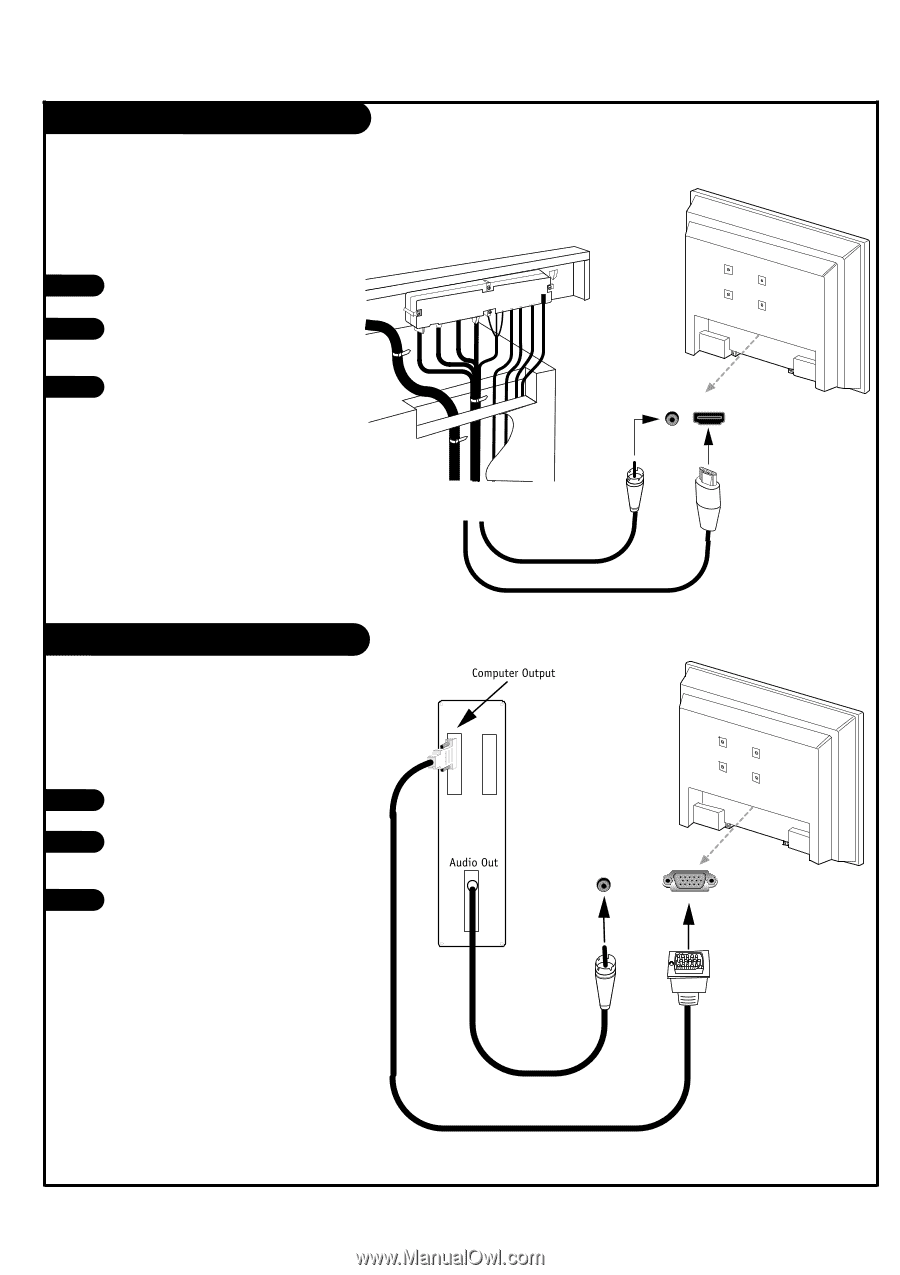
DVI Hookup To RJP100 or DVD Player
PAGE 14
Computer PC Hookup
Locate the DVI out port on
the RJP100M or DVI device.
Connect a DVI cable
between the RJP100M and
DVI in port on the TV.
If required, make Audio
connections as indicated to
the right.
After all connections have
been made, select the DVI
source to display the DVI
image on the TV.
1
2
3
Locate the computer out port
on the computer.
Connect a computer cable
between the computer and PC
In on the TV.
Make PC Audio connections as
indicated to the right.
After all connections have
been made, select the PC
source to display the PC image
on the TV.
1
2
3
DVI/PC AUDIO
IN
HDMI/DVI
IN
.....
.....
DVI/PC AUDIO
IN
PC IN
Back of
Computer