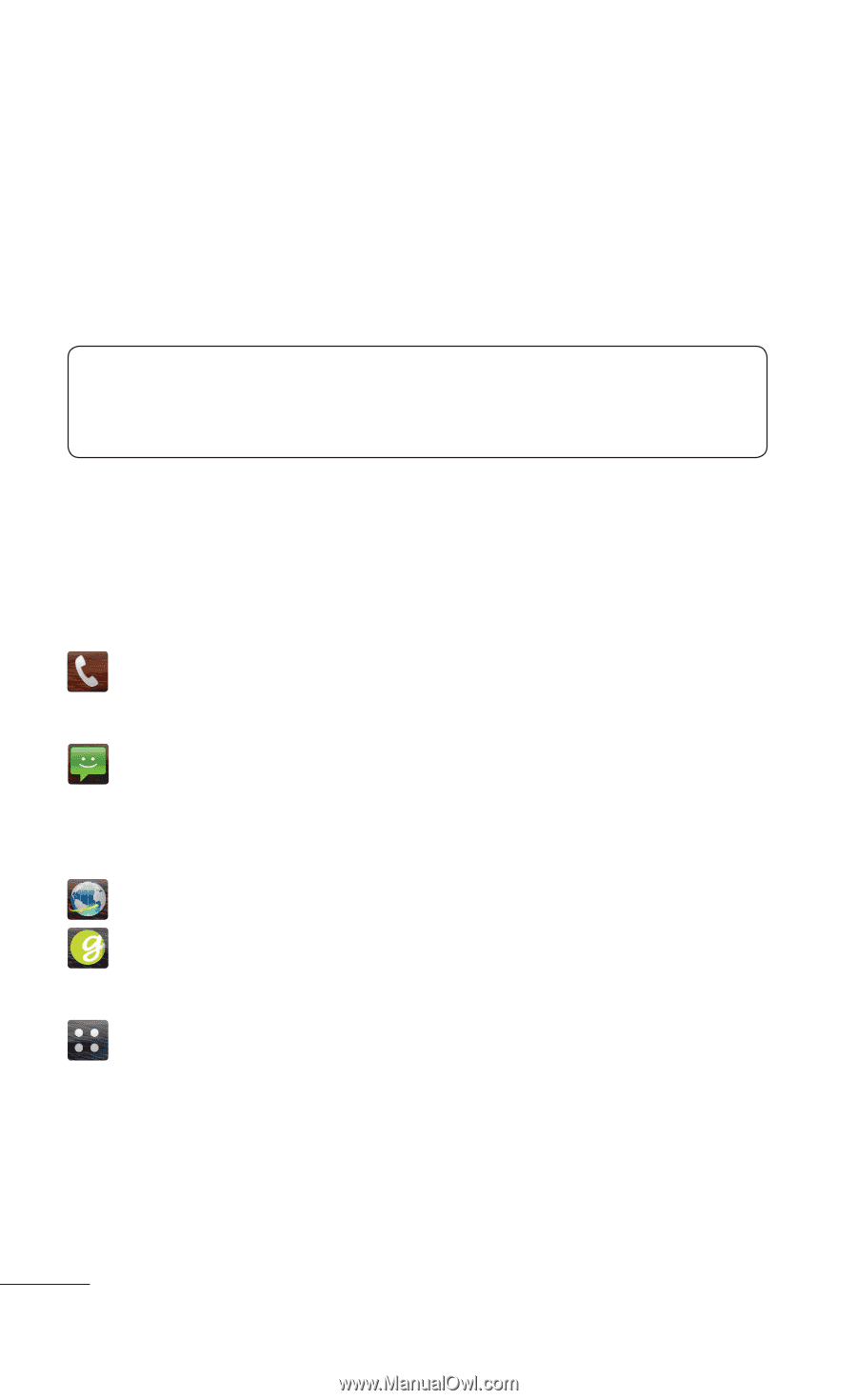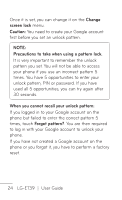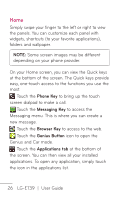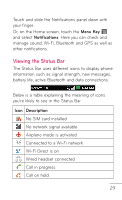LG LGE739BKDU Owners Manual - English - Page 26
Phone, Messaging, Browser, Genius, Button, Applications
 |
View all LG LGE739BKDU manuals
Add to My Manuals
Save this manual to your list of manuals |
Page 26 highlights
Home Simply swipe your finger to the left or right to view the panels. You can customize each panel with widgets, shortcuts (to your favorite applications), folders and wallpaper. NOTE: Some screen images may be different depending on your phone provider. On your Home screen, you can view the Quick keys at the bottom of the screen. The Quick keys provide easy, one-touch access to the functions you use the most. Touch the Phone Key to bring up the touch screen dialpad to make a call. Touch the Messaging Key to access the Messaging menu. This is where you can create a new message. Touch the Browser Key to access to the web. Touch the Genius Button icon to open the Genius and Car mode. Touch the Applications tab at the bottom of the screen. You can then view all your installed applications. To open any application, simply touch the icon in the applications list. 26 LG-E739 | User Guide