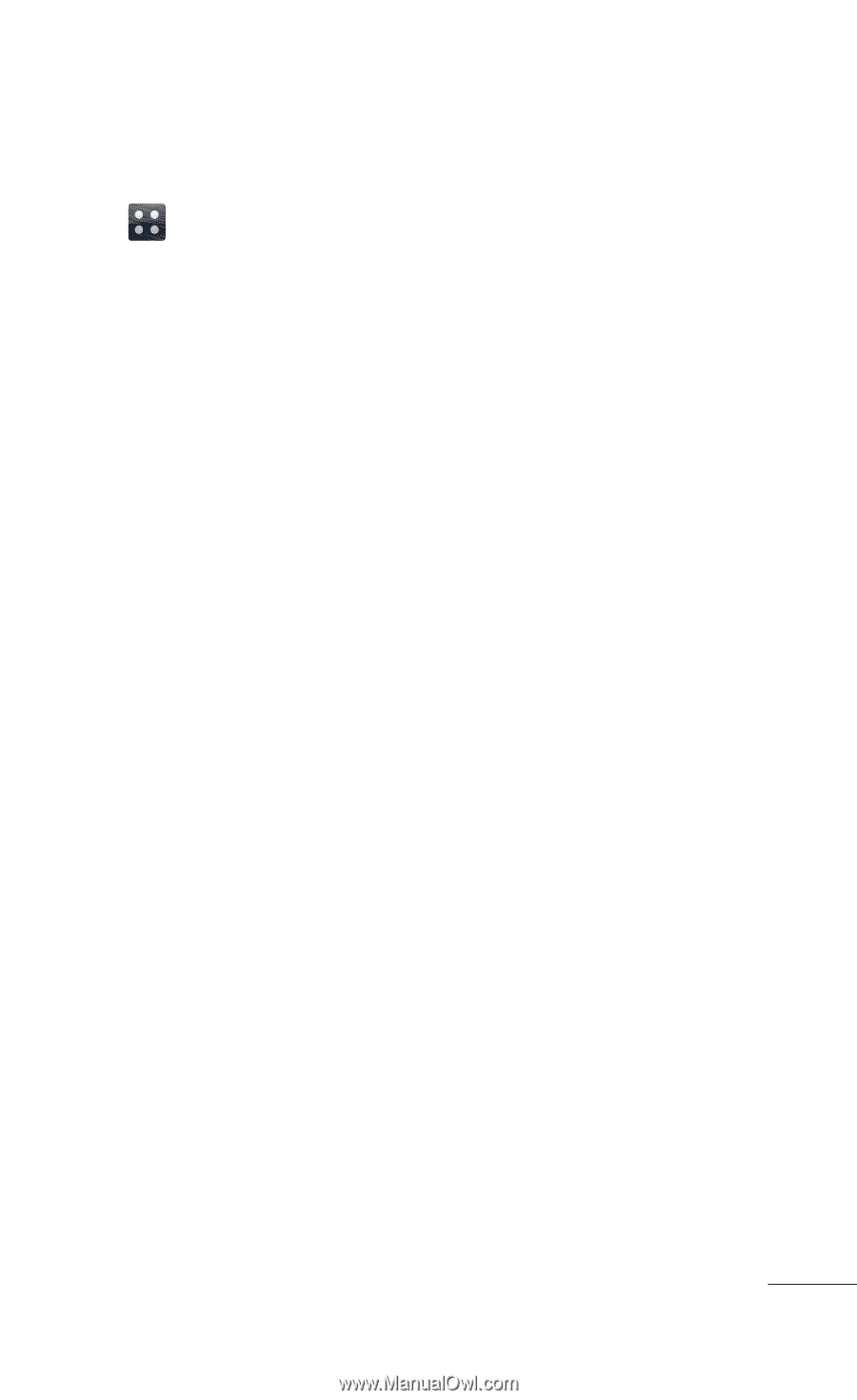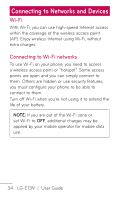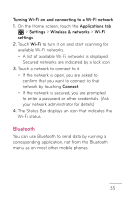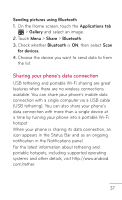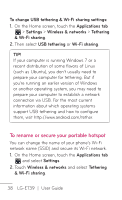LG LGE739BKDU Owners Manual - English - Page 35
Bluetooth
 |
View all LG LGE739BKDU manuals
Add to My Manuals
Save this manual to your list of manuals |
Page 35 highlights
Turning Wi-Fi on and connecting to a Wi-Fi network 1. On the Home screen, touch the Applications tab > Settings > Wireless & networks > Wi-Fi settings. 2. Touch Wi-Fi to turn it on and start scanning for available Wi-Fi networks. • A list of available Wi-Fi networks is displayed. Secured networks are indicated by a lock icon. 3. Touch a network to connect to it. • If the network is open, you are asked to confirm that you want to connect to that network by touching Connect. • If the network is secured, you are prompted to enter a password or other credentials. (Ask your network administrator for details) 4. The Status Bar displays an icon that indicates the Wi-Fi status. Bluetooth You can use Bluetooth to send data by running a corresponding application, not from the Bluetooth menu as on most other mobile phones. 35