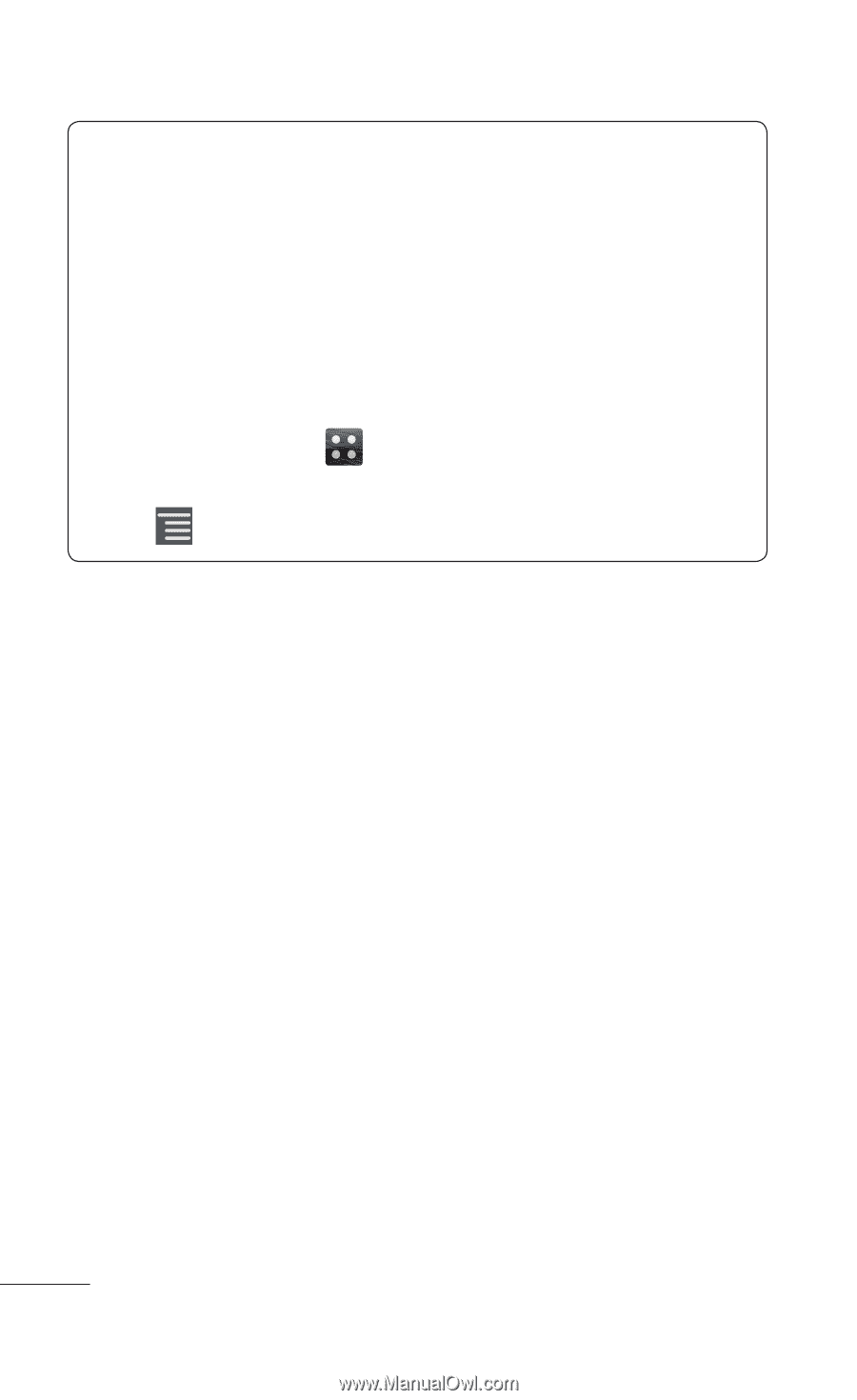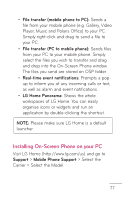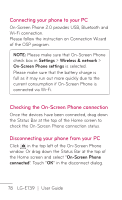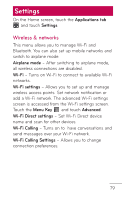LG LGE739BKDU Owners Manual - English - Page 80
MAC Address
 |
View all LG LGE739BKDU manuals
Add to My Manuals
Save this manual to your list of manuals |
Page 80 highlights
TIP! How to obtain the MAC address To set up a connection in some wireless networks with MAC filters, you may need to enter the MAC address of your LG-E739 into the router. You can find the MAC address in the following user interface: On the Home screen, touch the Applications tab > Settings > Wireless & networks > Wi-Fi settings and touch the Menu Key . Then select Advanced > MAC Address. Bluetooth - Turns on Bluetooth to connect to Bluetooth devices. Bluetooth settings - Set device name and discoverable mode, scan for other devices. Alternatively, check a list of Bluetooth devices that you've previously configured as well as those detected when the phone last scanned for Bluetooth devices. Tethering & Wi-Fi sharing - Share your phone's mobile data connection via USB or Wi-Fi. VPN settings - Displays the list of Virtual Private Networks (VPNs) that you've previously configured. Allows you to add different types of VPN. Mobile networks - Set options for data roaming, network operators, and access point names (APNs). 80 LG-E739 | User Guide