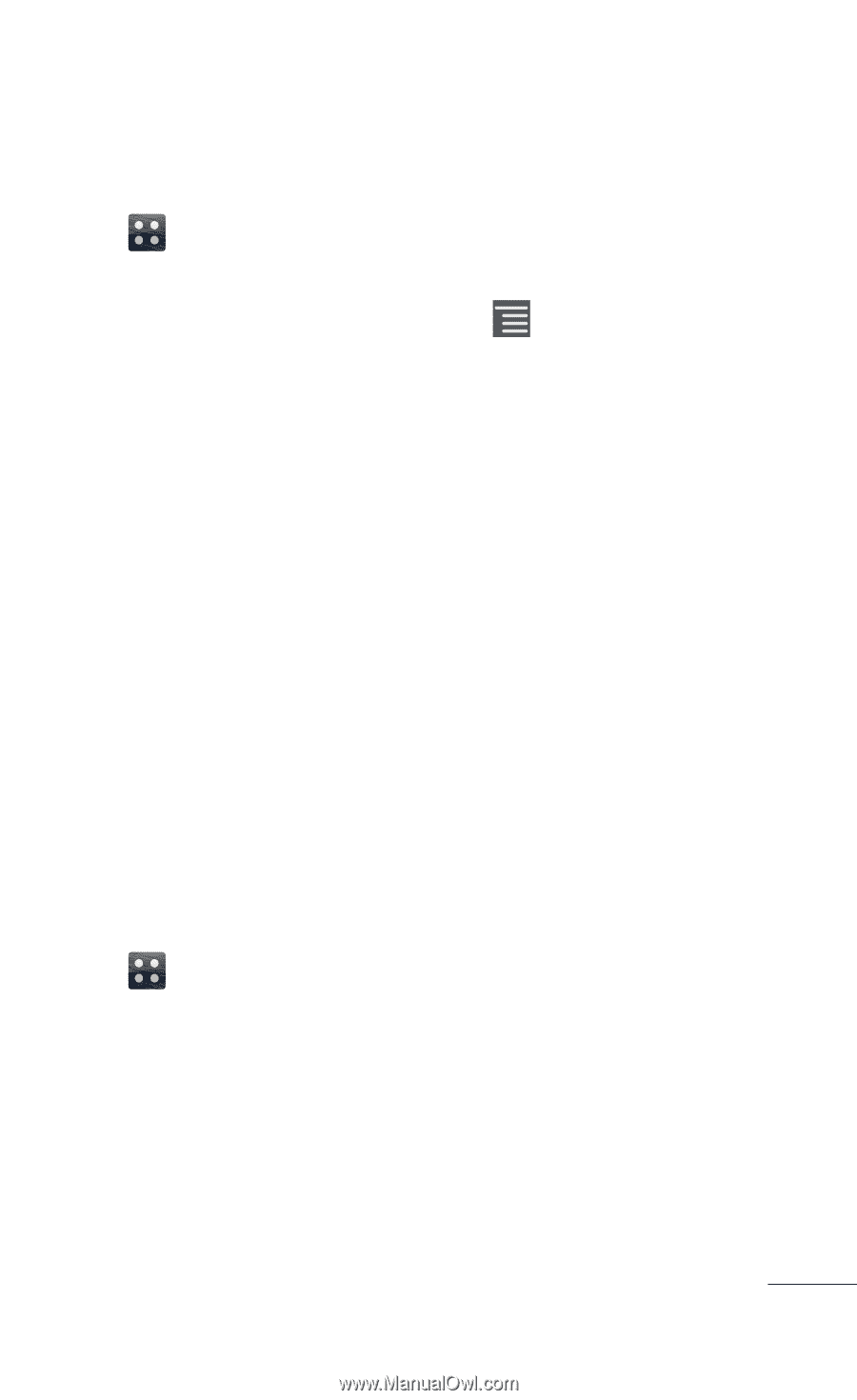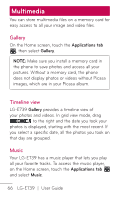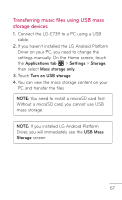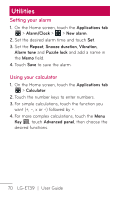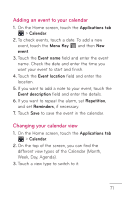LG LGE739BKDU Owners Manual - English - Page 71
Adding an event to your calendar, Changing your calendar view
 |
View all LG LGE739BKDU manuals
Add to My Manuals
Save this manual to your list of manuals |
Page 71 highlights
Adding an event to your calendar 1. On the Home screen, touch the Applications tab > Calendar. 2. To check events, touch a date. To add a new event, touch the Menu Key and then New event. 3. Touch the Event name field and enter the event name. Check the date and enter the time you want your event to start and finish. 4. Touch the Event location field and enter the location. 5. If you want to add a note to your event, touch the Event description field and enter the details. 6. If you want to repeat the alarm, set Repetition, and set Reminders, if necessary. 7. Touch Save to save the event in the calendar. Changing your calendar view 1. On the Home screen, touch the Applications tab > Calendar. 2. On the top of the screen, you can find the different view types of the Calendar (Month, Week, Day, Agenda). 3. Touch a view type to switch to it. 71