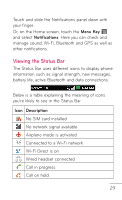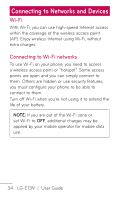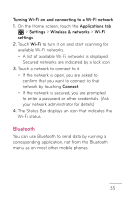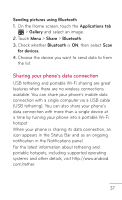LG LGE739BKDU Owners Manual - English - Page 32
Entering accented letters
 |
View all LG LGE739BKDU manuals
Add to My Manuals
Save this manual to your list of manuals |
Page 32 highlights
Using the keypad & entering text Touch once to capitalize the next letter you type. Double-tap for all caps. Touch to switch to the numbers and symbols keyboard. Touch to view or press and hold to change the writing language. Touch and hold to insert an emoticon when writing a message. Touch to enter a space. Touch to create a new line in the message field. Touch to delete the previous character. Entering accented letters When entering text using the on-screen keyboard, you can enter special characters (e.g. "á"). For example, to input "á", touch and hold the "a" key until the zoom-in key grows bigger and displays characters from different languages. Then select the special character you want. 32 LG-E739 | User Guide
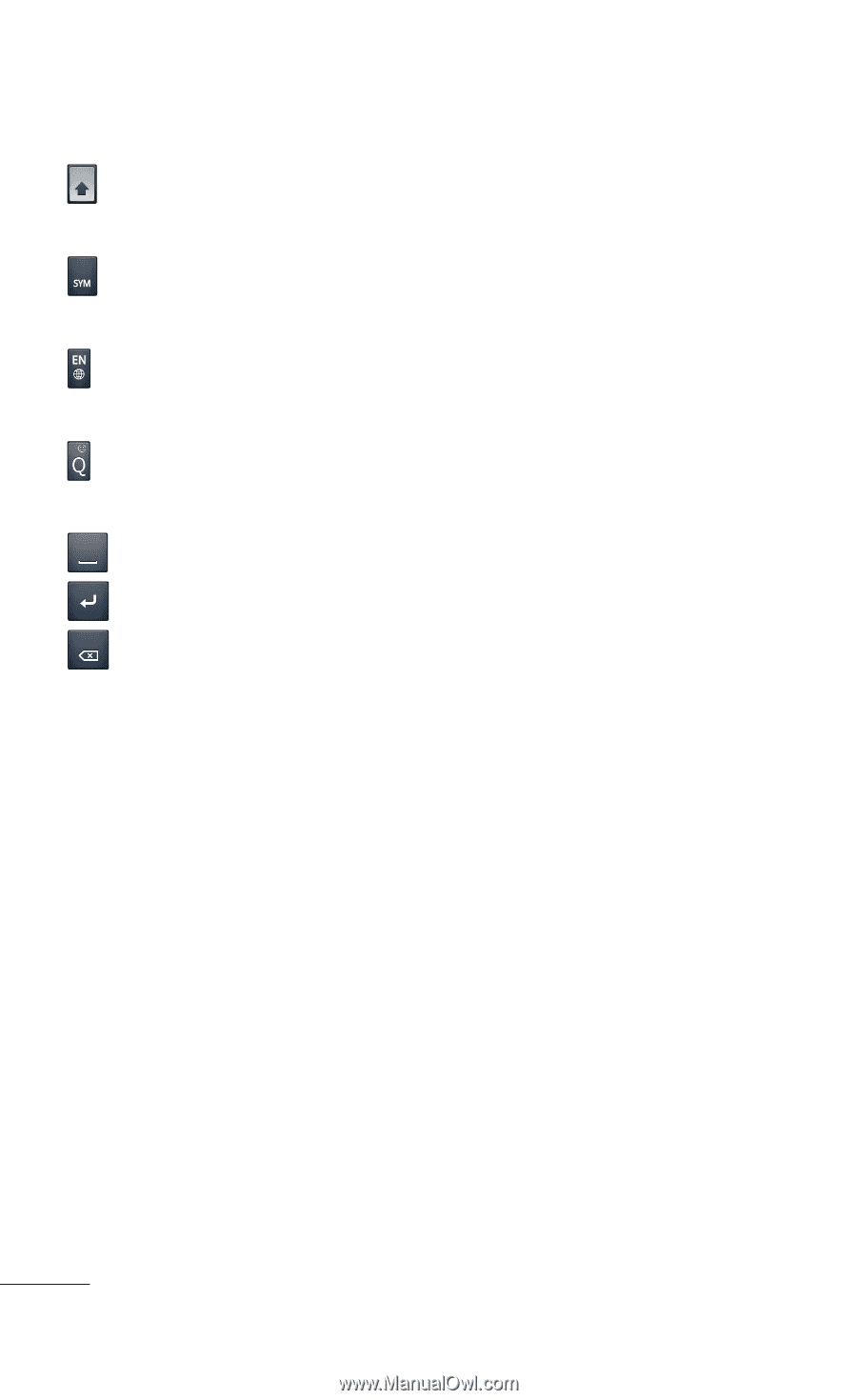
32
LG-E739
|
User Guide
Using the keypad & entering text
Touch once to capitalize the next letter you type.
Double-tap for all caps.
Touch to switch to the numbers and symbols
keyboard.
Touch to view or press and hold to change the
writing language.
Touch and hold to insert an emoticon when
writing a message.
Touch to enter a space.
Touch to create a new line in the message field.
Touch to delete the previous character.
Entering accented letters
When entering text using the on-screen keyboard,
you can enter special characters (e.g. “á”).
For example, to input “á”, touch and hold the “a”
key until the zoom-in key grows bigger and displays
characters from different languages.
Then select the special character you want.