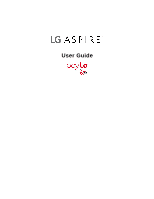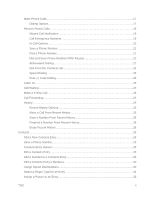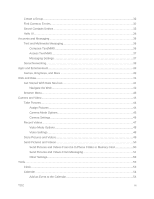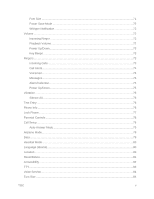LG LN280 Owners Manual - English
LG LN280 Manual
 |
View all LG LN280 manuals
Add to My Manuals
Save this manual to your list of manuals |
LG LN280 manual content summary:
- LG LN280 | Owners Manual - English - Page 1
User Guide - LG LN280 | Owners Manual - English - Page 2
Battery and Charger...2 Activation and Service ...3 Create Your Account and Pick Your Plan 3 Activate Your Phone ...3 Manage Your Account 3 Additional Information 4 Set Up Voicemail ...4 Phone Basics ...5 Your Phone Overview ...5 Turn Your Phone On and Off 6 microSD Card ...6 Format Memory Card - LG LN280 | Owners Manual - English - Page 3
From Recent History 26 Prepend a Number From Recent History 26 Erase Recent History 26 Contacts...28 Add a New Contacts Entry 28 Save a Phone Number...28 Contacts Entry Options ...29 Edit a Contacts Entry ...29 Add a Number to a Contacts Entry 30 Edit a Contacts Entry‟s Numbers 30 Assign - LG LN280 | Owners Manual - English - Page 4
...38 Apps and Entertainment...39 Games, Ringtones, and More 39 Web and Data ...41 Get Started With Data Services 41 Navigate the Web ...42 Pictures and Videos 50 Send Pictures and Videos From the In Phone Folder or Memory Card 50 Send Pictures and Videos From Messaging 51 Other Settings...52 - LG LN280 | Owners Manual - English - Page 5
...58 Update Firmware ...59 Update the PRL ...59 Update Profile...59 Mass Storage...59 File Manager...59 Connect Your Phone to Your Computer 61 Voice Service...61 Automatic Speech Recognition (ASR 62 Voice Reader...64 Voice Memos...64 Settings & Info ...65 Calculator ...66 Stopwatch ...66 World - LG LN280 | Owners Manual - English - Page 6
Alerts ...74 Voicemail ...74 Messages ...75 Alarm/Calendar ...75 Power Up/Down...75 Vibration ...75 Silence All...76 Text Entry ...76 Phone Info ...76 Lock Phone...77 Parental Controls ...78 Call Setup ...78 Auto-Answer Mode ...79 Airplane Mode...79 Data ...79 Headset Mode ...80 Language (Idioma - LG LN280 | Owners Manual - English - Page 7
Copyright Information...85 Index ...86 TOC vi - LG LN280 | Owners Manual - English - Page 8
up your phone and Virgin Mobile service for the first time. Your Phone at a Glance The following illustrations outline your phone's primary external features and buttons. Set Up Your Phone You must first install and charge the battery to begin setting up your phone. 1. Install the battery Remove - LG LN280 | Owners Manual - English - Page 9
to use a Virgin Mobile-approved or LG-approved battery and charger may increase the risk that your phone will overheat, catch fire, or explode, resulting in serious bodily injury, death, or property damage. Note: Long backlight settings, searching for service, vibrate mode, browser use, and other - LG LN280 | Owners Manual - English - Page 10
charged to save unnecessary power consumption of the charger. Activation and Service Before using your phone, you must set up your service with Virgin Mobile. You will need your phone‟s serial number (MEID), printed on a sticker inside the battery compartment. Create Your Account and Pick Your Plan - LG LN280 | Owners Manual - English - Page 11
● And more! From Your Computer ■ Log in with your phone number and account PIN at virginmobileusa.com. Additional Information For more information about your Virgin Mobile account, as well as other Virgin Mobile services, visit us at virginmobileusa.com. Or, call us at 1-888-322-1122. We‟re here to - LG LN280 | Owners Manual - English - Page 12
detect when your face is pressed up against the screen, such as during a phone call. ● Home Screen displays all the information needed to operate your phone, such as the call status, the date and time, and the signal and battery strength. ● Send Key reveals the dial pad on the screen. Hold down to - LG LN280 | Owners Manual - English - Page 13
for convenient, hands-free conversations. Turn Your Phone On and Off The instructions below explain how to turn your phone on and off. Turn Your Phone On ■ Press and hold . Once your phone is on, it may display "Looking for Service." When your phone finds a signal, it enters standby mode - the - LG LN280 | Owners Manual - English - Page 14
in loss or damage of data. Make sure your battery is fully charged before using the microSD card. Your data may become damaged or unusable if the battery runs out while using the microSD card. Format Memory Card Formatting a microSD card (memory card) permanently removes all files stored on the - LG LN280 | Owners Manual - English - Page 15
the contents before you format the card. Your Home Menu Your phone offers you the option of them forcefully to use them. Pressing touch keys too hard may damage the touch keypad. ● Use the tip locked when the backlight is off. To lock manually, press . ● To unlock the touchscreen, press - LG LN280 | Owners Manual - English - Page 16
Navigate Through the Menus It's easy to navigate through your phone's menus using the touchscreen. ■ Touch > Main Menu to access menus. Touchscreen Navigation To scroll through lists, return to standby mode. To go to the previous menu: ■ Touch . To return to standby mode: ■ Touch . Phone Basics 9 - LG LN280 | Owners Manual - English - Page 17
Deactivated - Indicates that Virgin Mobile 1xRTT data service is deactivated. 1x Service Unavailable - Data service is currently unavailable. Airplane Mode - Indicates that the phone is in Airplane/ Mode. Full Battery - Shows your current battery charge level. (Icon shown is fully charged.) Low - LG LN280 | Owners Manual - English - Page 18
a calendar file is attached. Contact file attached - Indicates a contact file is attached. Location On - Your phone‟s location feature is on and available for locationbased services. Location Off - Your phone‟s location feature is off. Your location is available only for 9-1-1. TTY - Indicates your - LG LN280 | Owners Manual - English - Page 19
. Night Mode Setting - Allows you to adjust night brightness for better quality from Camera/Camcorder. Enter Text With the On-screen Keyboard Your phone provides convenient ways to enter letters, numbers, and symbols whenever you are prompted to enter text (for example, when adding a Contacts entry - LG LN280 | Owners Manual - English - Page 20
corresponding keys repeatedly until the correct letter appears. (For example, to enter the word "Bill," touch three times again.) twice, three times, three times, and Phone Basics 13 - LG LN280 | Owners Manual - English - Page 21
of an entry is capitalized and the following letters are lowercased. You can change the letter case using . Enter Numbers, Symbols, Emoticons, Smileys and Preset Messages Use your phone's keypad to enter numbers, symbols, emoticons, smileys, or to choose from preset messages. To enter numbers - LG LN280 | Owners Manual - English - Page 22
when it is turned on and you are in a Virgin Mobile service area. Retrieve Your Voicemail Messages You can retrieve and review your messages directly from your wireless phone or from any other touch-tone phone. To dial from your wireless phone, either speed dial your voicemail or use the menu keys - LG LN280 | Owners Manual - English - Page 23
3. Enter your password. Tip: When you call into voicemail, you first hear the header information (date, time, and sender information) for the message. To skip directly to the message, press 4 during the header. Phone Basics 16 - LG LN280 | Owners Manual - English - Page 24
the call, touch End Call. Tip: To redial other recent numbers, touch , touch the desired number, and Call. You can also place calls from your phone by speed dialing numbers from your Contacts. Dialing Options When you enter numbers you will see a variety of dialing options displayed on the - LG LN280 | Owners Manual - English - Page 25
and then touch and hold the second digit. For information on setting up speed dial numbers, see Assign Speed Dial Numbers. Receive Phone Calls The following instructions show you how to answer incoming calls, mute the ringer on incoming calls, reject incoming calls, send calls directly to voicemail - LG LN280 | Owners Manual - English - Page 26
, the option is displayed as Speaker Off to deactivate. ● Dial Pad to display the dial pad. ● More to access the following options: Phone Info to check the phone number, version, etc. Cancel to close the pop-up menu. To exit Emergency mode: 1. Touch End Call to end a 9-1-1 call. 2. Touch Exit - LG LN280 | Owners Manual - English - Page 27
emergency location services where available. When you place an emergency 9-1-1 call, the GPS feature of your phone seeks as Speaker Off to deactivate. WARNING: Because of higher volume levels, do not place the phone near your ear during speakerphone use. ● Dial Pad to display the dial pad. ● End - LG LN280 | Owners Manual - English - Page 28
Call or touch . Dial and Save Phone Numbers With Pauses You can dial or save phone numbers with pauses for use with automated systems, such as voicemail or credit card billing numbers. Note: You can have multiple pauses in a phone number. To dial or save phone numbers with pauses: 1. Touch and enter - LG LN280 | Owners Manual - English - Page 29
that contain matches will display. 2. Touch to display the details. 3. Touch the number and touch Talk. Dial From the Contacts List You can dial a phone number directly from your Contacts list. 1. Touch > . 2. Touch the entry you want to call and touch Call. 3. If multiple numbers are saved in the - LG LN280 | Owners Manual - English - Page 30
you do not want your number displayed when you make a call, follow these steps. 1. Touch > . 2. Enter a phone number. 3. Touch Talk To permanently block your number, call Virgin Mobile Customer Service. Call Waiting When you‟re on a call, Call Waiting alerts you to incoming calls by sounding - LG LN280 | Owners Manual - English - Page 31
disconnected. Call Forwarding Call Forwarding lets you forward all your incoming calls to another phone number - even when your phone is turned off. You can continue to make calls from your phone when you have activated Call Forwarding. To activate Call Forwarding: 1. Touch > . 2. Enter the area - LG LN280 | Owners Manual - English - Page 32
(or Contacts entries) for calls you placed, accepted, or missed. Recent History makes redialing a number fast and easy. It is continually updated as your phone automatically adds new numbers to the beginning of the list and removes the oldest entries from the bottom of the list. Each entry contains - LG LN280 | Owners Manual - English - Page 33
or Existing Entry to save the number to an existing entry. 3. Touch the phone label to select it (Mobile, Home, Work, Pager, Fax, or Other). number. 5. Touch Done to save the new entry. Note: You cannot save phone numbers already in your Contacts or from calls identified as No ID, Restricted or - LG LN280 | Owners Manual - English - Page 34
3. Touch Delete Multiple and select the entries you want to erase. - or - If you are certain you want to erase all the History entries, touch Delete All. Phone Calls 27 - LG LN280 | Owners Manual - English - Page 35
the Enter Name field, enter the new contact name using the touch keypad and then touch Done. 4. Touch the Add Number field, enter a phone number, and then touch Done. 5. Touch a phone label to select it (Mobile, Home, Work, Pager, Fax, or Other). 6. Scroll down to additional fields and enter or edit - LG LN280 | Owners Manual - English - Page 36
Once you've stored a Contact entry, you can add details such as phone numbers, add email addresses, URL, default ringers, postal address, or even one of the following available fields to enter information. Add Number to add a phone to the entry. Add Email to add an email address to the entry. - LG LN280 | Owners Manual - English - Page 37
Details. (See Contacts Entry Options.) 2. Touch Edit at the top right corner of the screen and then touch the Add Number field. 3. Enter the new phone number and touch Done. Note: To add a pause, touch Pause and enter additional numbers. 4. Touch a label for the number. 5. Touch Done to save the new - LG LN280 | Owners Manual - English - Page 38
. Note: To move to far below quickly, touch the scroll thumb tag and drag to the desired location. 4. Touch Replace and select the new phone number. (A confirmation is displayed.) Note: To delete the speed dial number assigned, touch the speed dial location and select Remove. Find Speed Dial Numbers - LG LN280 | Owners Manual - English - Page 39
launch so that you can take a new picture. (See Take Pictures for details.) If you selected My Photos, you may need to select In Phone or Memory Card to find the picture you want to use. 5. Touch Done to save the assigned picture. Create a Group Create a group to send a message to the - LG LN280 | Owners Manual - English - Page 40
" for "Dave"). The more letters you enter, the more your search narrows. 3. To display an entry, touch it. 4. To dial the entry‟s default phone number, touch Call. - or - To close the entry display, touch the entry again. Find Group Entries 1. From standby mode, touch > Contacts . 2. Scroll through - LG LN280 | Owners Manual - English - Page 41
1. On the Contacts list, touch More > Settings > Show Secret. 2. Enter the lock code. The contact will reappear on your contacts list. Hello UI Add your favorite contacts to groups that you can access quickly with a few keystrokes. You can create up to four groups with six members in each group. - LG LN280 | Owners Manual - English - Page 42
Send a Message to Selected Group Members 1. From standby mode, touch and touch . 2. Using your finger, draw a line around the group members you wish to include. 3. Touch the envelope icon (for example, -- the number on the icon shows how many members were included). 4. Touch the text field to enter - LG LN280 | Owners Manual - English - Page 43
customize your own preset messages (up to 100 characters). Note: See your service plan for applicable charges for text messaging. Compose Text/MMS These instructions explain how to compose text and MMS on your phone. 1. Touch > Send Message . 2. Select an entry method: New Addr to use the keypad - LG LN280 | Owners Manual - English - Page 44
convert to MMS and you will be charged accordingly. (See Send Pictures and Videos From Messaging.) Access Text/MMS Accessing text or MMS on your phone is as simple as touching the notification bubble on your screen. To read an text/multimedia message: ■ When you receive a text/MMS, you will see - LG LN280 | Owners Manual - English - Page 45
2. Touch a message you want to edit or delete. 3. Touch Edit, edit the message (see Entering Text), and touch Save. - or - Touch Delete to delete the message. Touch Cancel to cancel the deletion. Note: To delete multiple messages, touch Delete on the top right corner of the screen when the list of - LG LN280 | Owners Manual - English - Page 46
of the applications and entertainment possibilities of your phone, including downloading games, ringtones, screen savers, and more. Games, Ringtones, and More You have access to a dynamic variety of downloadable content, such as games, ringtones, and other applications. (Additional charges may apply - LG LN280 | Owners Manual - English - Page 47
. Select Assign As to assign a ringtone to a phone function. Select Shop to browse for other items to download. Touch to quit the browser and return to the Home Screen. For complete information and instructions on downloading Games, Ringtones, Applications, and Ringback Tones, visit the - LG LN280 | Owners Manual - English - Page 48
, including managing your user name, launching a data connection, and navigating the Web with your phone. Your User Name When you buy your phone and sign up for service, you‟re automatically assigned a user name, which is typically based on your name and a number, followed by "@virginmobilepcs - LG LN280 | Owners Manual - English - Page 49
and you can receive calls. If you do not see an indicator, your phone does not have a current data connection. To launch a connection, see Launch a . Here are some tips for getting around: Scrolling As with other parts of your phone‟s menu, you‟ll have to scroll up and down to see everything on some - LG LN280 | Owners Manual - English - Page 50
Touch the on your phone. Browser Menu Although the home page offers a broad and convenient array of sites and services for you to browse your phone. Reset the Web Browser If the Web browser seems to be malfunctioning or stops responding, you can usually fix the problem by simply resetting the - LG LN280 | Owners Manual - English - Page 51
to use the picture as a lock screen. Delete to delete the picture you just took. Go to Album to go to the In Phone folder or Memory Card folder (if available) to review your saved pictures. Take New Picture to return to camera mode to take another picture. Assign Pictures After taking - LG LN280 | Owners Manual - English - Page 52
. Select from Auto, Tungsten, Fluorescent, Sunny, Cloudy, or Manual. If you select Manual, move the scroll bar left (decrease) or right (increase resolution, see Zoom.) ● Go to Album to go to the In Phone folder or Memory Card folder (if available) to review your saved pictures. ● Camcorder Mode to - LG LN280 | Owners Manual - English - Page 53
. 2. Move the gauge bar left (zoom out) or right (zoom in). 3. Touch Capture to take the picture. Your phone automatically saves the picture in your default storage area. Note: Zoom is not supported when the Resolution setting is 2MP (1600 x 1200). Camera Settings Customize the settings for your - LG LN280 | Owners Manual - English - Page 54
be uploaded, sent, or posted. The length of a Long Video is dependent on both the quality settings and storage type used (phone or memory card). 3. Using the phone‟s display screen as a viewfinder, aim the camera lens at your subject. 4. Touch Record. To pause and then resume the recording, touch - LG LN280 | Owners Manual - English - Page 55
the following options: Brightness to select Auto or Manual brightness control. If you select Manual, move the scroll bar up (increase) or down a subject. (See Zoom.) ● Go to Album to go to the In Phone folder or Memory Card folder (if available) to review your saved videos. ● Camera Mode to switch - LG LN280 | Owners Manual - English - Page 56
Videos > Other Settings > Auto-Save 2. Select Memory Card or In Phone. The phone stores pictures to the In Phone folder if no microSD card is installed. In Phone Folder Your phone‟s internal storage area is called the In Phone folder. From the In Phone folder, you can view all the pictures and - LG LN280 | Owners Manual - English - Page 57
to enable you to take more pictures. ● Copy/Move to copy or move the picture or video to In Phone or Memory Card. ● Media Filter to display the following options: All to display all media. Pictures to display only pictures. Videos to display only videos. ● Rename to rename a - LG LN280 | Owners Manual - English - Page 58
Go to Contacts and then touch Done. New Addr to enter a wireless phone number or an email address directly. Go to Contacts to select recipients from to record a new video. In Phone to select a picture or video stored in the phone. Memory Card to select a picture or video stored on the - LG LN280 | Owners Manual - English - Page 59
Touch > Main Menu > Photos & Videos > Other Settings . 2. Touch an option: Auto-Save to to select where to save the pictures and videos. (Memory Card or In Phone) Status Bar to choose whether to display the Status Bar in preview mode. Location to choose whether to insert location info when you - LG LN280 | Owners Manual - English - Page 60
Tools Learn how to use many of your phone's productivity-enhancing features. Clock Your phone comes with a built-in alarm clock that has multiple alarm capabilities. 1. Touch > Main Menu > (slide the screen up) > Tools > Clock > Alarm. 2. Touch Add New. 3. Touch - LG LN280 | Owners Manual - English - Page 61
Calendar Your Calendar helps organize your time and reminds you of important events. Add an Event to the Calendar 1. Touch > Main Menu > (slide the screen up) > Tools > Calendar . 2. Touch the day to which you would like to add an event and touch Add New. The current day is the default. 3. Touch - LG LN280 | Owners Manual - English - Page 62
phone can alert you to scheduled events: ● By playing the assigned ringer type. ● By illuminating the backlight. To silence the alarm and reset days with events scheduled are underlined. 3. Touch List or # Events. Your phone lists events in chronological order. 4. Touch an event to list its details. - LG LN280 | Owners Manual - English - Page 63
approximately 30 feet. Turn Bluetooth On and Off By default, your device‟s Bluetooth feature is set to Off. Turning Bluetooth on makes your phone "discoverable" by other in-range Bluetooth devices. To turn Bluetooth on: 1. Touch > Main Menu > (slide the screen up) > Tools > Bluetooth . 2. Touch and - LG LN280 | Owners Manual - English - Page 64
Bluetooth Settings You can set up many of the characteristics of your phone‟s Bluetooth service, including those below. ● Entering or changing the name your phone uses for Bluetooth communication. ● Setting your phone‟s visibility (or "discoverability") for other Bluetooth devices. ● Displaying your - LG LN280 | Owners Manual - English - Page 65
you must configure your phone to connect to them. Tip: Turn off Wi-Fi when you're not using it to extend the life of your battery. Turn Wi-Fi enter a password. (Ask your network administrator for details.) • Touch Add to manually add a Wi-Fi network. • Touch Refresh to refresh the list of available - LG LN280 | Owners Manual - English - Page 66
and update the PRL (preferred roaming list) automatically. 1. Touch > Main Menu > (slide the screen up) > Tools Update PRL. > Update Phone > 2. Follow the on-screen instructions. Update Profile If you have changed your user name and selected a new one online, you must then update the user name - LG LN280 | Owners Manual - English - Page 67
folders. ● Search to search for files in the current folder. Note: Default folders cannot be deleted or renamed. Create and Use Folders in the microSD Card With your phone's mass storage capabilities and file manager tool, you can create and use default folders for storing files in your microSD - LG LN280 | Owners Manual - English - Page 68
avoid loss of data, DO NOT remove the USB cable, the microSD card, or the battery while files are being accessed or transferred. ● DO NOT use your , your device may not work properly. Voice Service The Voice Services available on your phone include Automatic Speech Recognition (ASR) capabilities and - LG LN280 | Owners Manual - English - Page 69
voice and complete tasks by itself. Activate ASR ■ Touch > Main Menu > (slide the screen up) > Tools Voice Command. > Voice Service > The screen displays seven voice command options and the phone prompts you to say the name of the command you want to use. To complete your task, simply follow the - LG LN280 | Owners Manual - English - Page 70
Status Using ASR You can use ASR to obtain information about Phone Status, Time, Signal Strength, and Battery. 1. Touch > Main Menu > (slide the screen up) > Tools Voice Command. > Voice Service > 2. Say "Check." 3. After you hear, "Please choose," say one of the options from the list above - LG LN280 | Owners Manual - English - Page 71
alert you by voice if you turn the Voice Guide option on. Set the voice reader options to view or hear the phone‟s status. To activate the voice guide: 1. Touch > Main Menu > (slide the screen up) > Tools Voice Reader > Voice Guide. > Voice Service > 2. Touch and slide each option's button to ON - LG LN280 | Owners Manual - English - Page 72
can select an option of whether to hear the voice command and voice guide over the phone's speaker or not, and you can also view the help document of Voice Service. To hear the voice command and voice guide over phone's speaker: 1. Touch > Main Menu > (slide the screen up) > Tools Settings & Info - LG LN280 | Owners Manual - English - Page 73
from positive to negative. After entering a negative number, touch . Touch to clear all numbers. 3. Touch to calculate the total. Stopwatch Your phone comes with a stopwatch. 1. Touch > Main Menu > (slide the screen up) > Tools > Clock > Stopwatch. 2. Touch Start to start the timer. While - LG LN280 | Owners Manual - English - Page 74
the Split field and enter the number of people in your party. The EZ Tip Calculator calculates and displays the „per person‟ amount. Notepad Your phone comes with a notepad that you can use to compose and store reminders and notes to help keep you organized. To compose a note: 1. Touch > Main Menu - LG LN280 | Owners Manual - English - Page 75
1. Touch > Main Menu Notepad . 2. Touch a note. To delete a saved note: > (slide the screen up) > Tools > (slide the screen up) > 1. Touch > Main Menu Notepad . > (slide the screen up) > Tools > (slide the screen up) > 2. Touch a note. 3. Touch Delete (a confirmation will be displayed). 4. - LG LN280 | Owners Manual - English - Page 76
Settings This section provides an overview of items you can change using your phone's Settings menus. Display Settings Adjusting your phone's display settings not only helps you see what you want, it can also help increase battery life. Screen Savers Choose what you see on the display screen when in - LG LN280 | Owners Manual - English - Page 77
Touch a time setting. Note: Long backlight settings reduce the battery‟s talk and standby times. Picture ID Assign a picture to Pictures for details.) If you selected My Photos, you may need to select In Phone or Memory Card to find the picture you want to use. 5. Touch Done to save the assigned - LG LN280 | Owners Manual - English - Page 78
launch so that you can take a new picture. (See Take Pictures for details.) If you selected My Photos, you may need to select In Phone or Memory Card to find the picture you want to use. 5. Touch Done to save the assigned picture. Assign a Picture for Incoming Calls from Restricted or Private - LG LN280 | Owners Manual - English - Page 79
Menu > (slide the screen up) > Settings > Display > Whisper Notification. 2. Touch and slide the Whisper Notification button to ON. Volume Adjust your phone‟s volume settings to suit your needs and your environment. Incoming Ringer Adjust the volume of the ringer for incoming calls. 1. Touch > Main - LG LN280 | Owners Manual - English - Page 80
want. 4. Touch Done. Power Up/Down You can choose whether or not your phone sounds while you are powering up or down. 1. Touch > Main Menu > Toggle the Power Up/Down button between ON or OFF. Key Beeps Your phone offers a number of options for selecting the audible tones accompanying a keypress. - LG LN280 | Owners Manual - English - Page 81
Get New > Enable. The browser will start and take you to the corresponding download menu. Call Alerts Set your phone to alert you with an audible tone when you change service areas, once a minute during a voice call, or when a call has been connected or dropped. 1. Touch > Main Menu > (slide the - LG LN280 | Owners Manual - English - Page 82
3. Touch a ringer to assign it. Power Up/Down Select the ringer you hear when the phone is turned on or off. to hear a 1. Touch > Main Menu > (slide the you see "Vibrate All" on the screen and touch Done. To set your phone to vibrate in addition to any ringer settings: 1. Press the Volume Keys up - LG LN280 | Owners Manual - English - Page 83
Silence All The Silence All option allows you to mute all sounds without turning your phone off. To activate Silence All: ■ Press the Volume Keys down until you see " Phone Info The Phone Info menu lets you access various phone information, such as your Phone #/User ID, Icon Glossary, and Battery - LG LN280 | Owners Manual - English - Page 84
digits of your wireless phone number. If this doesn‟t work, call Virgin Mobile Customer Service at 1-888-211-4727. When your phone is locked, you can can also touch > Main Menu > (slide the screen up) > Settings > Reset/Delete and enter your lock code. Then select Change Lock Code. Call in Lock - LG LN280 | Owners Manual - English - Page 85
Parental Controls Parental Controls give you a convenient way to manage wireless usage and access for everyone on your account. Kids get stylish phones to keep connected with friends and family, while you can control Internet access, texting, content purchases, voice calls and camera use. To - LG LN280 | Owners Manual - English - Page 86
Mode allows you to use many of your phone‟s features, such as Games, Notepad, and Voice Memos, when you are services without turning off your phone, however, you will not have access to all data services, including Web. Disabling data services will avoid any charges associated with these services - LG LN280 | Owners Manual - English - Page 87
up) > Settings > Language (Idioma) . > (slide the screen up) 2. Touch English or Españ ol. Location Your phone is equipped with a Location feature for use in connection with location-based services. The Location feature allows the network to detect your position. Turning Location off will hide - LG LN280 | Owners Manual - English - Page 88
Shortcuts to delete the menus you added on the home screen. 4. Touch Delete to confirm the deletion Reset Settings Resetting the phone to default settings restores all the factory defaults, including the ringer types and display settings. The Contacts, Call History, Calendar, and Messaging are - LG LN280 | Owners Manual - English - Page 89
. 3. Read the disclaimer and if you are certain that you would like to restore all the factory settings, touch Reset. Reset Phone Resetting the phone restores all the factory defaults, including the ringer types and display settings. The Contacts, history, Scheduler, and Messaging items will - LG LN280 | Owners Manual - English - Page 90
also known as a TDD or Text Telephone) is a telecommunications device that allows people who are deaf, hard of hearing, or who have speech or language disabilities, to communicate by telephone. Your phone is compatible with select TTY devices. Please check with the manufacturer of your TTY device to - LG LN280 | Owners Manual - English - Page 91
Voice Service See Voice Service for details. Font Size See Font Size for details. Settings 84 - LG LN280 | Owners Manual - English - Page 92
. All materials in this guide including, without limitation, the design, the text, and any marks are the property of LG Electronics, Inc. Copyright © 2014 LG Electronics, Inc. ALL RIGHTS RESERVED. LG and the LG logo are registered trademarks of LG Electronics, Inc. LG AspireTM is a trademark of - LG LN280 | Owners Manual - English - Page 93
(ASR), 62 Back Up Within a Menu, 9 Backlight, 69 Battery and Charger, 2 Bluetooth, 56 Bluetooth Settings, 57 Brightness, 69 Browser Menu 59 Find a Phone Number, 21 Find Contacts Entries, 32 Font Size, 71, 84 Format Memory Card, 7 Games, Ringtones, and More, 39 Get Started With Data Services, 41 Get - LG LN280 | Owners Manual - English - Page 94
Receive Phone Calls, 18 Recent History Options, 25 Record Videos, 47 Reset/ Phone Folder or Memory Card, 50 Set Up Voicemail, 4 Set Up Your Phone, Phone, 58 Update Profile, 59 Update the PRL, 59 Vibration, 75 Video Mode Options, 48 Video Settings, 48 Voice Memos, 64 Voice Reader, 64 Voice Service
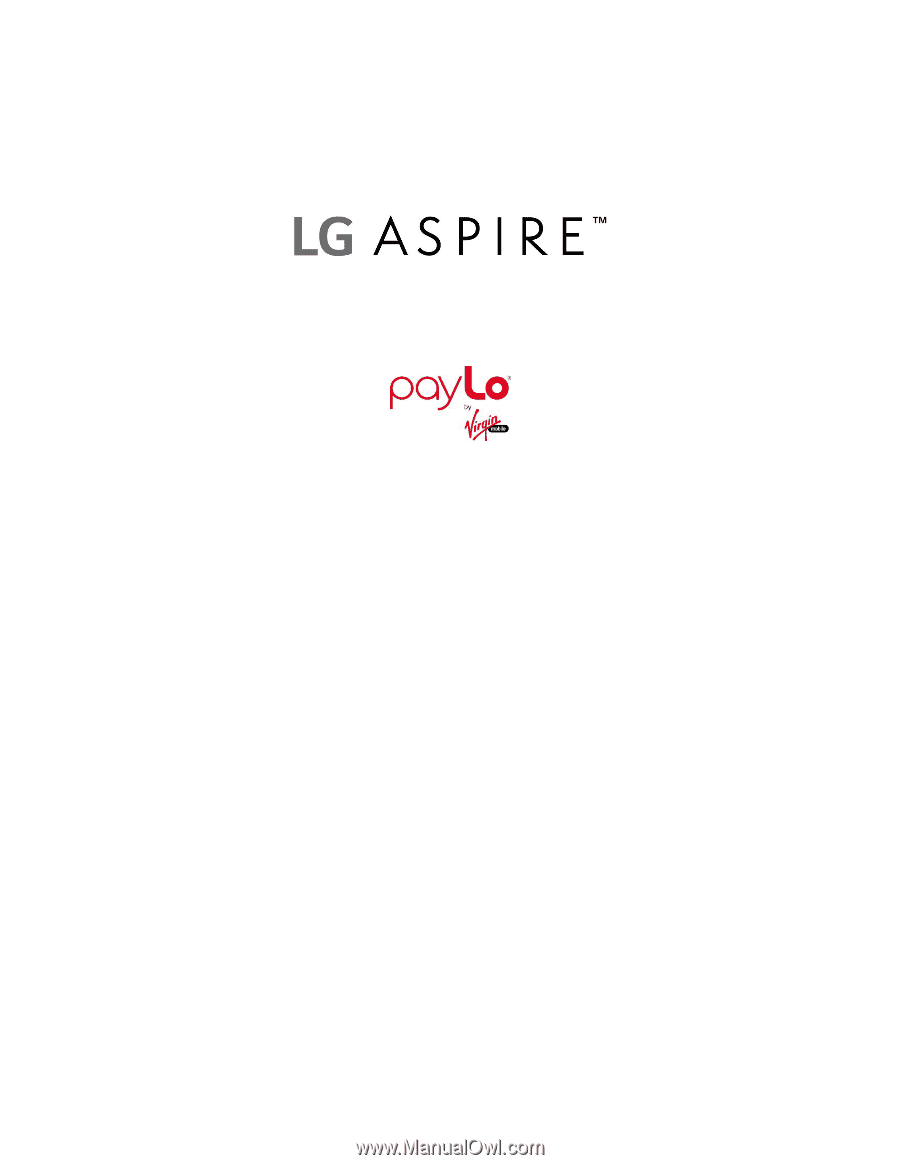
User Guide