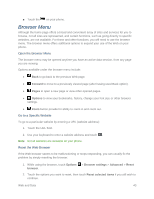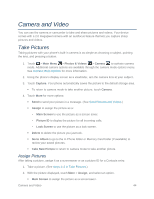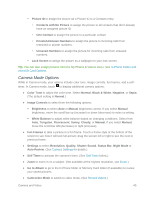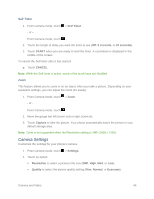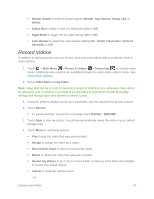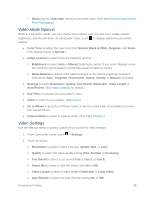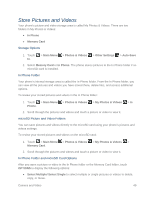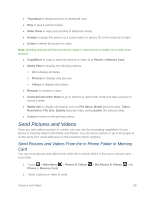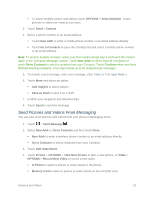LG LN280 Owners Manual - English - Page 54
Record Videos, Photos & Videos
 |
View all LG LN280 manuals
Add to My Manuals
Save this manual to your list of manuals |
Page 54 highlights
Shutter Sound to select a shutter sound (Shutter, Say Cheese, Ready 123, or Smile). Status Bar to show or hide the Status Bar (On or Off). Night Mode to toggle the low-light setting (On or Off). Auto Review to select the Auto Review setting (On, On(for 2 Seconds), On(for 5 Seconds) or Off). Record Videos In addition to taking pictures, you can record, view, and send videos with your phone‟s built-in video camera. 1. Touch > Main Menu > Photos & Videos > Camcorder to activate video mode. Additional video options are available through the video mode options menu. See Video Mode Options. 2. Select Video Mail or Long Video. Note: Video Mail can be at most 30 seconds in length or 600KB in size, otherwise, they cannot be uploaded, sent, or posted. The length of a Long Video is dependent on both the quality settings and storage type used (phone or memory card). 3. Using the phone‟s display screen as a viewfinder, aim the camera lens at your subject. 4. Touch Record. To pause and then resume the recording, touch PAUSE > RESUME. 5. Touch Stop to stop recording. Your phone automatically saves the video in your default storage area. 6. Touch More for additional options: Play to play the video that was just recorded. Assign to assign the video as a ringer. Record New Video to return to camcorder mode. Delete to delete the video that was just recorded. Review My Videos to go to the In Phone folder or Memory Card folder (if available) to review your saved videos. Cancel to close the options menu. - or - Camera and Video 47