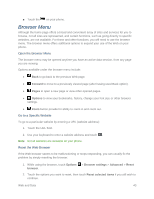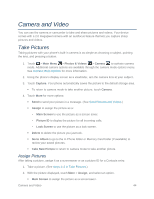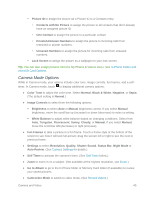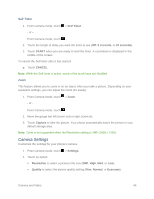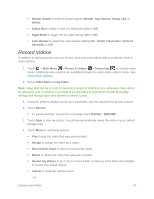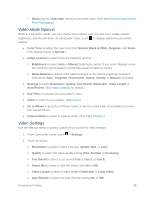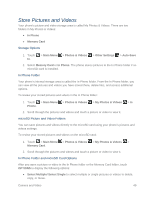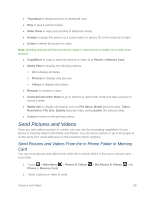LG LN280 Owners Manual - English - Page 52
Camera Mode Options, Contacts with No Picture
 |
View all LG LN280 manuals
Add to My Manuals
Save this manual to your list of manuals |
Page 52 highlights
Picture ID to assign the picture as a Picture ID to a Contacts entry: • Contacts with No Picture to assign the picture to all contacts that don‟t already have an assigned picture ID • One Contact to assign the picture to a particular contact • Private/Unknown Numbers to assign the picture to incoming calls from restricted or private numbers. • Unsaved Numbers to assign the picture for incoming calls from unsaved numbers. Lock Screen to assign the picture as a wallpaper to your lock screen. Tip: You can also assign pictures from the My Photos & Videos menu. See In Phone Folder and microSD Card Options. Camera Mode Options While in Camera mode, your options include color tone, image controls, fun frames, and a selftimer. In Camera mode, touch to display additional camera options: ● Color Tone to adjust the color tone. Select Normal, Black & White, Negative, or Sepia. (The default setting is Normal.) ● Image Controls to select from the following options: Brightness to select Auto or Manual brightness control. If you select Manual brightness, move the scroll bar up (increase) or down (decrease) to select a setting. White Balance to adjust white balance based on changing conditions. Select from Auto, Tungsten, Fluorescent, Sunny, Cloudy, or Manual. If you select Manual, move the scroll bar left (decrease) or right (increase). ● Fun Frames to take a picture in a fun frame. Touch a frame style at the bottom of the screen to see how it will look full-screen; drag the screen left or right to see the next or previous frame. ● Settings to select Resolution, Quality, Shutter Sound, Status Bar, Night Mode or Auto Review. (See Camera Settings for details.) ● Self Timer to activate the camera‟s timer. (See Self Timer below.) ● Zoom to zoom in on a subject. (Not available at the highest resolution, see Zoom.) ● Go to Album to go to the In Phone folder or Memory Card folder (if available) to review your saved pictures. ● Camcorder Mode to switch to video mode. (See Record Videos.) Camera and Video 45