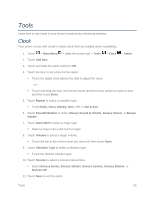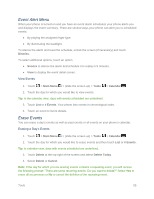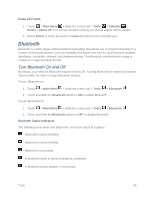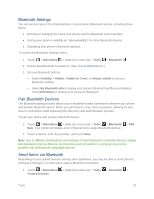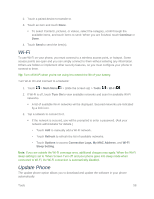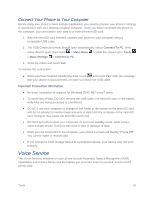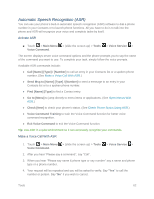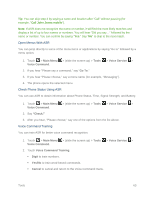LG LN280 Owners Manual - English - Page 65
Wi-Fi, Update Phone, Continue, Main Menu, Tools, Turn On, Refresh, Options, Connection Logs
 |
View all LG LN280 manuals
Add to My Manuals
Save this manual to your list of manuals |
Page 65 highlights
2. Touch a paired device to transfer to. 3. Touch an item and touch Done. To select Contacts, pictures, or videos, select the category, scroll through the available items, and touch items to send. When you are finished, touch Continue or Done. 4. Touch Send to send the item(s). Wi-Fi To use Wi-Fi on your phone, you must connect to a wireless access point, or hotspot. Some access points are open and you can simply connect to them without entering any information. Others are hidden or implement other security features, so you must configure your phone to connect to them. Tip: Turn off Wi-Fi when you're not using it to extend the life of your battery. Turn Wi-Fi On and Connect to a Network: 1. Touch > Main Menu > (slide the screen up) > Tools > Wi-Fi . 2. If Wi-Fi is off, touch Turn On to view available networks and scan for available Wi-Fi networks. A list of available Wi-Fi networks will be displayed. Secured networks are indicated by a lock icon. 3. Tap a network to connect to it. If the network is secured, you will be prompted to enter a password. (Ask your network administrator for details.) • Touch Add to manually add a Wi-Fi network. • Touch Refresh to refresh the list of available networks. • Touch Options to access Connection Logs, My MAC Address, and Wi-Fi Sleep Setting. Note: If you are outside the Wi-Fi coverage area, additional charges may apply. When the Wi-Fi sleep setting is set to 'When Screen Turn off' and your phone goes into sleep mode when connected to Wi-Fi, the Wi-Fi connection is automatically disabled. Update Phone The update phone option allows you to download and update the software in your phone automatically. Tools 58