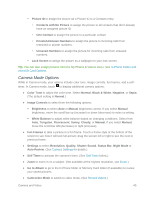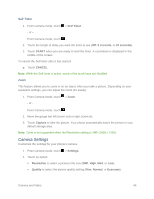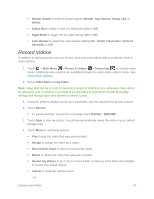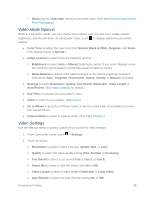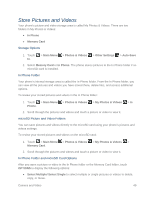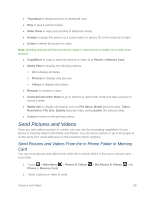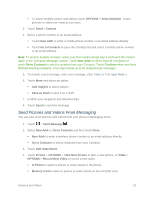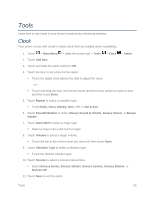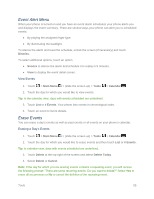LG LN280 Owners Manual - English - Page 57
Send Pictures and Videos, Send Pictures and Videos From the In Phone Folder or Memory Card
 |
View all LG LN280 manuals
Add to My Manuals
Save this manual to your list of manuals |
Page 57 highlights
● Thumbnail to display pictures in thumbnail view. ● Play to play a selected video. ● Slide Show to view your pictures in slideshow mode. ● Assign to assign the picture as a screen saver or picture ID, or the video as a ringer. ● Delete to delete the picture or video. Note: Deleting pictures will free up memory space in your phone to enable you to take more pictures. ● Copy/Move to copy or move the picture or video to In Phone or Memory Card. ● Media Filter to display the following options: All to display all media. Pictures to display only pictures. Videos to display only videos. ● Rename to rename a video. ● Camera/Camcorder Mode to go to camera or camcorder mode and take a picture or record a video. ● Media Info to display information such as File Name, Model (pictures only), Taken, Resolution, File Size, Quality (pictures only), and Location (for pictures only). ● Cancel to return to the previous menu. Send Pictures and Videos Once you have taken a picture or a video, you can use the messaging capabilities of your phone to instantly share it with family and friends. You can send a picture to up to 40 people at a time using their email addresses or their wireless phone numbers. Send Pictures and Videos From the In Phone Folder or Memory Card You can send pictures and videos from either the In phone folder or from your memory card (microSD). 1. Touch > Main Menu > Photos & Videos > My Photos & Videos > In Phone or Memory Card. 2. Touch a picture or video to send. Camera and Video 50