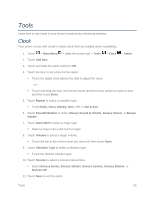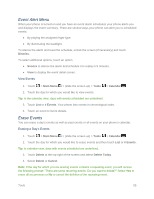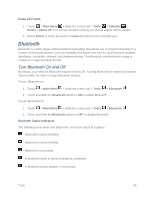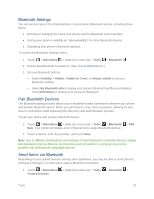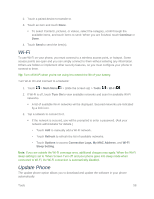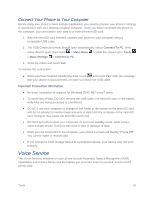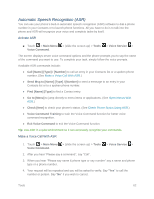LG LN280 Owners Manual - English - Page 64
Bluetooth Settings, Pair Bluetooth Devices, Send Items via Bluetooth, Main Menu, Tools, Bluetooth
 |
View all LG LN280 manuals
Add to My Manuals
Save this manual to your list of manuals |
Page 64 highlights
Bluetooth Settings You can set up many of the characteristics of your phone‟s Bluetooth service, including those below. ● Entering or changing the name your phone uses for Bluetooth communication. ● Setting your phone‟s visibility (or "discoverability") for other Bluetooth devices. ● Displaying your phone‟s Bluetooth address. To access the Bluetooth Settings menu: 1. Touch > Main Menu > (slide the screen up) > Tools > Bluetooth . 2. Ensure that Bluetooth is turned on. (See To turn Bluetooth on:.) 3. Set your Bluetooth options. Select Visibility > Hidden, Visible for 3 min, or Always visible to set your Bluetooth visibility. Select My Bluetooth Info to display your phone's Bluetooth profiles and address. Touch Edit Name to rename your phone for Bluetooth. Pair Bluetooth Devices The Bluetooth pairing process allows you to establish trusted connections between your phone and another Bluetooth device. When you pair devices, they share a passkey, allowing for fast, secure connections while bypassing the discovery and authentication process. To pair your phone with another Bluetooth device: 1. Touch > Main Menu > (slide the screen up) > Tools > Bluetooth > Add New. Your phone will display a list of discovered in-range Bluetooth devices. 2. Touch a device, enter the passkey, and touch Save. Note: Due to different specifications and features of other Bluetooth-compatible devices, display and operations may be different, and functions such as transfer or exchange may not be possible with all Bluetooth-compatible devices. Send Items via Bluetooth Depending on your paired devices‟ settings and capabilities, you may be able to send pictures, Contacts information, or other items using a Bluetooth connection. 1. Touch > Main Menu > (slide the screen up) > Tools Trusted Devices. > Bluetooth > Tools 57