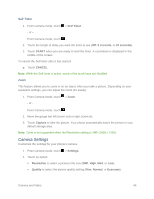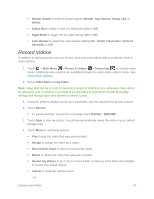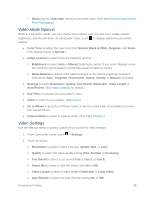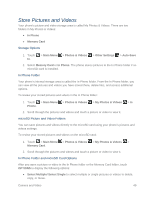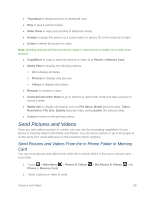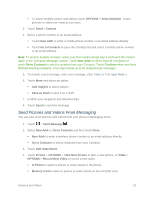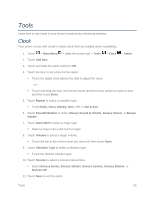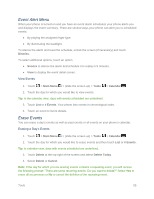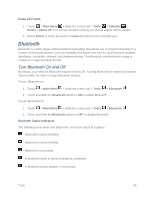LG LN280 Owners Manual - English - Page 58
Send Pictures and Videos From Messaging, Take New Picture
 |
View all LG LN280 manuals
Add to My Manuals
Save this manual to your list of manuals |
Page 58 highlights
To select multiple picture and videos, touch OPTIONS > Select Multiple. Touch pictures or videos as many as you want. 3. Touch Send > Contact. 4. Select a phone number or an email address: Touch New Addr to enter a mobile phone number or an email address directly. Touch Go to Contacts to open the Contacts list and select a mobile phone number or an email address. Note: To send to multiple contacts, select your first contact during step 4 and touch the contact again in the „Compose Message‟ screen. Touch New Addr for direct input of a recipient or touch Go to Contacts to select a recipient from your Contacts. Touch Continue when you have finished entering recipients. (You may include up to 40 recipients per message.) 5. To include a text message, enter your message. (See Select a Text Input Mode.) 6. Touch More and select an option: Add Subject to add a subject. Save as Draft to save it as a draft. 7. Confirm your recipients and attached data. 8. Touch Send to send the message. Send Pictures and Videos From Messaging You can also send pictures and videos from your phone‟s Messaging menu. 1. Touch > Send Message . 2. Select New Addr or Go to Contacts and then touch Done. New Addr to enter a wireless phone number or an email address directly. Go to Contacts to select recipients from your Contacts. 3. Touch Add Attachment. 4. Touch Picture > OPTIONS > Take New Picture to take a new picture, or Video > OPTIONS > Record New Video to record a new video. In Phone to select a picture or video stored in the phone. Memory Card to select a picture or video stored on the microSD card. Camera and Video 51