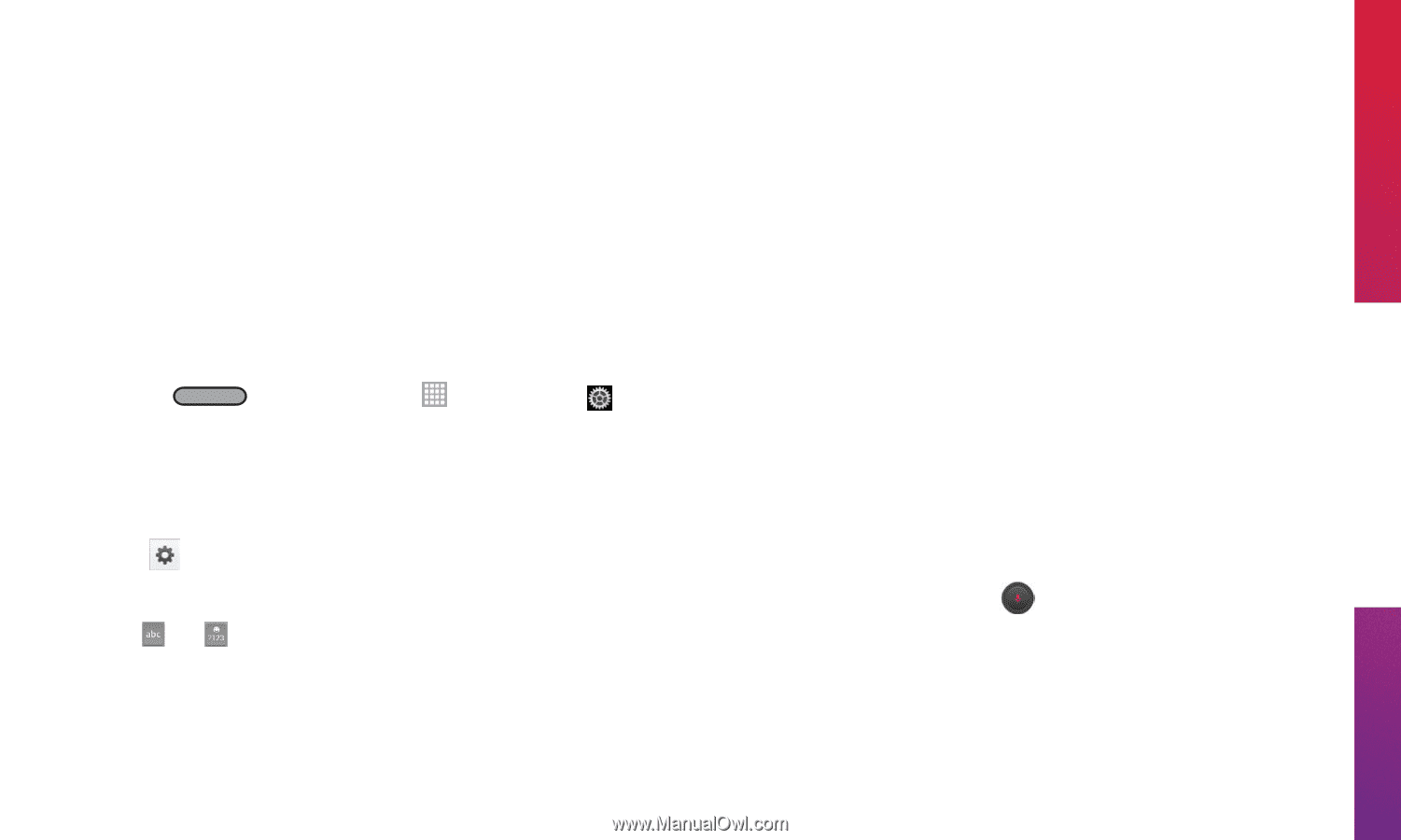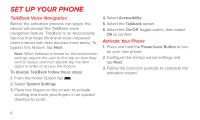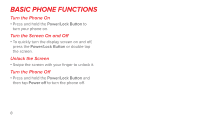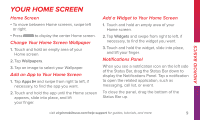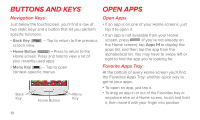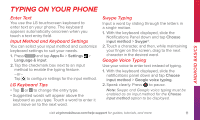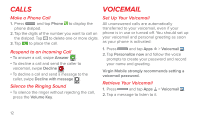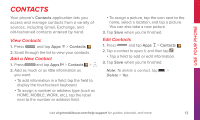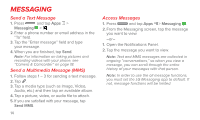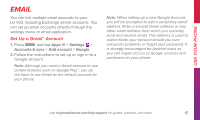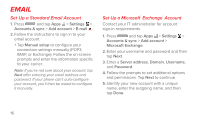LG LS740 Boost Mobile Quick Start Guide - English - Page 11
Typing On Your Phone
 |
View all LG LS740 Boost Mobile manuals
Add to My Manuals
Save this manual to your list of manuals |
Page 11 highlights
Android Basics Typing on Your Phone Enter Text You use the LG touchscreen keyboard to enter text on your phone. The keyboard appears automatically onscreen when you touch a text entry field. Input Method and Keyboard Settings You can select your input method and customize keyboard settings to suit your needs. 1. Press and tap Apps > Settings > Language & input. 2. Tap the checkmark box next to an input method to enable the typing feature. -or- Tap to configure settings for the input method. LG Keyboard Tips • Tap or to change the entry type. • Suggested words will appear above the keyboard as you type. Touch a word to enter it and move on to the next word. Swype Typing Input a word by sliding through the letters in a single motion. 1. With the keyboard displayed, slide the Notifications Panel down and tap Choose input method > Swype®. 2. Touch a character, and then, while maintaining your finger on the screen, drag to the next character in the desired word. Google Voice Typing Use your voice to enter text instead of typing. 1. With the keyboard displayed, slide the notifications panel down and tap Choose input method > Google voice typing. 2. Speak clearly. Press to pause. Note: Swype and Google voice typing must be enabled as an input method for the Choose input method option to be displayed. visit virginmobileusa.com/help-support for guides, tutorials, and more 11