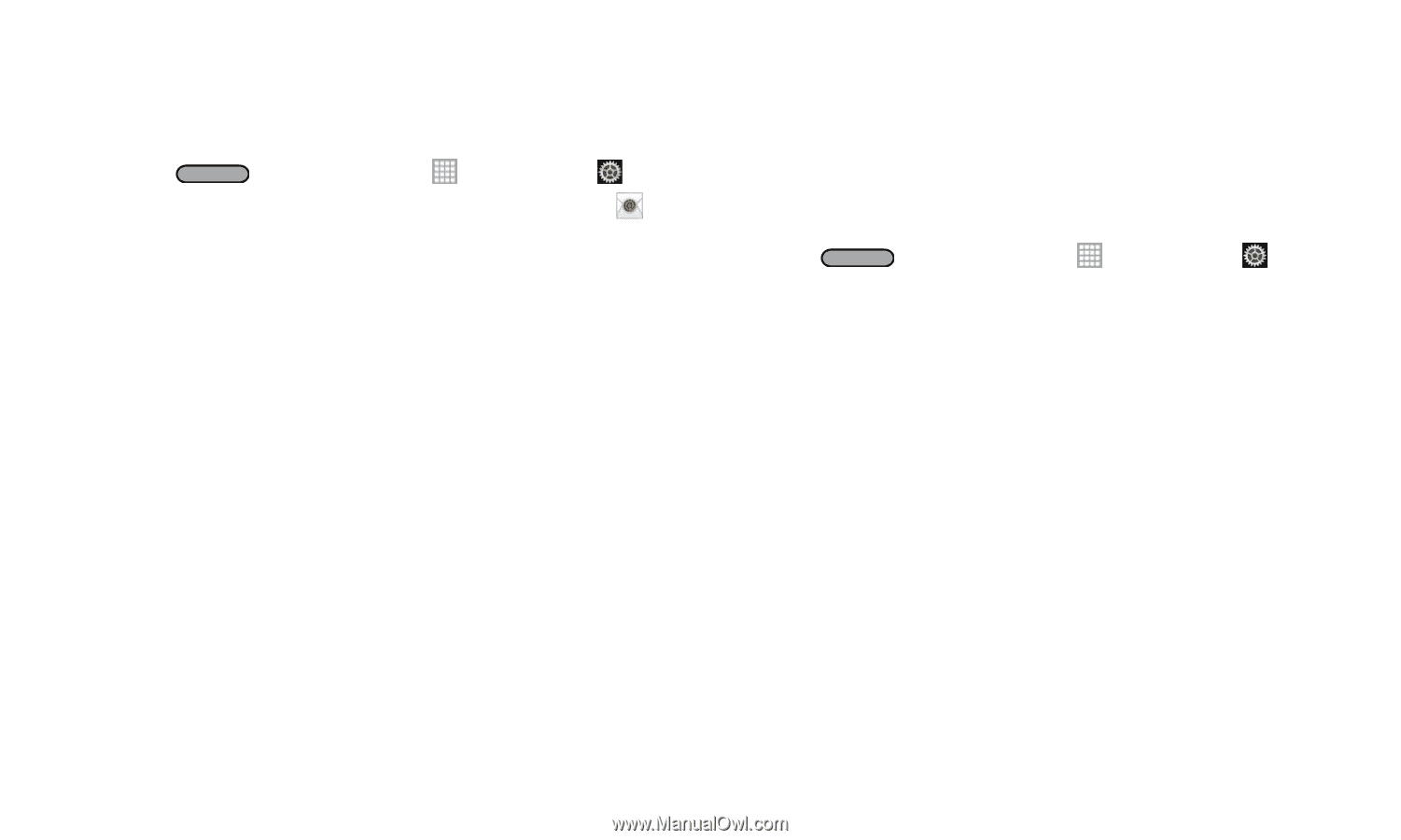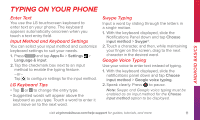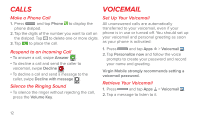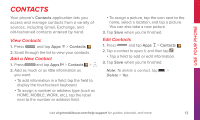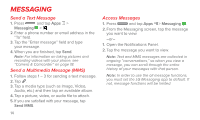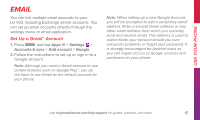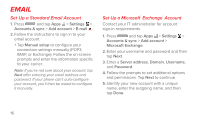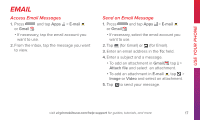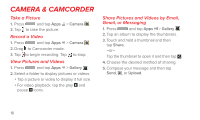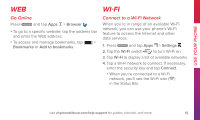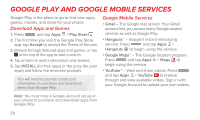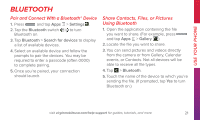LG LS740 Boost Mobile Quick Start Guide - English - Page 16
Set Up a Standard Email Account, Set Up a Microsoft, Exchange, Account
 |
View all LG LS740 Boost Mobile manuals
Add to My Manuals
Save this manual to your list of manuals |
Page 16 highlights
Email Set Up a Standard Email Account 1. Press and tap Apps > Settings > Accounts & sync > Add account > E-mail . 2. Follow the instructions to sign in to your email account. • Tap Manual setup to configure your connection settings manually (POP3, IMAP, or Exchange). Follow the on-screen prompts and enter the information specific to your carrier. Note: If you're not sure about your account, tap Next after entering your email address and password. If your phone can't auto-configure your account, you'll then be asked to configure it manually. Set Up a Microsoft® Exchange® Account Contact your IT administrator for account sign-in requirements. 1. Press and tap Apps > Settings > Accounts & sync > Add account > Microsoft Exchange. 2. Enter your username and password and then tap Next. 3. Enter a Server address, Domain, Username, and Password. 4. Follow the prompts to set additional options and permissions. Tap Next to continue. 5. Identify your new account with a unique name, enter the outgoing name, and then tap Done. 16