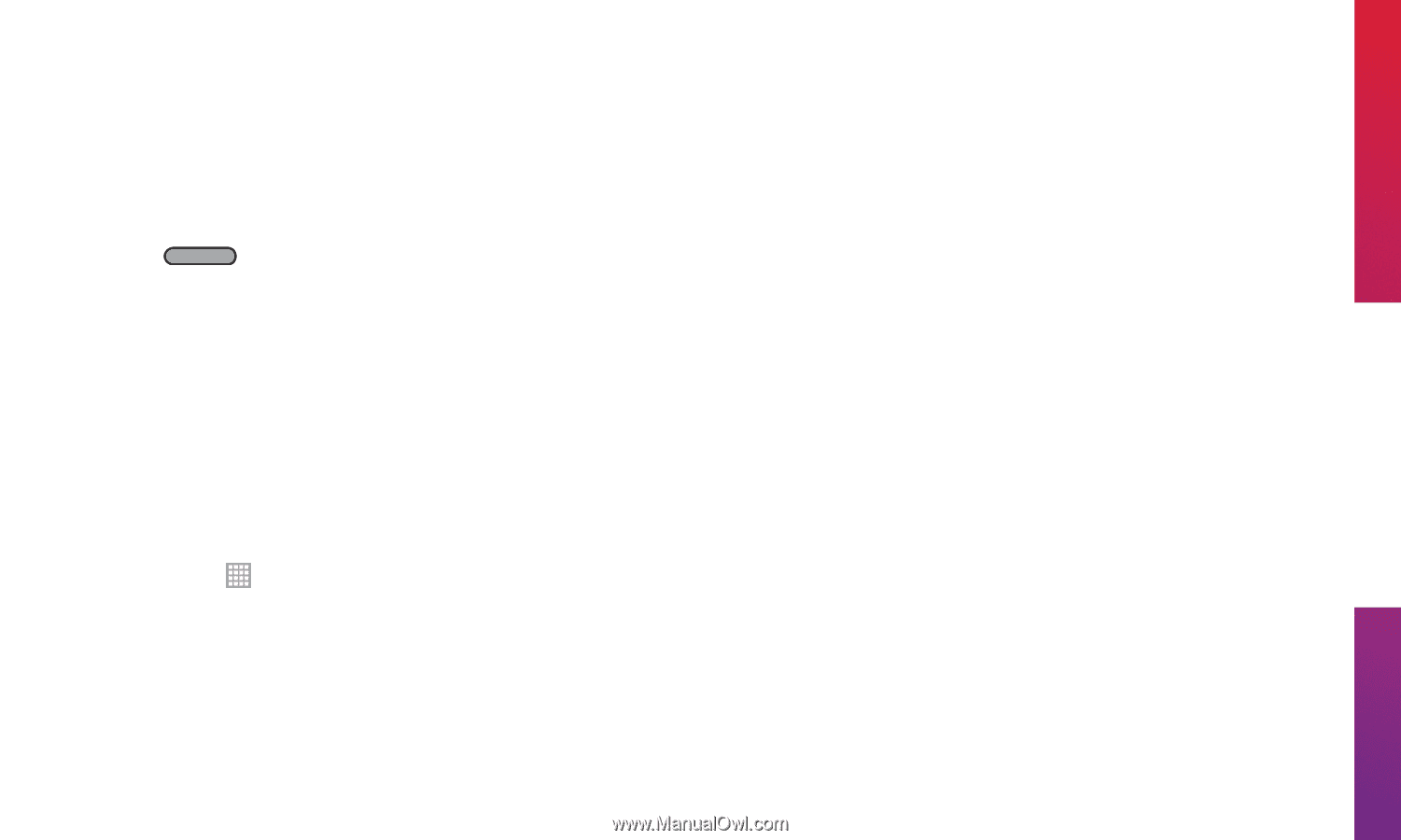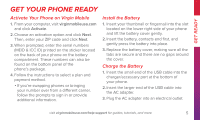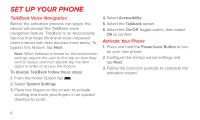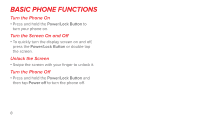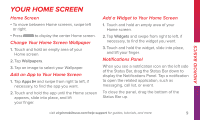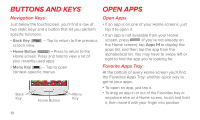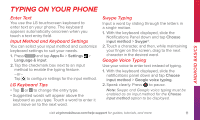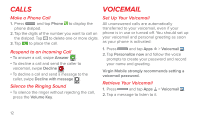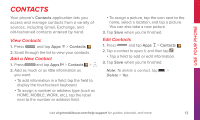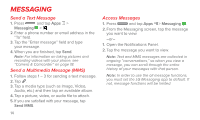LG LS740 Boost Mobile Quick Start Guide - English - Page 9
Your Home Screen
 |
View all LG LS740 Boost Mobile manuals
Add to My Manuals
Save this manual to your list of manuals |
Page 9 highlights
Android Basics Your Home Screen Home Screen • To move between Home screens, swipe left or right. • Press to display the center Home screen. Change Your Home Screen Wallpaper 1. Touch and hold an empty area of your Home screen. 2. Tap Wallpapers. 3. Tap an image to select your Wallpaper. Add an App to Your Home Screen 1. Tap Apps and swipe from right to left, if necessary, to find the app you want. 2. Touch and hold the app until the Home screen appears, slide into place, and lift your finger. Add a Widget to Your Home Screen 1. Touch and hold an empty area of your Home screen. 2. Tap Widgets and swipe from right to left, if necessary, to find the widget you want. 3. Touch and hold the widget, slide into place, and lift your finger. Notifications Panel When you see a notification icon on the left side of the Status Bar, drag the Status Bar down to display the Notifications Panel. Tap a notification to open the related application, such as messaging, call list, or event. To close the panel, drag the bottom of the Status Bar up. visit virginmobileusa.com/help-support for guides, tutorials, and more 9