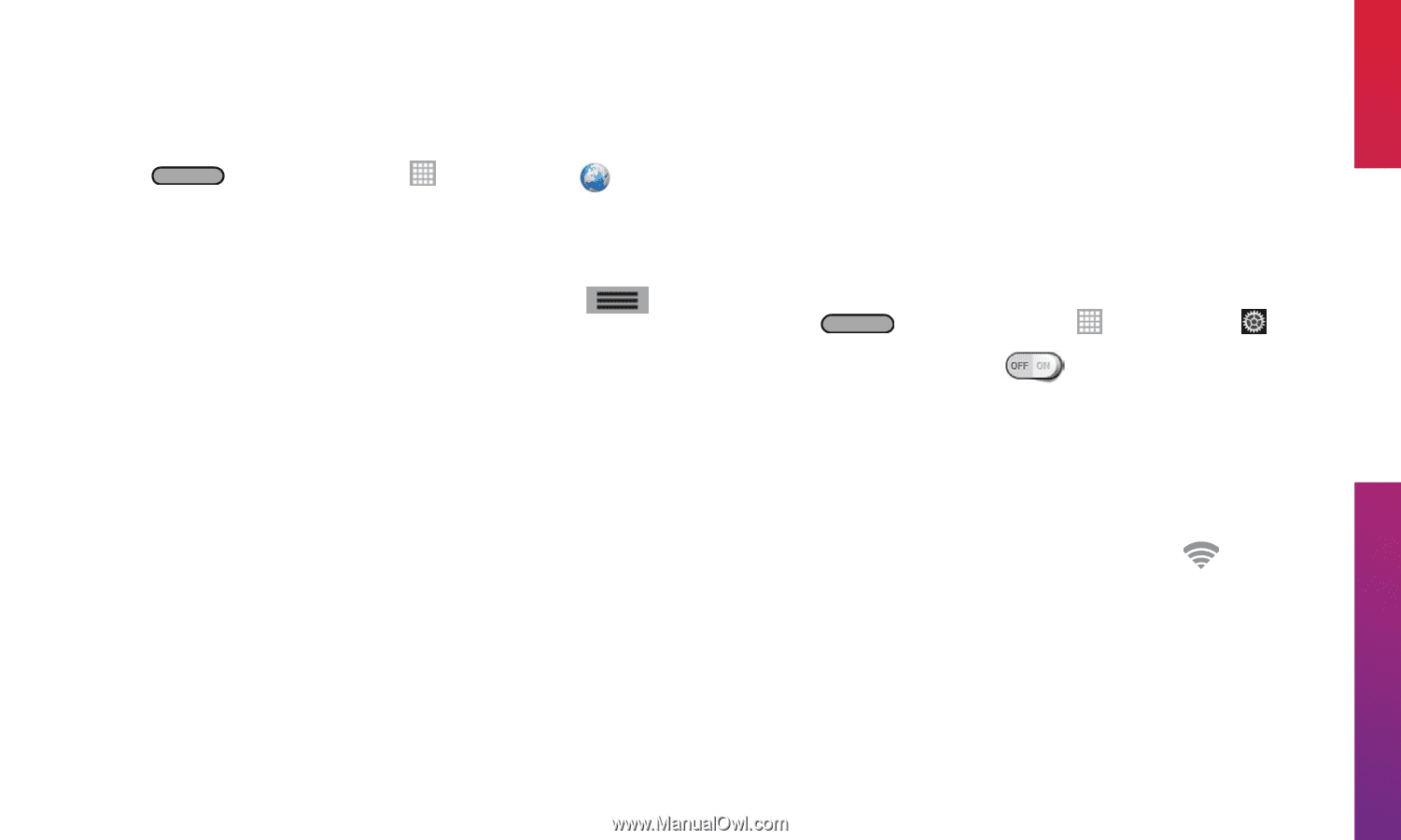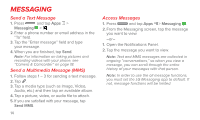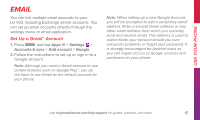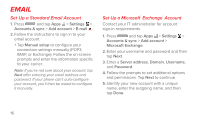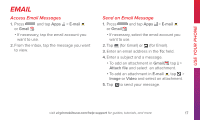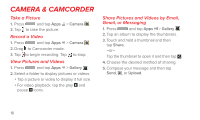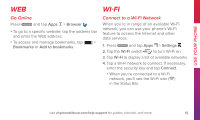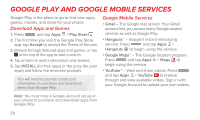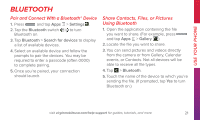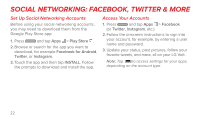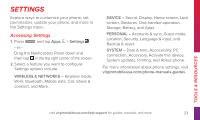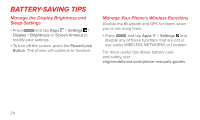LG LS740 Boost Mobile Quick Start Guide - English - Page 19
WI-FI
 |
View all LG LS740 Boost Mobile manuals
Add to My Manuals
Save this manual to your list of manuals |
Page 19 highlights
Use Your Phone Web Go Online Press and tap Apps > Browser . • To go to a specific website, tap the address bar and enter the Web address. • To access and manage bookmarks, tap > Bookmarks or Add to bookmarks. Wi-Fi Connect to a Wi-Fi Network When you're in range of an available Wi-Fi network, you can use your phone's Wi-Fi feature to access the Internet and other data services. 1. Press and tap Apps > Settings . 2. Tap the Wi-Fi switch to turn Wi-Fi on. 3. Tap Wi-Fi to display a list of available networks. 4. Tap a Wi-Fi network to connect. If necessary, enter the security key and tap Connect. • When you're connected to a Wi-Fi network, you'll see the Wi-Fi icon ( ) in the Status Bar. visit virginmobileusa.com/help-support for guides, tutorials, and more 19