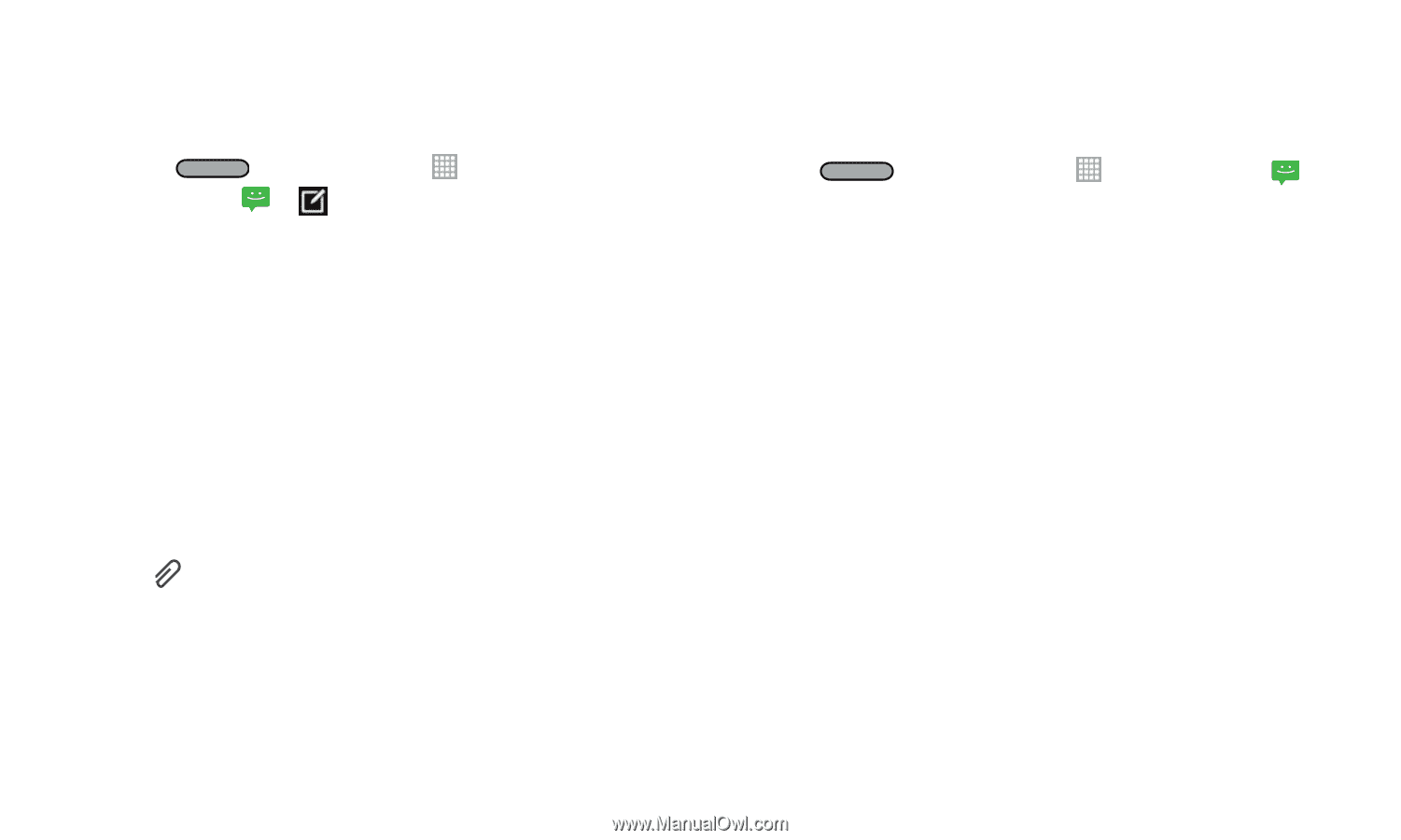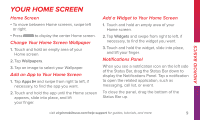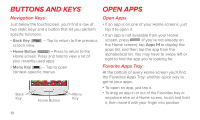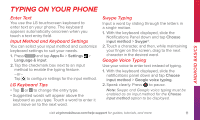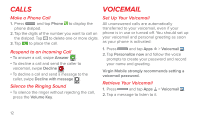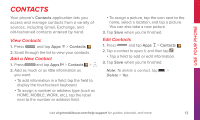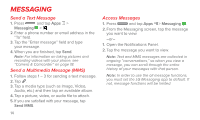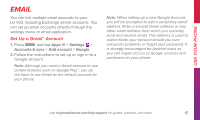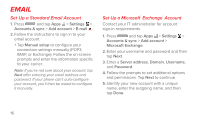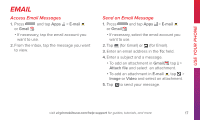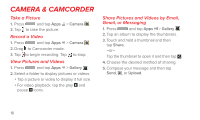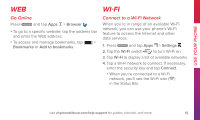LG LS740 Boost Mobile Quick Start Guide - English - Page 14
Messaging
 |
View all LG LS740 Boost Mobile manuals
Add to My Manuals
Save this manual to your list of manuals |
Page 14 highlights
Messaging Send a Text Message 1. Press and tap Apps > Messaging > . 2. Enter a phone number or email address in the "To" field. 3. Tap the "Enter message" field and type your message. 4. When you are finished, tap Send. Note: For information on taking pictures and recording videos with your phone, see "Camera & Camcorder" on page 18. Send a Multimedia Message (MMS) 1. Follow steps 1 - 3 for sending a text message. 2. Tap . 3. Tap a media type (such as Image, Video, Audio, etc.) and then tap an available album. 4. Tap a picture, video, or audio file to attach. 5. If you are satisfied with your message, tap Send MMS. 14 Access Messages 1. Press and tap Apps > Messaging . 2. From the Messaging screen, tap the message you want to view. -or- 1. Open the Notifications Panel. 2. Tap the message you want to view. Note: Text and MMS messages are collected in ongoing "conversations," so when you view a message, you can scroll through the entire history of your messages with that person. Note: In order to use the all message functions, you must set the LG Messaging app to default. If not, message functions will be limited.