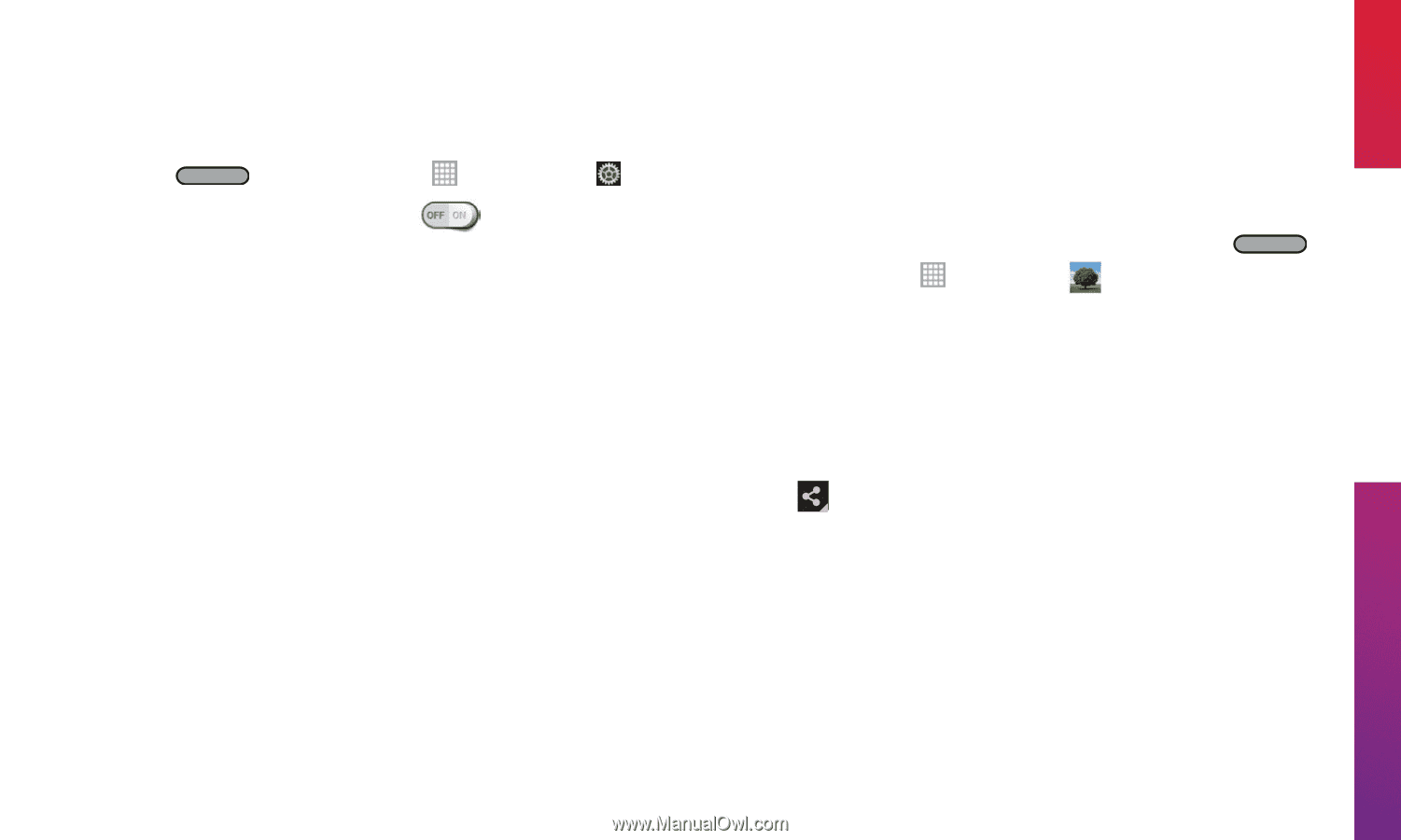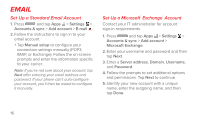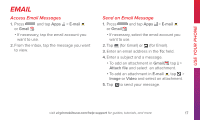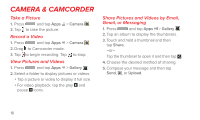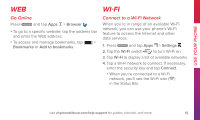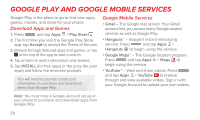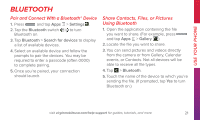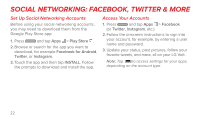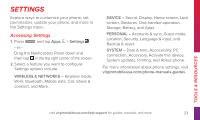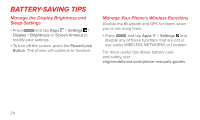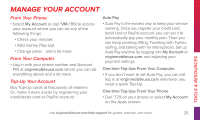LG LS740 Boost Mobile Quick Start Guide - English - Page 21
Bluetooth
 |
View all LG LS740 Boost Mobile manuals
Add to My Manuals
Save this manual to your list of manuals |
Page 21 highlights
Use Your Phone Bluetooth Pair and Connect With a Bluetooth® Device 1. Press and tap Apps > Settings . 2. Tap the Bluetooth switch Bluetooth on. to turn 3. Tap Bluetooth > Search for devices to display a list of available devices. 4. Select an available device and follow the prompts to pair the devices. You may be required to enter a passcode (often 0000) to complete pairing. 5. Once you're paired, your connection should launch. Share Contacts, Files, or Pictures Using Bluetooth 1. Open the application containing the file you want to share. (For example, press and tap Apps > Gallery .) 2. Locate the file you want to share. 3. You can send pictures and videos directly from the camera or from Gallery, Calendar events, or Contacts. Not all devices will be able to receive all file types. 4. Tap > Bluetooth. 5. Touch the name of the device to which you're sending the file. (If prompted, tap Yes to turn Bluetooth on.) visit virginmobileusa.com/help-support for guides, tutorials, and more 21