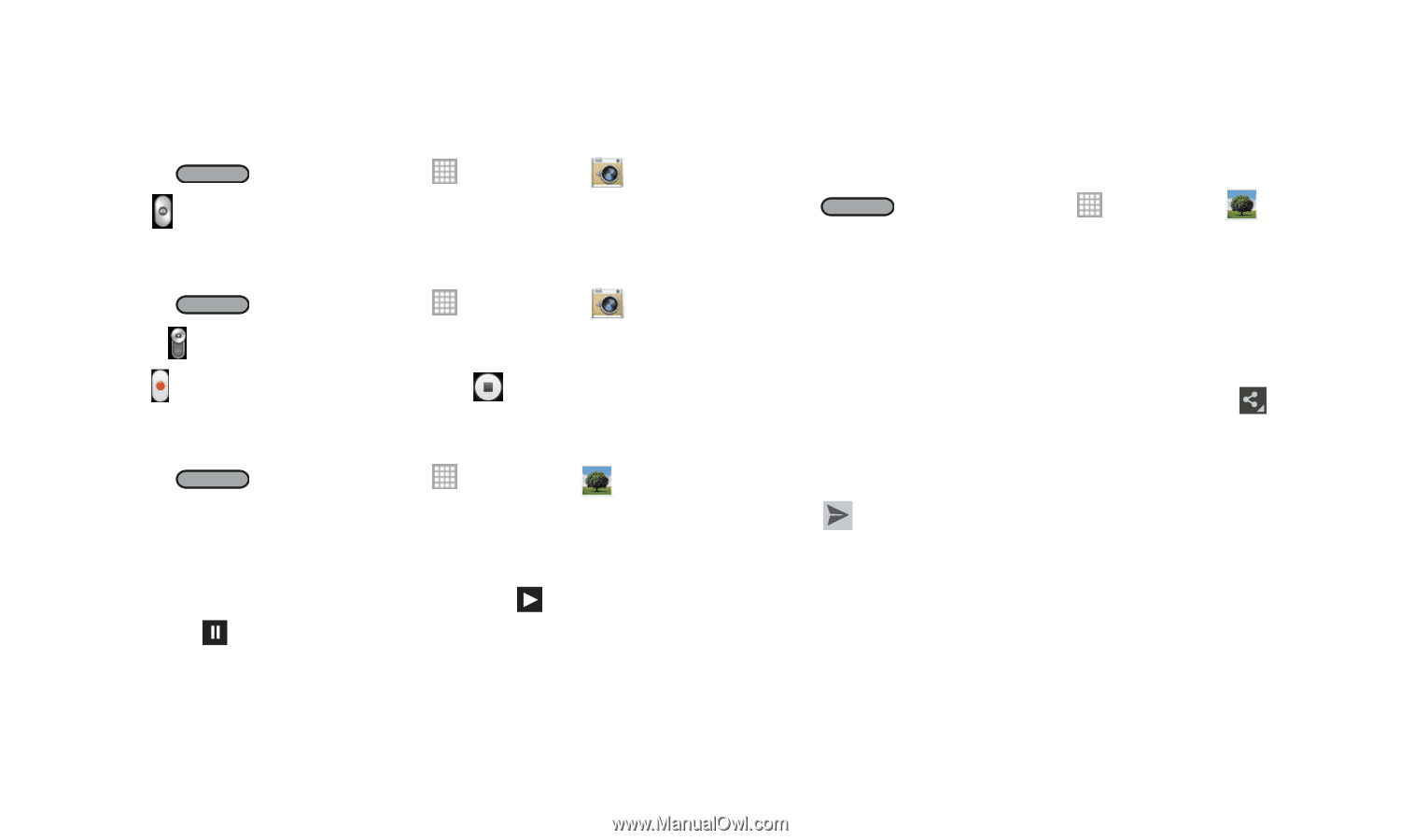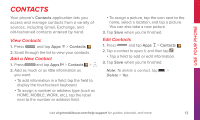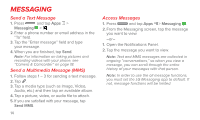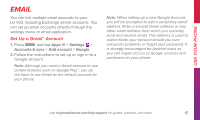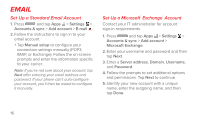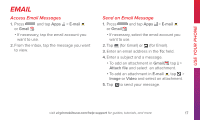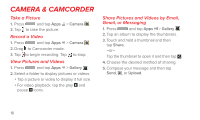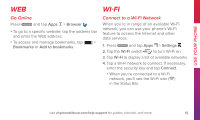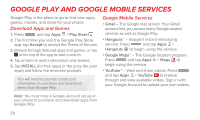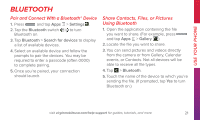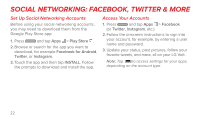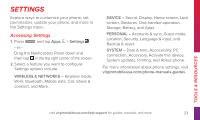LG LS740 Boost Mobile Quick Start Guide - English - Page 18
Camera & Camcorder
 |
View all LG LS740 Boost Mobile manuals
Add to My Manuals
Save this manual to your list of manuals |
Page 18 highlights
Camera & Camcorder Take a Picture 1. Press and tap Apps > Camera . 2. Tap to take the picture. Record a Video 1. Press and tap Apps > Camera . 2. Drag to Camcorder mode. 3. Tap to begin recording. Tap to stop. View Pictures and Videos 1. Press and tap Apps > Gallery . 2. Select a folder to display pictures or videos. • Tap a picture or video to display it full size. • For video playback, tap the play and pause icons. Share Pictures and Videos by Email, Gmail, or Messaging 1. Press and tap Apps > Gallery . 2. Tap an album to display the thumbnails. 3. Touch and hold a thumbnail and then tap Share. -or- Tap the thumbnail to open it and then tap . 4. Choose the desired method of sharing. 5. Compose your message and then tap Send, , or Upload. 18